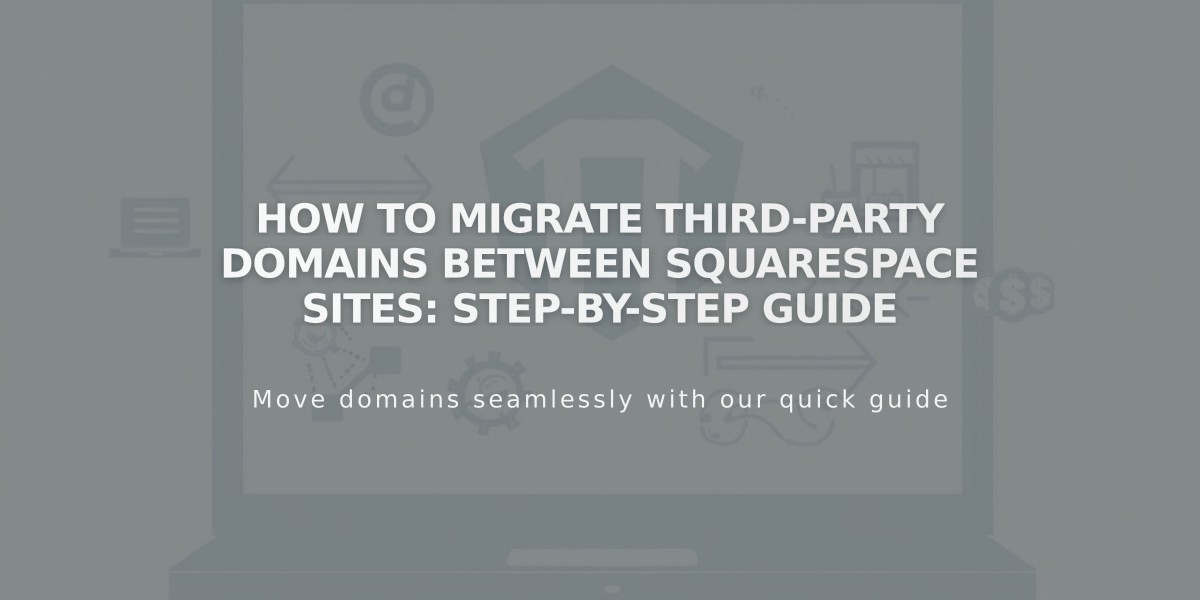
How to Migrate Third-Party Domains Between Squarespace Sites: Step-by-Step Guide
Moving a third-party domain between Squarespace sites requires disconnecting it from one site and reconnecting it to another. Here's how to do it properly:
Prerequisites:
- Domain must be active (not expired)
- Destination site must be a full site (not a parking page)
- Site must have an active subscription
Step 1: Disconnect the Domain
- Go to the original site's Domains panel
- Click the domain you want to migrate
- Scroll down and click "Disconnect Domain"
- Confirm the disconnection
Step 2: Connect to New Site
- Log into the destination site
- Open the Domains panel
- Click "Use Your Domain"
- Enter your domain name and click "Continue"
- Click "Connect from Provider"
- Select your domain provider (or choose "Other")
Step 3: Update DNS Records For auto-connection providers (GoDaddy, Namecheap, Network Solutions):
- Follow the automated connection process
For manual DNS providers:
- Copy the unique CNAME code from Squarespace
- Log into your domain provider
- Access DNS settings
- Find the CNAME record with verify.squarespace.com
- Replace the alias with the new code
- Save changes
Connection typically completes within 24 hours, but may take up to 72 hours.
For Google Workspace Users: After domain migration, contact Squarespace support with:
- Current site URL
- New site URL
- Custom domain name
Troubleshooting Tips:
- Verify all DNS records are correct
- Check domain and site subscription status
- Allow sufficient time for propagation
- Contact support if issues persist
Remember to keep both sites active during the migration process to avoid service interruption.
Related Articles

DNS Propagation: Why Domain Changes Take Up to 48 Hours

