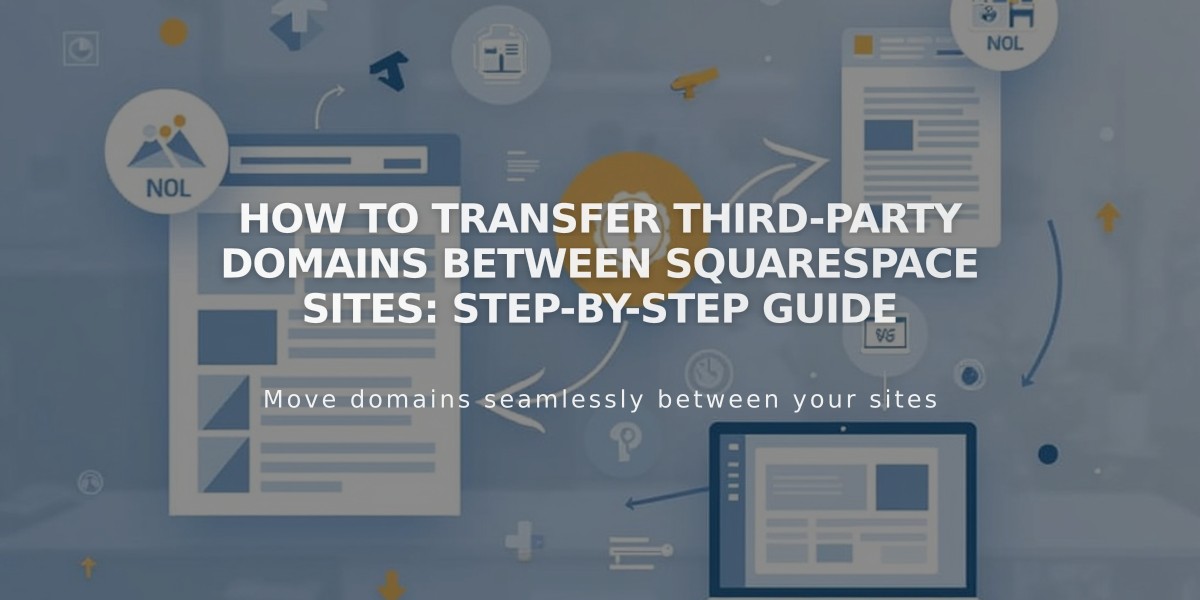
How to Transfer Third-Party Domains Between Squarespace Sites: Step-by-Step Guide
Transfer a third-party domain between Squarespace sites by following these steps:
Before Starting:
- Ensure your domain is active with your third-party provider
- Your destination site cannot be a parked page or expired site
- You'll need access to both Squarespace sites and your domain provider account
Step 1: Disconnect the Domain
- Go to the site with the current domain connection
- Open the Domains panel
- Select your domain
- Scroll down and click "Disconnect Domain"
- Confirm the disconnection
Step 2: Connect to New Site
- Log into your destination Squarespace site
- Open the Domains panel
- Click "Use a Domain I Own"
- Enter your domain name and click Continue
- Select "Connect from Provider"
- Choose your domain provider from the dropdown
For Automatic Connections (GoDaddy, Namecheap, Network Solutions):
- Follow the provider's automatic connection process
- Log into your provider account when prompted
- Click Connect to complete
For Manual Connections:
- Copy the unique CNAME code from Squarespace's DNS settings
- Log into your domain provider account
- Locate DNS management settings
- Find the CNAME record with verify.squarespace.com
- Replace the Alias field with the new code
- Save changes
Important Notes:
- Connection usually takes 24 hours
- May take up to 72 hours in some cases
- Don't modify other DNS records
- Check connection progress in the Domains panel
If You Have Google Workspace:
- Complete domain transfer first
- Contact Squarespace support with:
- Current site URL
- Destination site URL
- Custom domain name
Need Help?
- Check provider-specific guides
- Contact Squarespace support
- Visit Squarespace Forum
- Consider hiring a Squarespace Expert
Related Articles

DNS Propagation: Why Domain Changes Take Up to 48 Hours

