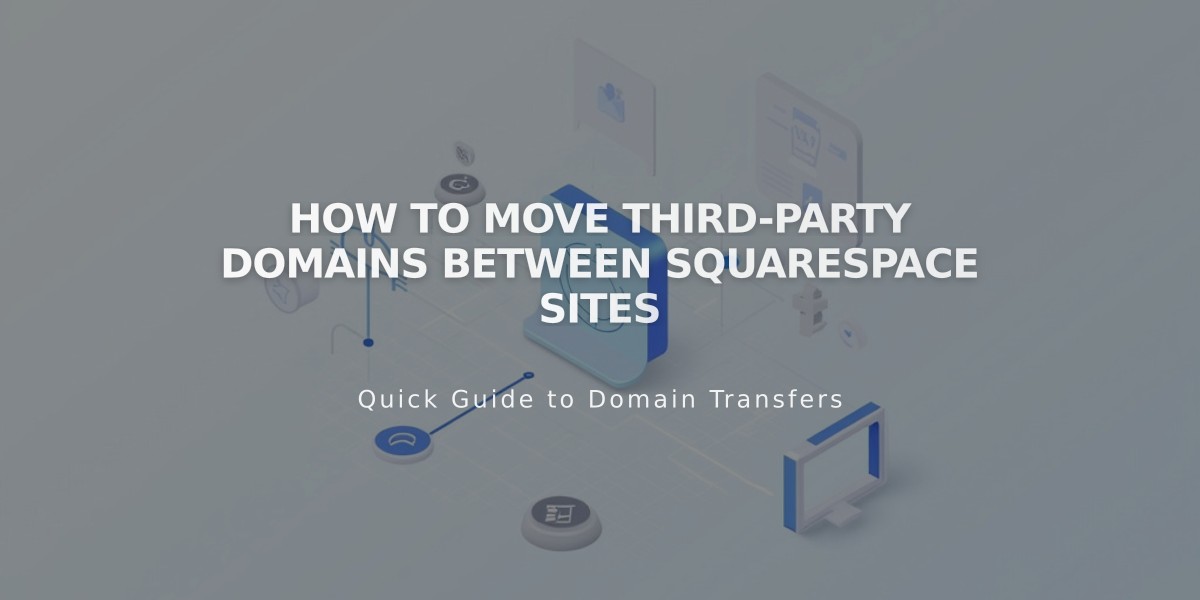
How to Move Third-Party Domains Between Squarespace Sites
Moving a third-party domain requires disconnecting it from one Squarespace site and reconnecting it to another. Here's a step-by-step guide to complete this process.
Before Starting:
- Ensure your domain is active and not expired
- You must have a full website, not a placeholder page
- Your Squarespace site must be active, not expired
Step 1: Disconnect the Domain
- Go to the Domains menu
- Click on your domain
- Scroll down and click "Disconnect Domain"
- Confirm the disconnection
Step 2: Connect to New Website
- Log in to your new Squarespace site
- Open the Domains menu
- Click "Use External Domain"
- Enter your domain name and click Next
- Select "Connect via Provider"
- Choose your domain provider from the dropdown
For Automatic Connections (GoDaddy, Namecheap, Network Solutions):
- Log in to your provider account
- Click Connect when prompted
- Wait for "Connection in Progress" message
For Manual Connections:
- Open your domain provider's dashboard
- Navigate to DNS settings
- Locate the CNAME record with verify.squarespace.com
- Replace the Alias field with the new code from Squarespace
- Save changes
Connection Time:
- Usually complete within 24 hours
- May take up to 72 hours
- Check progress in the Domains menu
Google Workspace Transfer: If you have Google Workspace linked to your domain, contact Squarespace support with:
- Current website URL
- New website URL
- Custom domain name
Troubleshooting:
- Check provider-specific guides for CNAME updates
- Review domain connection troubleshooting steps
- Contact support if issues persist
The connection process is complete when your domain successfully points to your new Squarespace site. Monitor the Domains menu for connection status.
Related Articles

DNS Propagation: Why Domain Changes Take Up to 48 Hours

