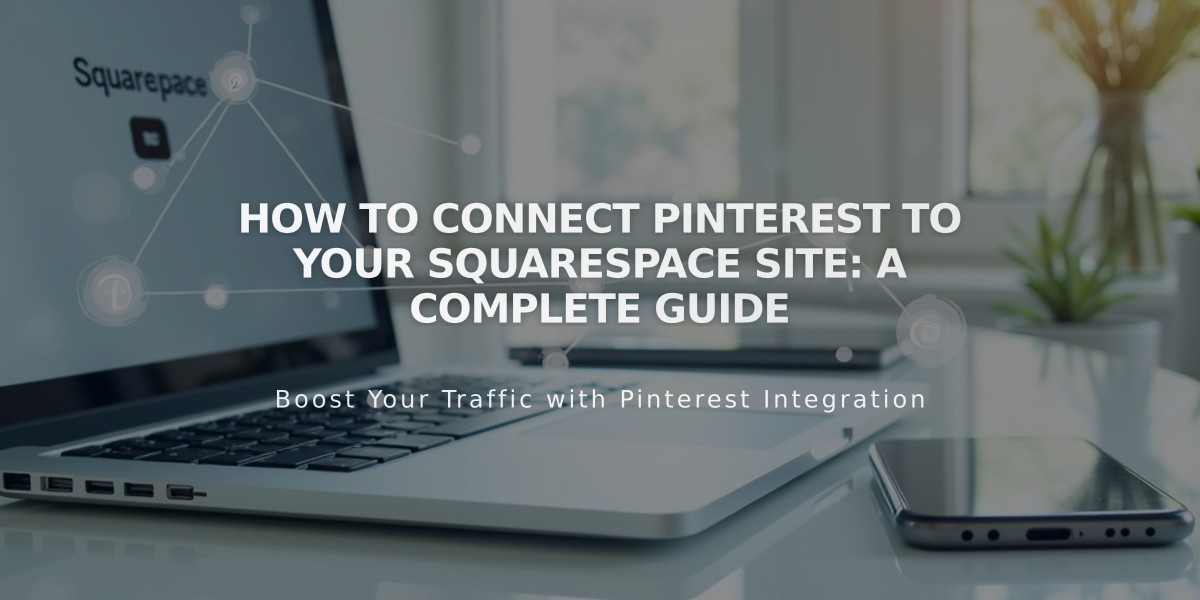How to Point a Squarespace Domain to Other Sites: DNS Guide
A Squarespace domain can point to another website while maintaining its original URL in the browser's address bar. Here's how to properly point your domain or subdomain:
Pointing to a Non-Squarespace Site
- Add a CNAME Record (for URLs):
- Go to Domains Dashboard > DNS Settings
- Delete default records
- Add Custom Record
- Select CNAME type
- Host: www
- Data: Enter provider's URL
- Save changes
- Add an A Record (for IP addresses):
- Create new Custom Record
- Select A type
- Host: @
- Data: Enter provider's IP address
- Save changes

Laptop raised with a hand

Dropdown menu with @ symbol
Pointing a Subdomain
- Access root domain's DNS Settings
- Add Custom Record
- Choose CNAME (for URLs) or A (for IP addresses)
- Host: Enter subdomain (e.g., blog)
- Data: Enter provider's URL or IP
- Save and wait 24-72 hours

Blog post list

Blog settings on Squarespace
Special Cases:
For Big Cartel, ClickFunnels, SiteGround, SmugMug, Systeme.io, or Zoho:
- Add CNAME record (www to provider's URL)
- Add domain forwarding rule (@ to www version)
Troubleshooting:
- Allow 24-72 hours for changes to take effect
- Verify in incognito window
- Ensure using Squarespace nameservers
- Check for DNS conflicts
- Minimum 4 characters for organization fields
- Disable/re-enable DNSSEC if needed
Note: Cannot point to specific pages; use forwarding instead.
Related Articles
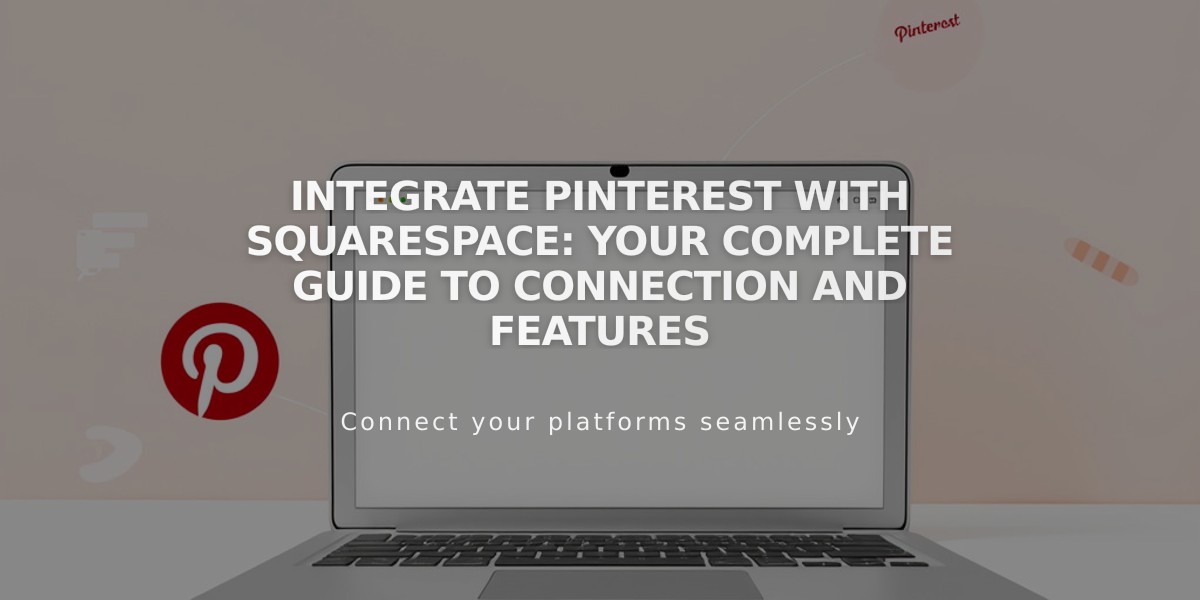
Integrate Pinterest with Squarespace: Your Complete Guide to Connection and Features