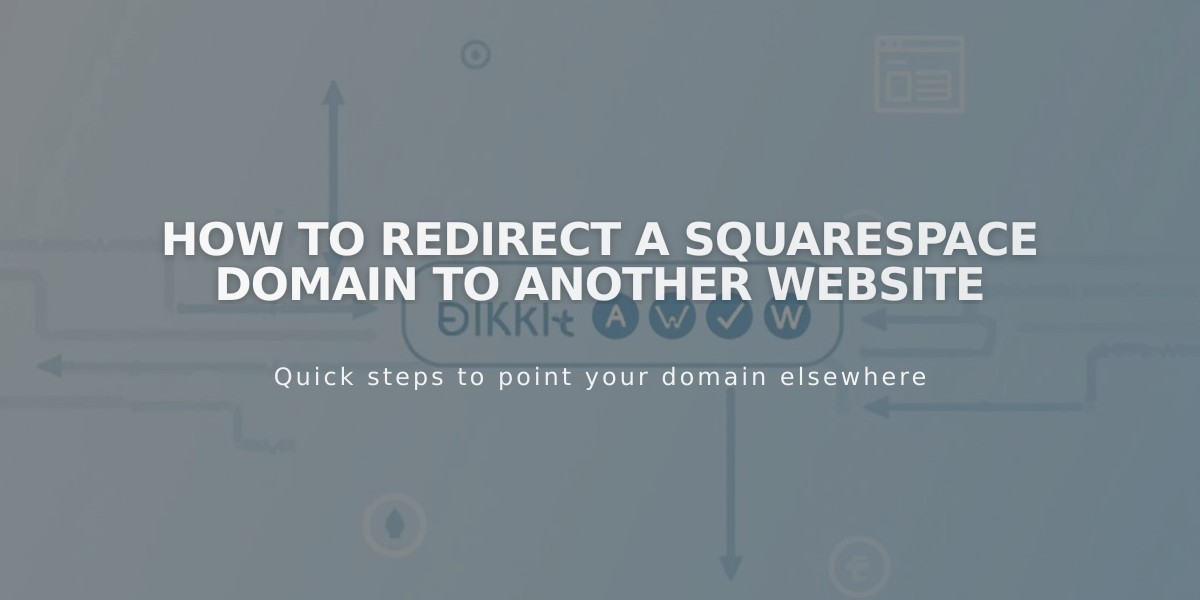
How to Redirect a Squarespace Domain to Another Website
A Squarespace domain can be redirected to a third-party site through the DNS Settings panel. Here's how to do it effectively:
Point Domain to Another Site
- Add a CNAME Record:
- Go to Domains dashboard > Select domain > DNS > DNS Settings
- Delete Squarespace Default Settings
- Add Custom Record
- Select CNAME type
- Host: www
- Data: Enter provider's URL
- Save changes

Form on a Squarespace website
- Add an A Record:
- Return to Custom Records
- Add new record
- Select A type
- Host: @
- Data: Enter provider's IP address
- Save changes

Squarespace settings dropdown
Redirect a Subdomain
- Access DNS Settings of root domain
- Add Custom Record:
- Choose CNAME (for URL) or A (for IP address)
- Host: Enter subdomain (e.g., "blog")
- Data: Enter provider's URL or IP address
- Save changes

A Squarespace DNS screenshot

Squarespace blog settings
Special Cases:
For Big Cartel, ClickFunnels, SiteGround, SmugMug, Systeme.io, or Zoho:
- Add CNAME record (www to provider's URL)
- Add domain redirect rule:
- Website > Domain Redirect Rules
- Redirect from: @
- Redirect to: www.yourdomain.com
- Configure SSL and path settings
- Save changes
Important Notes:
- Changes take 24-72 hours to propagate
- Cannot redirect to specific pages
- Must use Squarespace nameservers
- Test in private browsing window
- Ensure DNSSEC compatibility if using custom nameservers
Related Articles

DNS Propagation: Why Domain Changes Take Up to 48 Hours

