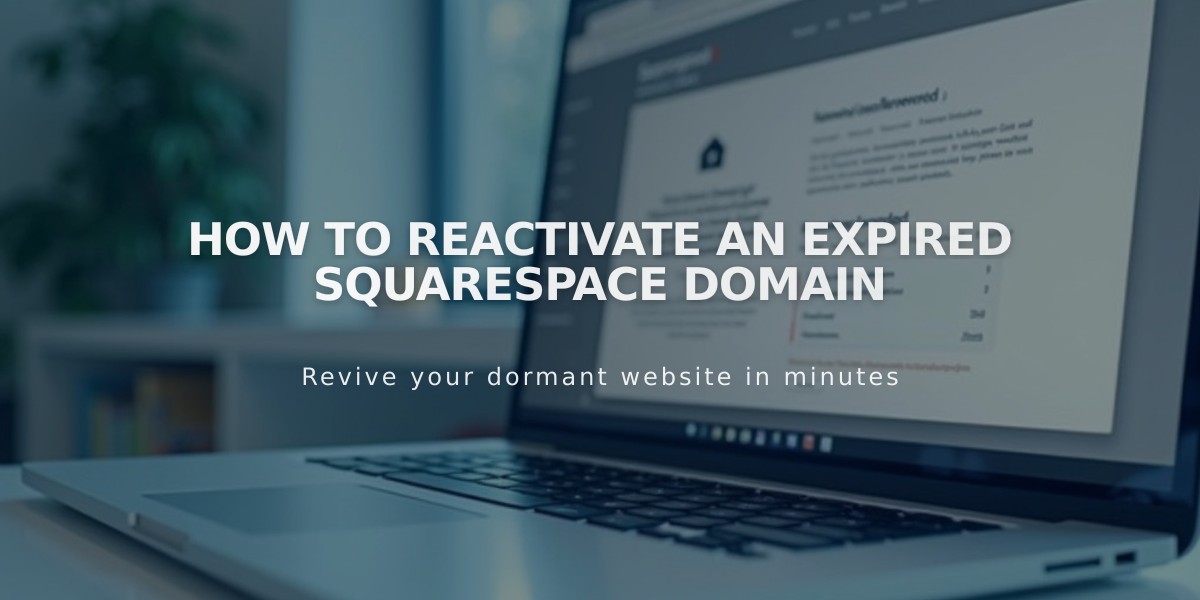
How to Reactivate an Expired Squarespace Domain
A domain expires when multiple billing attempts fail on your registered payment method. Squarespace domains auto-renew yearly and include a grace period for reactivation before returning to the registrar.
Common signs of an expired domain:
- Website is inaccessible via domain name
- Expiration notifications from Squarespace
- Expiration notice in domain dashboard
To reactivate your expired domain:
- Access domain dashboard
- Select expired domain
- Click "Renew Domain"
- Review order summary and payment details
- Click "Confirm Payment"
Important notes:
- Reactivation may take up to 72 hours
- Original renewal date remains unchanged
- Free domains require an annual website plan
- $20 annual fee applies if switching to monthly plan
- Cannot reactivate domains during transfer process
Prevention tips:
- Keep payment information current
- Monitor renewal notifications
- Maintain annual plan for free domains
- Check domain status regularly in dashboard
Domain reactivation requirements vary by registrar. If redemption period has passed, additional restoration fees may apply. For legacy domains, maintaining an annual payment plan is necessary to keep the domain active.
If unsure about your domain registrar, check your domain provider details in the dashboard. Squarespace manages domains through multiple registrars, including Squarespace Domains LLC, Squarespace Domains II LLC, Tucows, and Key Systems.
Note: If transferring your domain to another provider, you must cancel the transfer process before reactivating the domain, then resume the transfer afterward.
Related Articles

DNS Propagation: Why Domain Changes Take Up to 48 Hours

