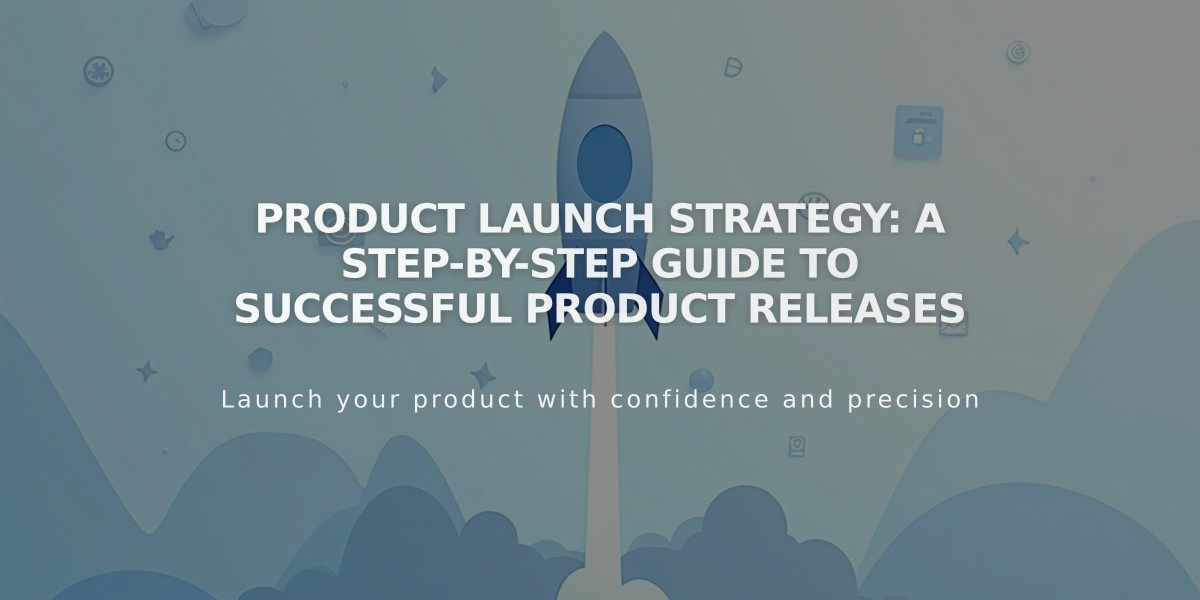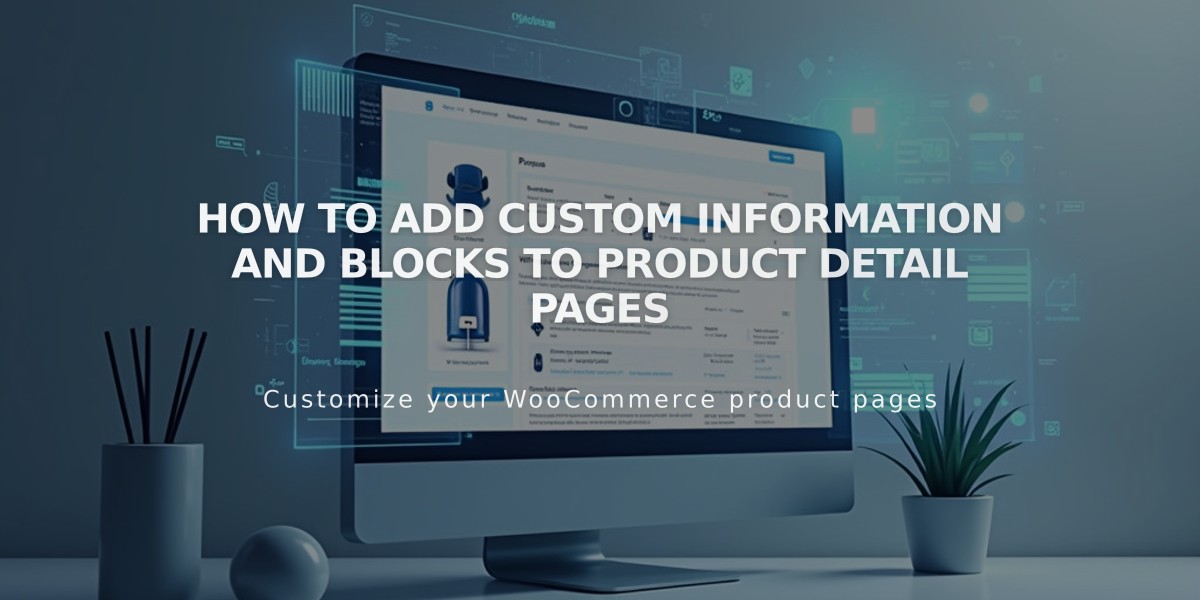
How To Add Custom Information and Blocks to Product Detail Pages
Adding additional product information enriches your product page content and helps customers make informed purchase decisions. Here's how to expand your product details effectively:
To add additional product information:
- Navigate to Pages panel
- Select a Store Page
- Open product editor (double-click product)
- Click "Additional Information"
- Click + icon to add content blocks
Recommended content blocks for product pages:
- Text blocks: Product specifications, care instructions, sizing guides
- Gallery blocks: Multiple product angles and variants
- Video blocks: Product demonstrations via YouTube/Vimeo
- Shipping and return policies
- Customer reviews and testimonials
- Accessibility information
You can reorder blocks by dragging them within the Additional Information field. Click Apply to save changes.
Display variations by version:
Version 7.1:
- Content appears directly below product details
- Blocks stack vertically in order
Version 7.0:
- Display varies by theme
- Standard: Shows below product images
- Galapagos: Uses "More Information" link
- Supply: Shows content in overlay window
Best practices:
- Include high-quality images from multiple angles
- Add detailed product specifications
- Provide clear sizing and care instructions
- Embed product demonstration videos
- List shipping and return policies
- Display verified customer reviews
- Include relevant disclaimers
These detailed product descriptions help increase customer confidence and reduce return rates by setting clear expectations about your products.
Related Articles
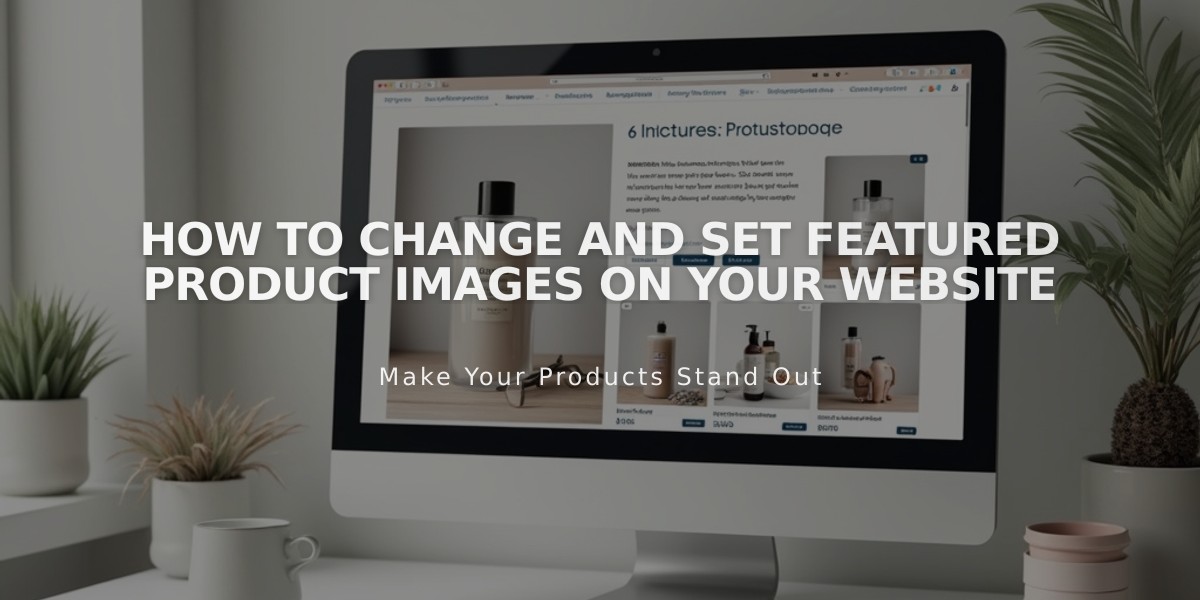
How to Change and Set Featured Product Images on Your Website