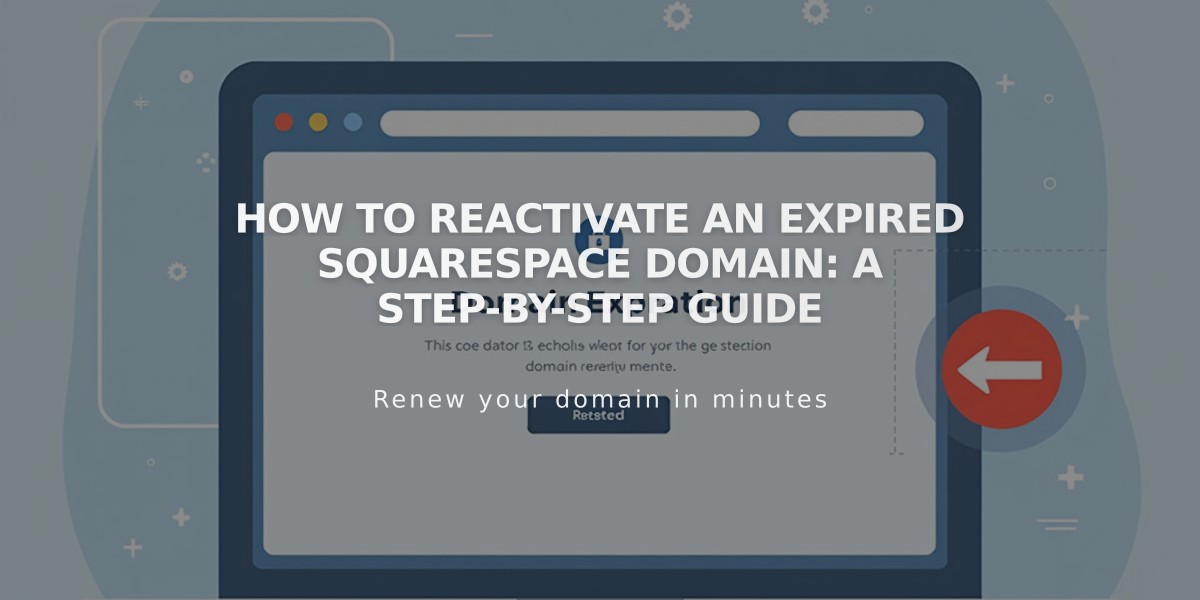
How to Reactivate an Expired Squarespace Domain: A Step-by-Step Guide
A Squarespace domain expires when automatic annual renewal fails, typically due to payment issues. Here's how to reactivate your expired domain and prevent future expirations.
Signs of an Expired Domain:
- Site becomes inaccessible via domain name
- Email notification about expiration
- Domain expiration notice in control panel
How to Reactivate Your Domain:
- Open domain control panel
- Click the expired domain
- Select "Renew Domain"
- Review order summary and payment details
- Update payment method if needed
- Click "Confirm payment"
Important Notes:
- Reactivation can take up to 72 hours
- Original renewal date remains unchanged
- Grace period available before domain returns to registrar
- Reactivation costs may increase after grace period
- Cannot reactivate during active transfer process
Free Domain Requirements:
- Must maintain annual billing plan
- Switching to monthly plan requires $20 annual domain payment
- Inherited domains need active site with annual billing
Domain Management Tips:
- Keep payment information current
- Monitor email notifications
- Check domain control panel regularly
- Verify domain provider and renewal windows
- Address expiration notices promptly
After reactivation, monitor your domain status and ensure billing information stays updated to prevent future expirations. Regular checks of your domain control panel can help catch potential issues early.
Related Articles

DNS Propagation: Why Domain Changes Take Up to 48 Hours

