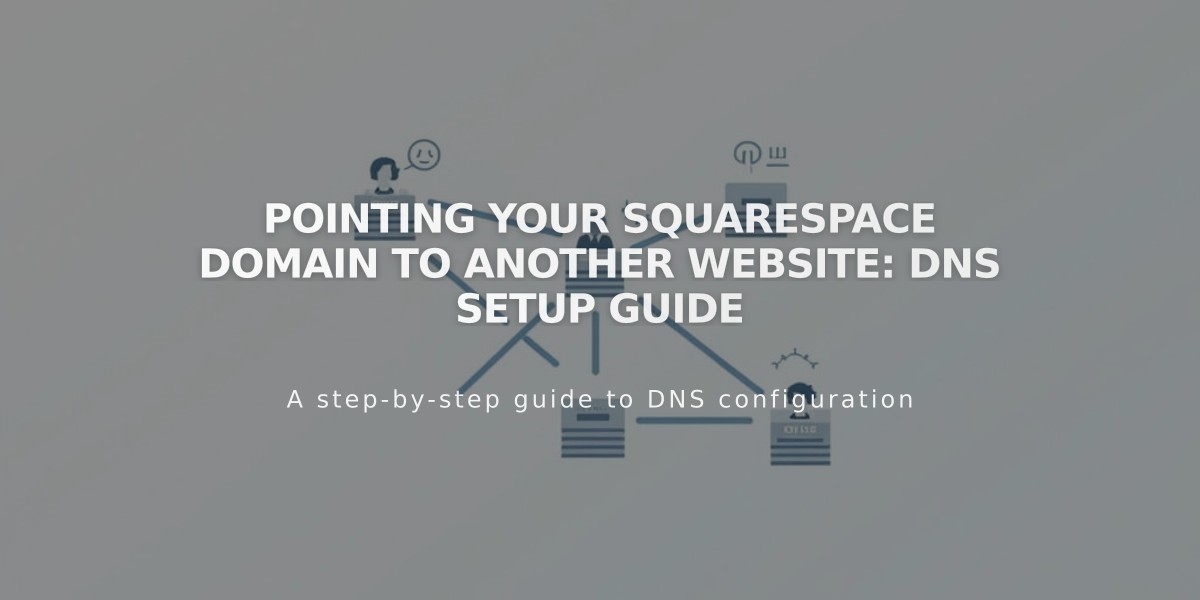
Pointing Your Squarespace Domain to Another Website: DNS Setup Guide
Point your Squarespace domain to another website with these step-by-step instructions:
Before Starting:
- Ensure your domain uses Squarespace nameservers
- Have the destination site's URL and IP address ready
- Note: You can't point built-in domains or point to specific pages
Pointing a Domain to Another Site:
- Add CNAME Record (for URL):
- Go to Domains Dashboard → Select domain → DNS → DNS Settings
- Delete Squarespace Defaults records
- Under Custom Records, click Add Record
- Select CNAME as Type
- Host: www
- Data: Enter destination URL
- Click Save
- Add A Record (for IP Address):
- Under Custom Records, click Add Record
- Select A as Type
- Host: @
- Data: Enter IP address
- Click Save

Empty dropdown menu

Priority menu showing "N/A"
Pointing a Subdomain:
- In DNS Settings of root domain:
- Add Custom Record
- Choose CNAME (for URL) or A (for IP)
- Host: Enter subdomain prefix (e.g., "blog")
- Data: Enter destination URL or IP
- Click Save

Blog post menu icons

Blog text input field
For Big Cartel, ClickFunnels, SiteGround, SmugMug, Systeme.io, or Zoho:
- Add CNAME Record:
- Delete Squarespace Defaults
- Add CNAME record with host "www"
- Enter provider's URL in Data field
- Add Forwarding Rule:
- Go to Website section
- Add rule with @ in "Forward from"
- Enter full URL in "Forward to"
- Configure SSL and path settings
Allow 24-72 hours for changes to take effect. Test using an incognito browser window.
Troubleshooting:
- If DNS Conflict Alert appears, remove subdomain from third-party domains
- Ensure name/organization fields have 4+ characters
- If pointing fails after 72 hours, reset nameservers and disable/re-enable DNSSEC
Related Articles

DNS Propagation: Why Domain Changes Take Up to 48 Hours

