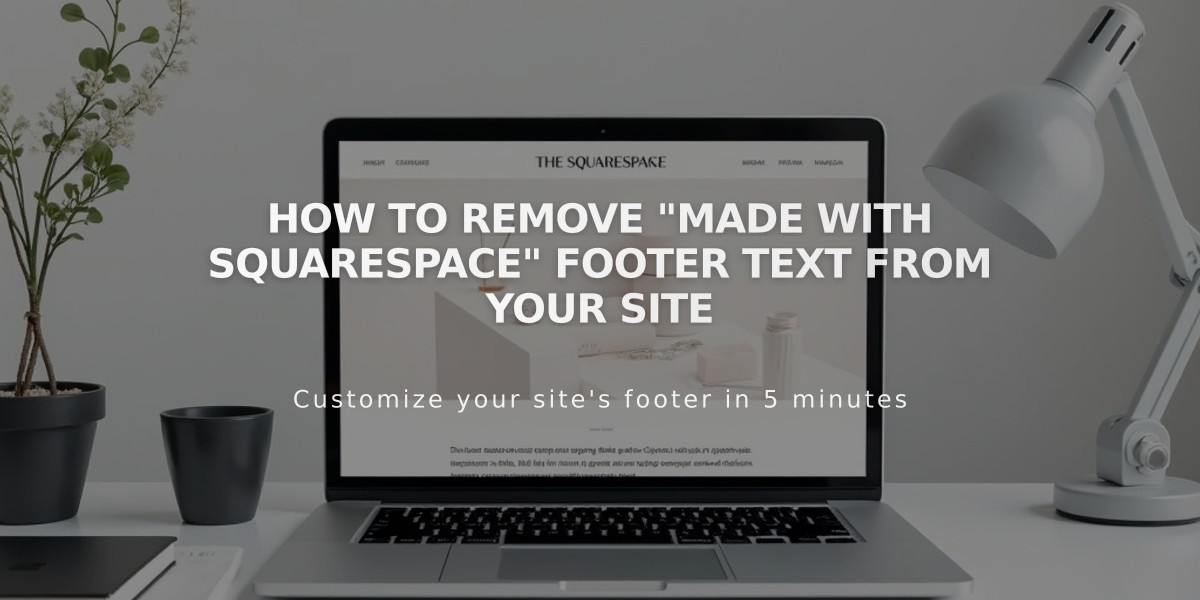
How to Remove "Made with Squarespace" Footer Text from Your Site
Remove Squarespace branding from your footer by following these straightforward steps:
For Version 7.1:
- Click "Edit" at the top left
- Hover over the footer and click "Edit Footer"
- Click in the Text Block
- Delete the "Made with Squarespace" text
- Click Save to publish changes
For Version 7.0:
- Hover over the footer and click "Edit"
- Locate the "Powered by Squarespace" Text Block
- Drag it to the trash can icon
- Click Save to publish changes
For Version 7.0 Navigation Link (Aria and Burke templates):
- Open Pages panel
- Hover over "Powered by Squarespace" link
- Click the trash can icon to delete
Squarespace Badge (Version 7.0):
- Open Design panel
- Click Squarespace Badge
- Select "Disable Squarespace Badge" from dropdown
- Click Save
Acuity Scheduling:
- Powerhouse plan subscribers can remove "Powered by Acuity Scheduling" from Appointment Block
Tips:
- You can add new content blocks to replace removed branding
- Footer customization varies by template
- Changes take effect immediately after saving
- All branding elements are optional and can be safely removed
Related Articles

DNS Propagation: Why Domain Changes Take Up to 48 Hours

