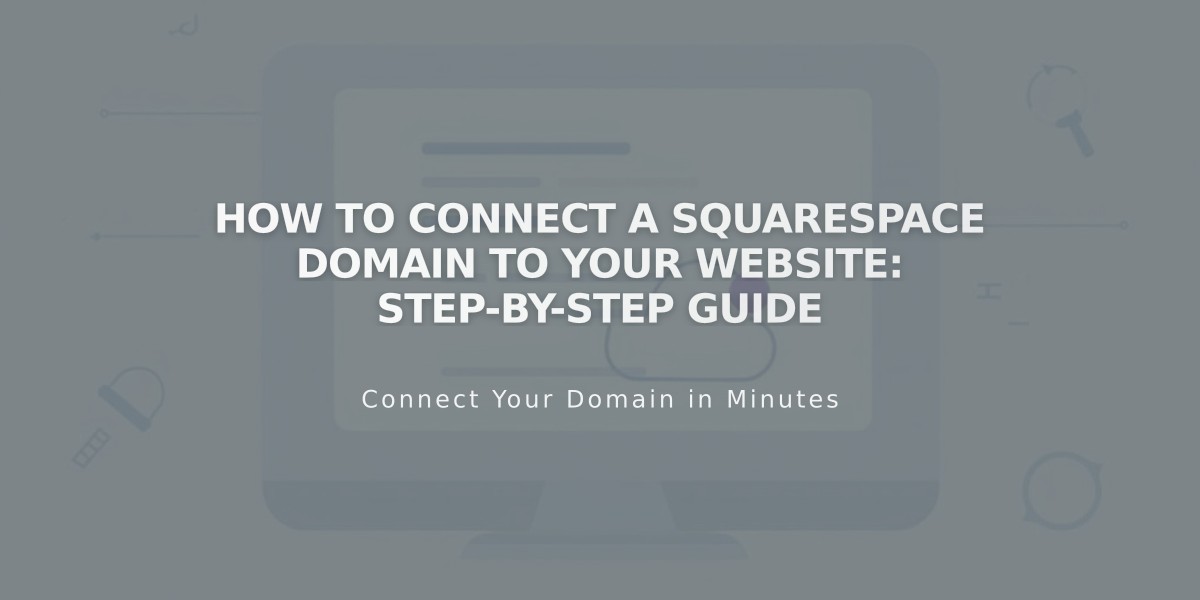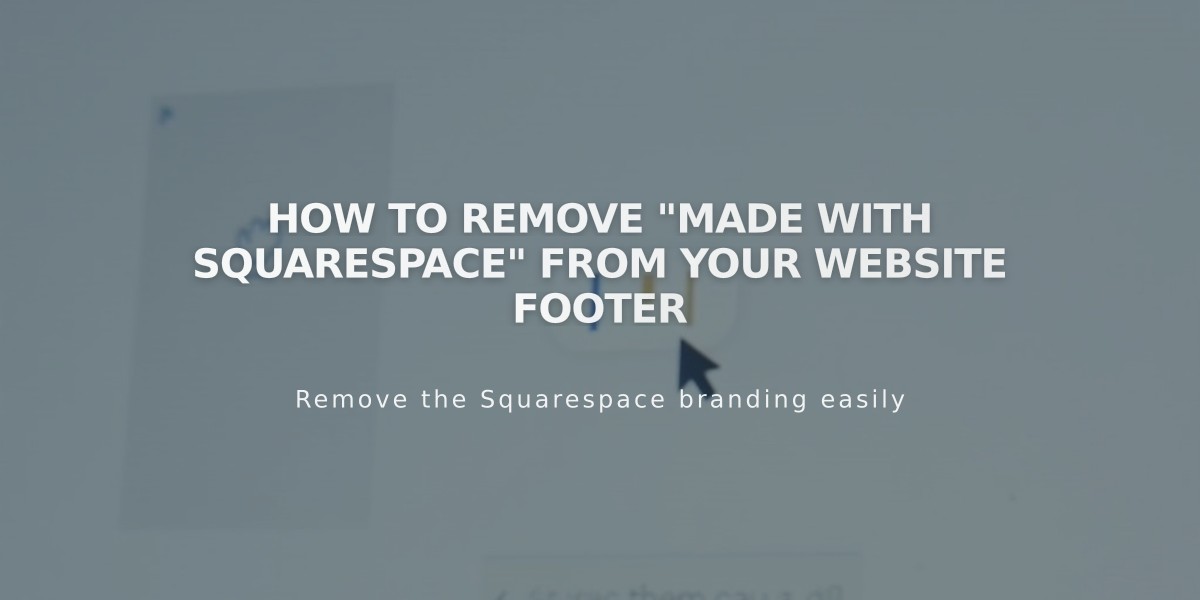
How to Remove "Made with Squarespace" from Your Website Footer
Removing "Made with Squarespace" is straightforward and varies depending on your website version.
For Version 7.1:
- Click "Edit" in the top-left corner
- Hover over the footer and select "Edit Footer"
- Delete the "Made with Squarespace" text from the text block
- Click "Save" to preserve changes or "Done" followed by "Save" to exit
For Version 7.0:
- Hover over footer and click "Edit"
- Locate the "Powered by Squarespace" text block
- Drag it to the Trash
- Click "Save" to publish changes
For Navigation Link Removal (Version 7.0 - Aria and Burke templates):
- Open Pages menu
- Hover over the "Powered by Squarespace" link
- Click the Trash icon
Managing Squarespace Badge (Version 7.0):
- Open Design menu
- Click "Squarespace Badge"
- Choose white or black badge, or deactivate it
- Select position and display preferences
- Click Save
Note for Acuity Scheduling:
- "Powered by Acuity Scheduling" text can only be removed with a Powerhouse subscription
After removing the text, you can add your own content by inserting new blocks in the footer area. All changes are immediately visible on your live site after saving.
Related Articles

Fonts Discontinued: Important Updates to Available Font Catalog