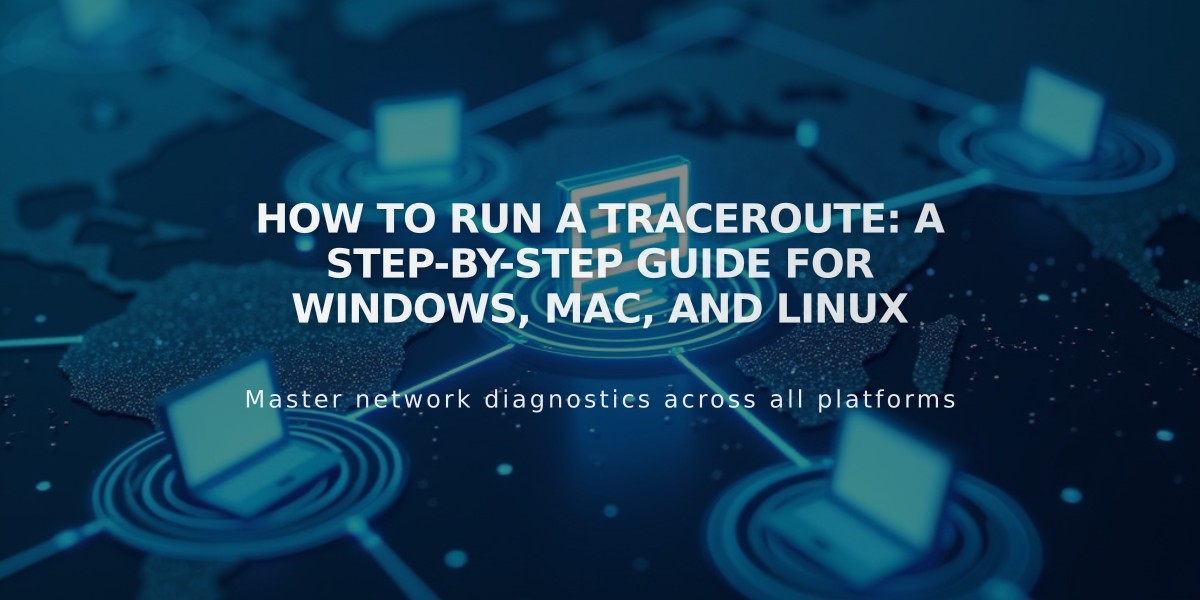
How to Run a Traceroute: A Step-by-Step Guide for Windows, Mac, and Linux
A traceroute helps identify where domain connectivity issues occur by showing the path data takes between your computer and the server. Here's how to run a traceroute on different operating systems.
Before Running a Traceroute:
- Clear your browser cache
- Try basic browser troubleshooting steps
- Verify if the issue is domain-related, site expiration, or platform-specific
Windows Instructions:
- Click Start menu > Run
- Type "cmd" and press Enter
- In command prompt, type: tracert yourdomain.com
- Press Enter
- Copy the results
Mac OS Instructions:
- Open Spotlight Search
- Search for "terminal"
- Type: traceroute yourdomain.com
- Press Enter
- Copy the results
Linux Instructions:
- Open terminal
- Type: traceroute -I yourdomain.com
- Press Enter
- Copy the results
Note: Replace "yourdomain.com" with your actual domain name in all commands.
When contacting support:
- Include the complete traceroute results
- Mention any troubleshooting steps already taken
- Provide specific details about when the issue started
This diagnostic tool helps support teams identify connection problems between your computer and the server, making it easier to resolve domain-related issues quickly.
Related Articles

DNS Propagation: Why Domain Changes Take Up to 48 Hours

