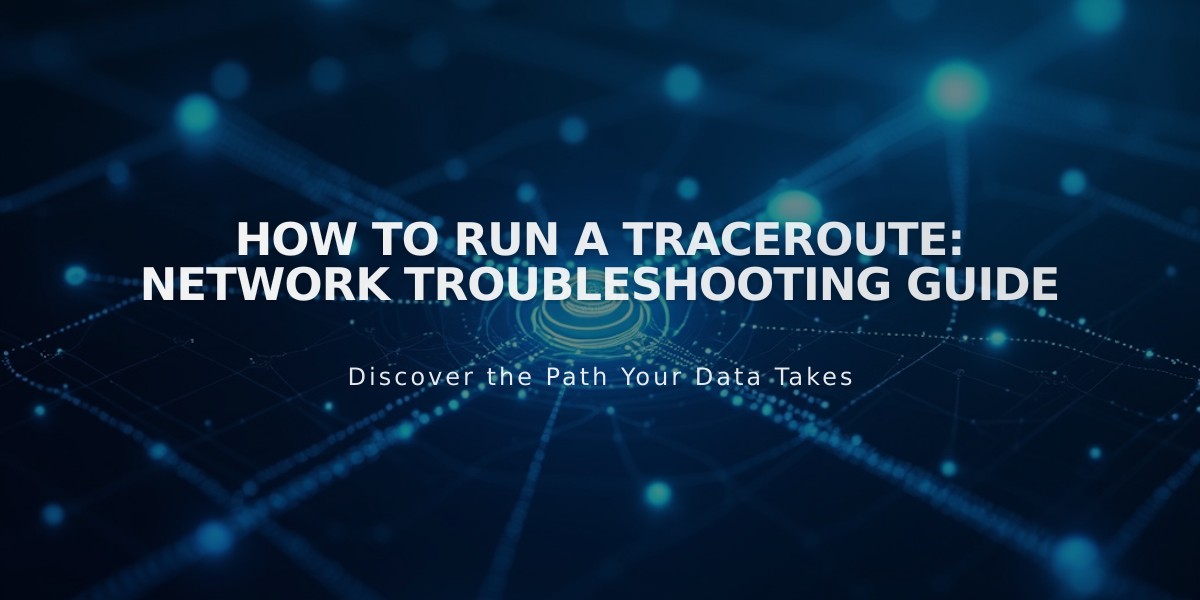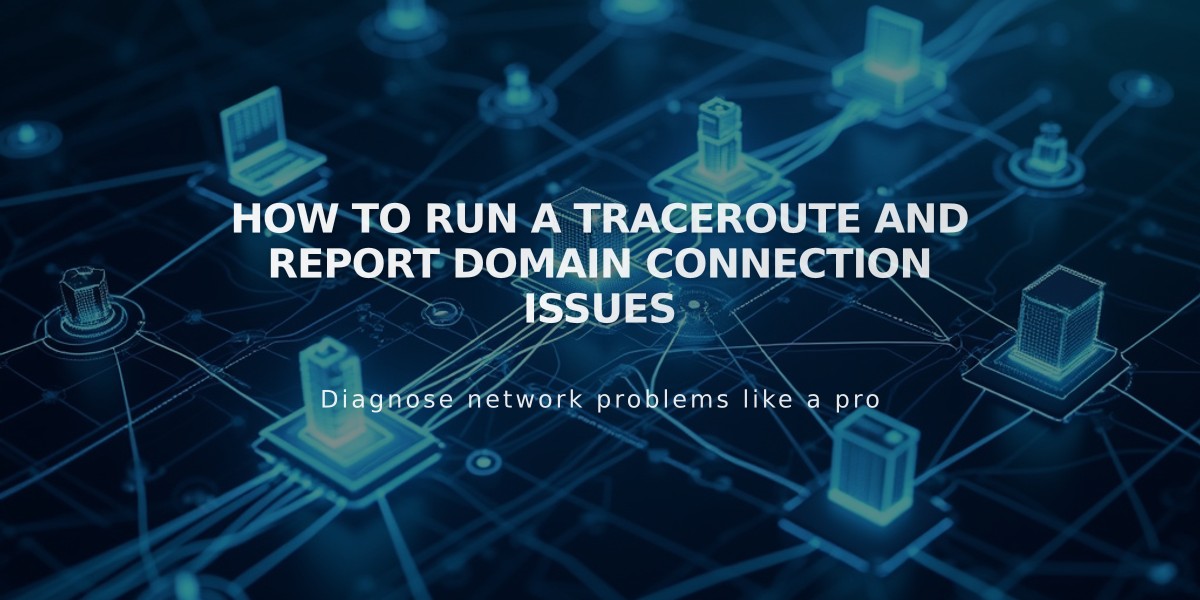
How to Run a Traceroute and Report Domain Connection Issues
A traceroute helps identify where your domain is having connectivity issues by showing the path between your computer and the server. Here's how to run one on different operating systems:
Windows Instructions:
- Click Start menu, then Run
- Type "cmd" and press Enter
- In command prompt, type: tracert yourdomain.com
- Press Enter
- Copy the results that appear
Mac Instructions:
- Open Spotlight Search
- Search for "terminal" and open Terminal app
- Type: traceroute yourdomain.com
- Press Enter
- Copy the results that appear
Linux Instructions:
- Open terminal window
- Type: traceroute -I yourdomain.com
- Press Enter
- Copy the results
Before Running a Traceroute:
- Clear your browser cache
- Try basic browser troubleshooting
- Verify if the issue is domain-related, site expiration, or platform-wide
After running the traceroute, copy and save the results to share with technical support for further diagnosis. The traceroute output shows each network hop between your computer and the destination server, helping identify where communication problems may occur.
This diagnostic tool is especially useful when:
- Your domain isn't loading
- You're experiencing connectivity issues
- Support teams need to troubleshoot network problems
- You need to identify where communication breaks down
The results will show the route your connection takes, including response times and any points where the connection fails or slows down significantly.
Related Articles
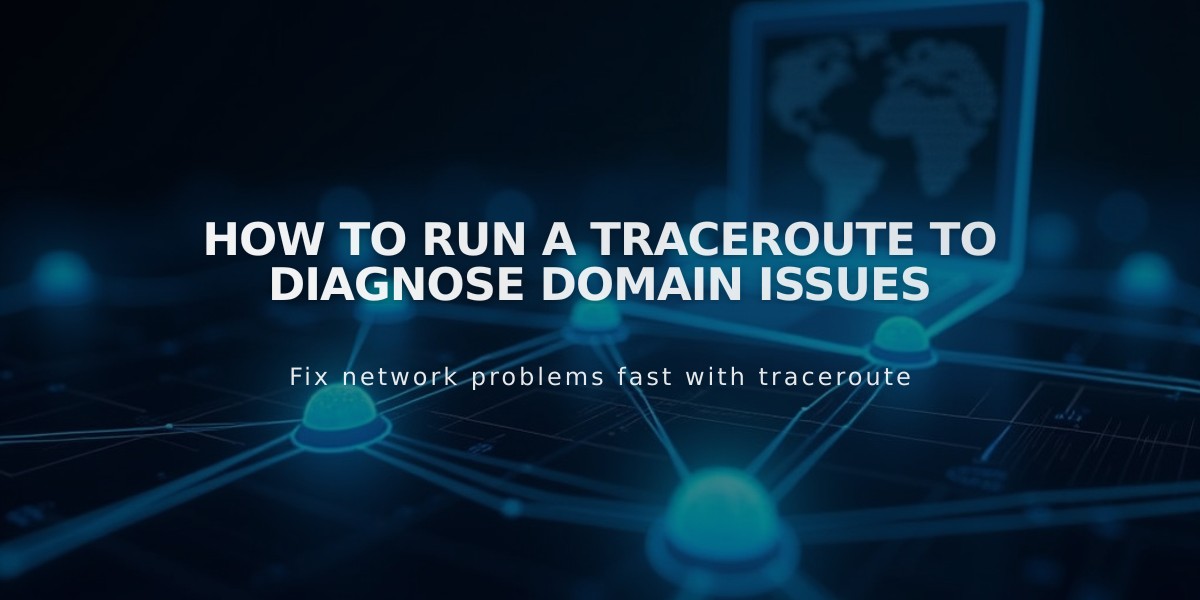
How to Run a Traceroute to Diagnose Domain Issues