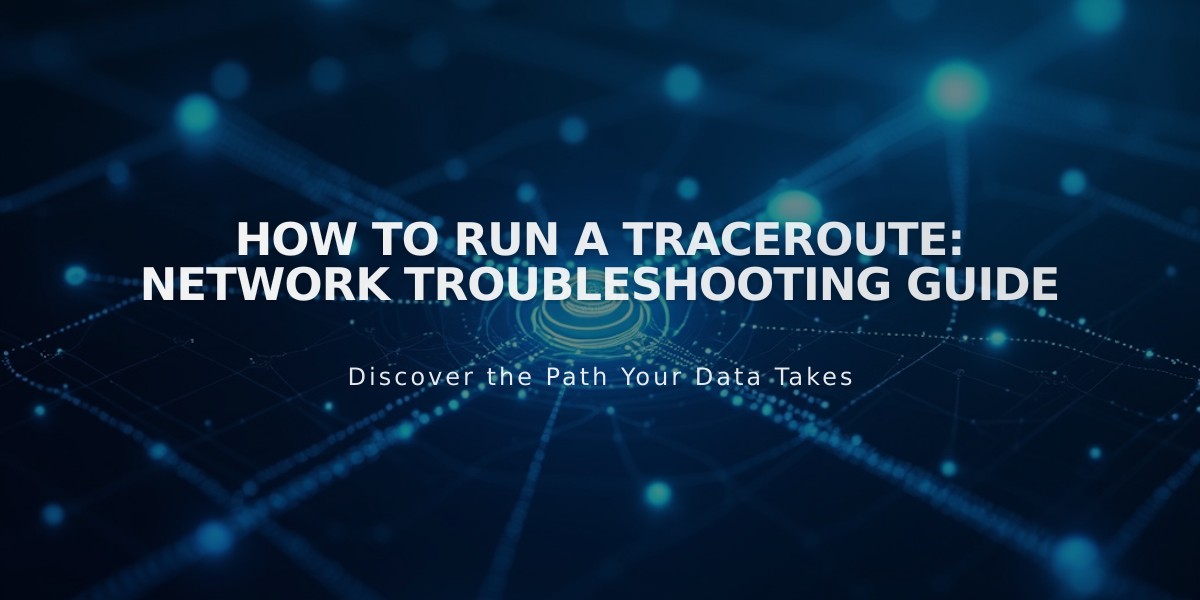
How to Run a Traceroute: Network Troubleshooting Guide
A traceroute helps identify where your domain is having connection issues by showing the path data takes from your computer to the server. Here's how to run one on different operating systems.
Before Running a Traceroute:
- Clear your browser's cache
- Check browser troubleshooting steps
- Verify if the issue is with your domain name, expired site address, or platform
Windows Instructions:
- Click Run from Start menu
- Type "cmd" and press Enter (Windows 8/10: search for "Command Prompt")
- Type "tracert yourdomain.com" (replace with your domain)
- Press Enter
- Copy the results
Mac OS Instructions:
- Open Spotlight Search
- Search for and open Terminal
- Type "traceroute yourdomain.com" (replace with your domain)
- Press Enter
- Copy the results
Linux Instructions:
- Open terminal window
- Type "traceroute -I yourdomain.com" (replace with your domain)
- Press Enter
- Copy the results
After completing the traceroute:
- Save the results
- Include them when contacting technical support
- Make sure to provide the complete output without modifications
This diagnostic tool helps support teams identify exactly where connection problems occur between your computer and the destination server, making troubleshooting more efficient and accurate.
Related Articles

DNS Propagation: Why Domain Changes Take Up to 48 Hours

