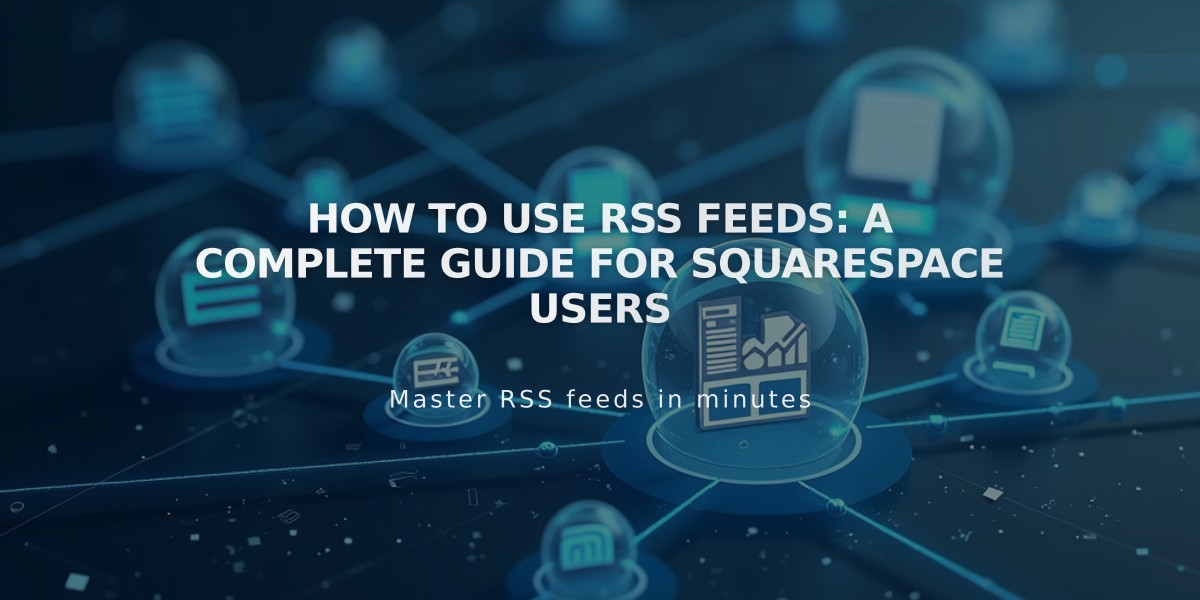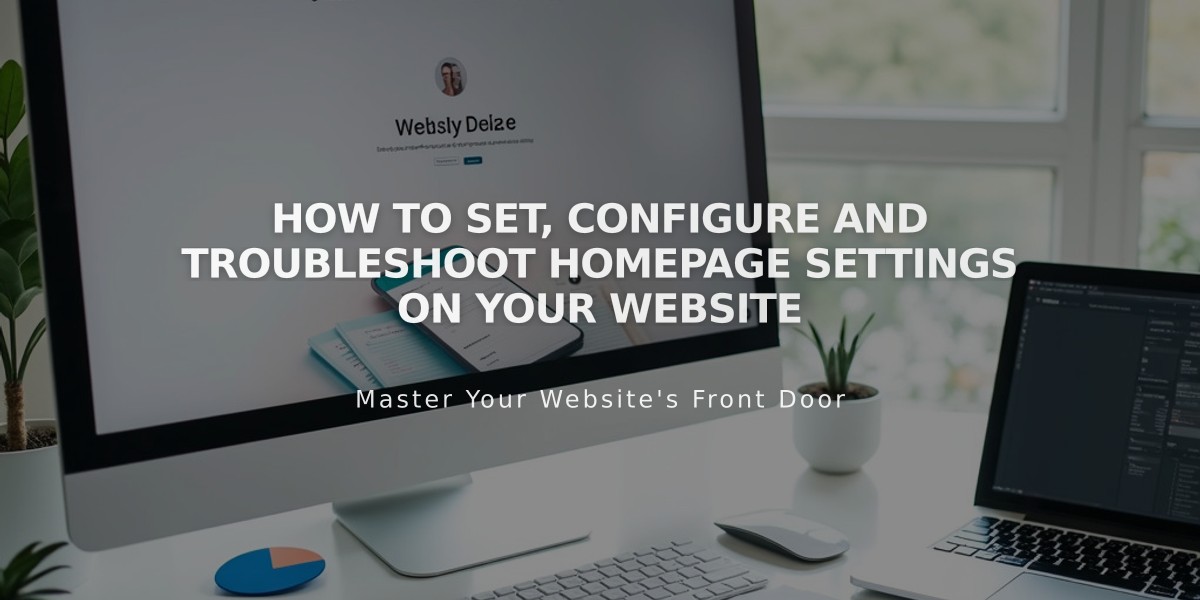
How to Set, Configure and Troubleshoot Homepage Settings on Your Website
A homepage is the first page visitors see when accessing your site. You can set any page as your homepage, and visitors can return to it by clicking your site's title or logo.
View Current Homepage
- Open the Pages panel
- Look for the house icon next to a page title - this indicates your current homepage
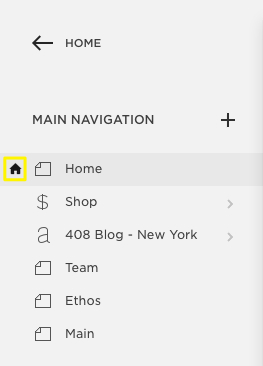
Black house icon
Set New Homepage
- In Pages panel, hover over the page title and click the settings icon
- Scroll down and select "Set as homepage"
- Click Confirm
- Click Save
The house icon will move to your new homepage's title.
After Setting Homepage
You can:
- Delete or rename the old homepage
- Move the new homepage to the top of your navigation menu
- Hide the homepage from navigation by moving it to "Off Navigation"
Troubleshooting Common Issues
404 Error Message If you see "We could not find the page you are looking for," check:
- Homepage isn't disabled (should appear in black, not gray)
- Template preview hasn't removed the homepage
Missing "Set as Homepage" Button
- Pages in an index cannot be homepages
- Move the page out of the index first
- Once set as homepage, a page cannot be moved to an index
Remember:
- Any page can become your homepage
- Homepage changes are immediately visible to visitors
- Your homepage is crucial for site navigation and user experience
Related Articles
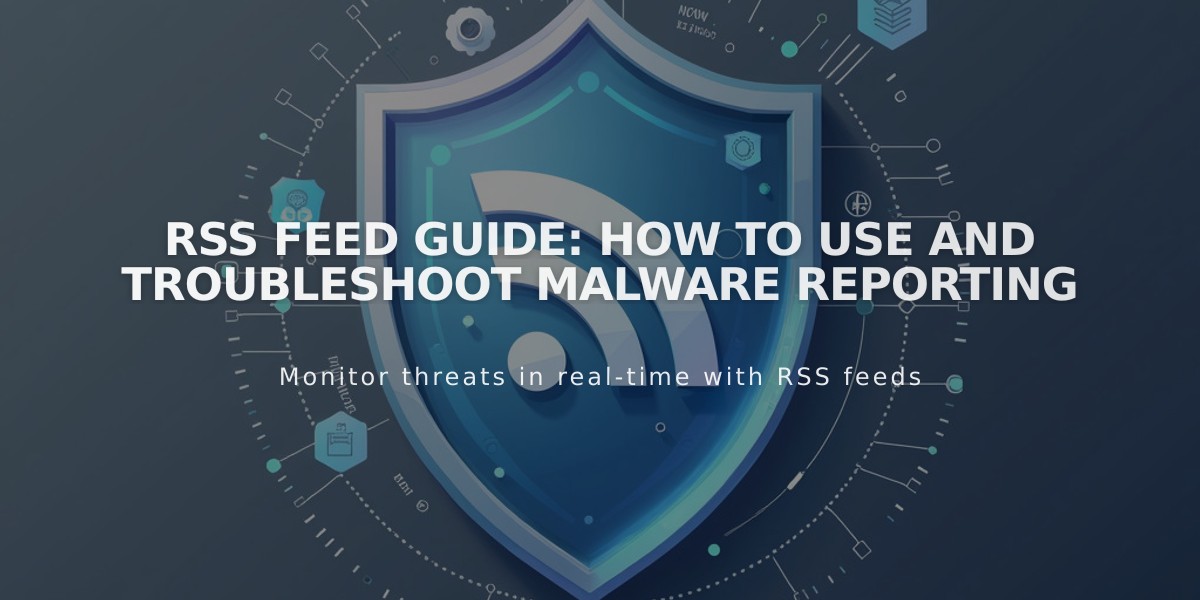
RSS Feed Guide: How to Use and Troubleshoot Malware Reporting