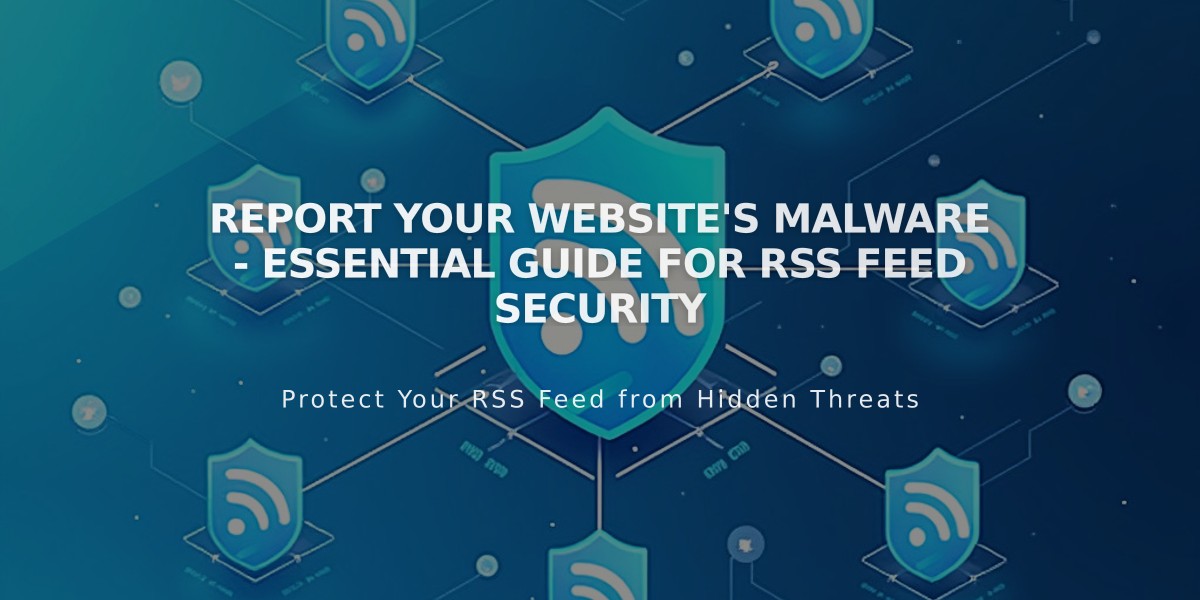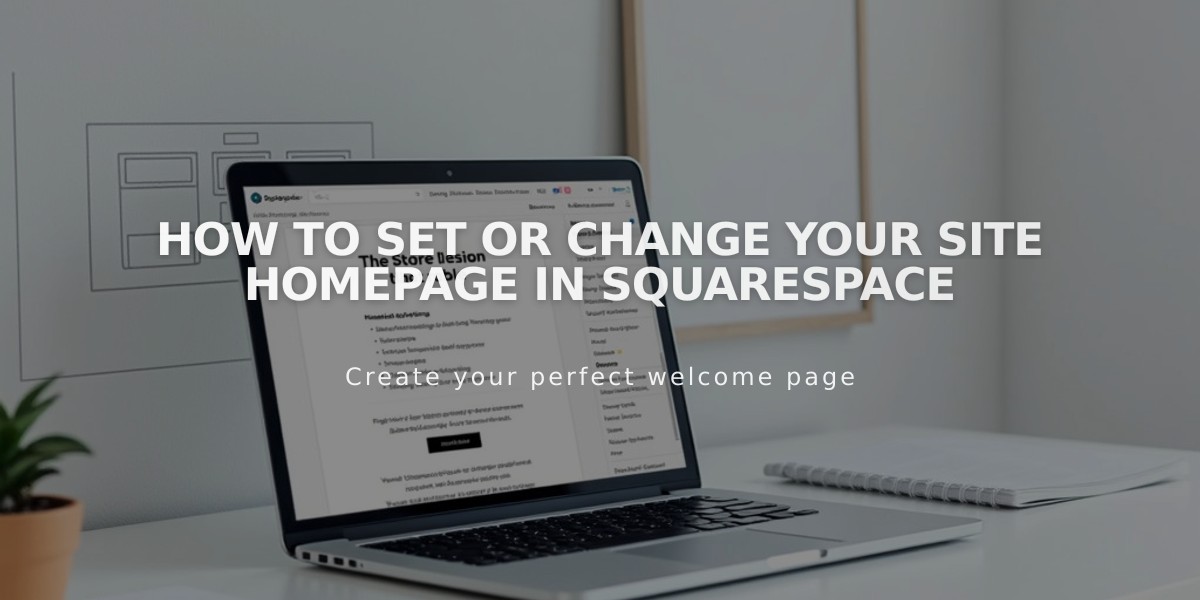
How to Set or Change Your Site Homepage in Squarespace
Your homepage is where visitors first land when accessing your site. Here's how to create and manage it effectively.
Managing Your Current Homepage
- Open the Pages panel
- Look for the house icon next to the page title - this indicates your current homepage
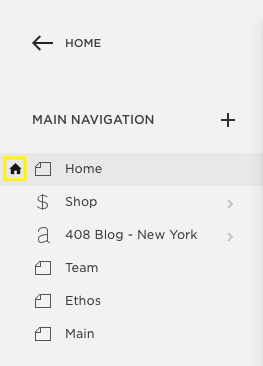
Black arrow pointing left
Setting a New Homepage
- In Pages panel, hover over the page title and click the settings icon
- Scroll to "Set as Homepage" in Page Settings
- Click Confirm
- Save changes
Your new homepage will display a house icon, and the previous one will remain in the panel without the icon.
After Creating Your Homepage
- Delete or rename the previous homepage in Page Settings
- Drag the new homepage to the top of main navigation to make it the first link
- Optionally hide it from navigation by moving it to the Unlinked section
Troubleshooting Common Issues
If You See a "Page Not Found" Error This typically occurs when:
- Your homepage is disabled (appears gray in Pages panel)
- Template preview issues (version 7.0)
To Fix a Disabled Homepage:
- Set another page as temporary homepage
- Enable the original homepage
- Reset it as your homepage
Set as Homepage Button Missing (Version 7.0):
- Pages within an index cannot be set as homepage
- Move the page out of the index first
- Once set as homepage, the page cannot be moved to an Index
These settings ensure visitors can easily navigate your site, starting from a properly configured homepage.
Related Articles
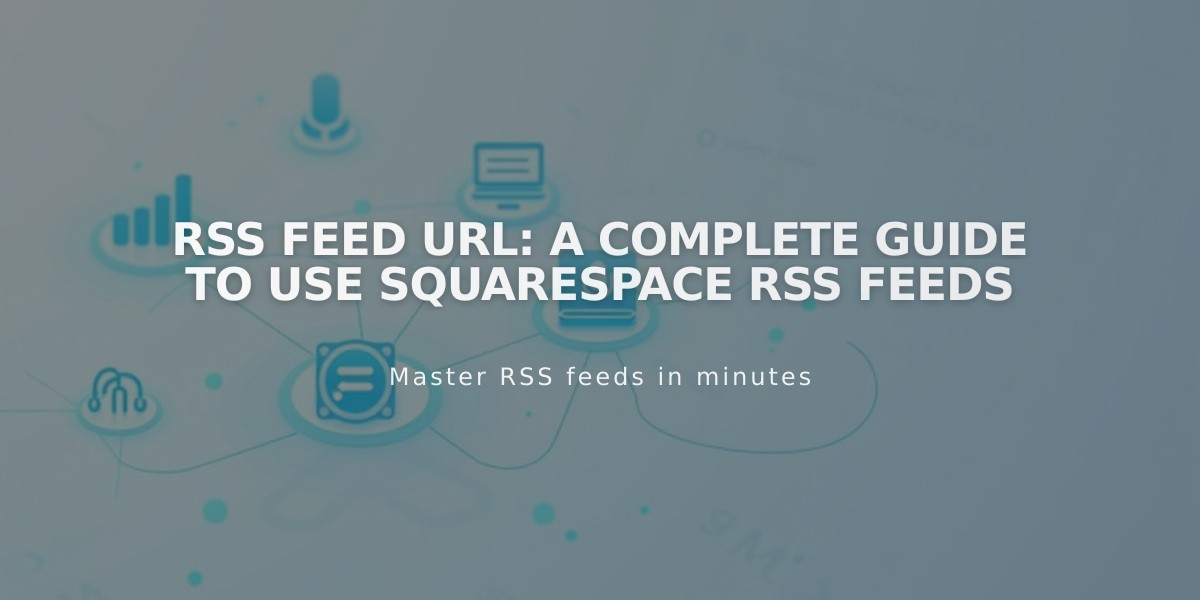
RSS Feed URL: A Complete Guide To Use Squarespace RSS Feeds