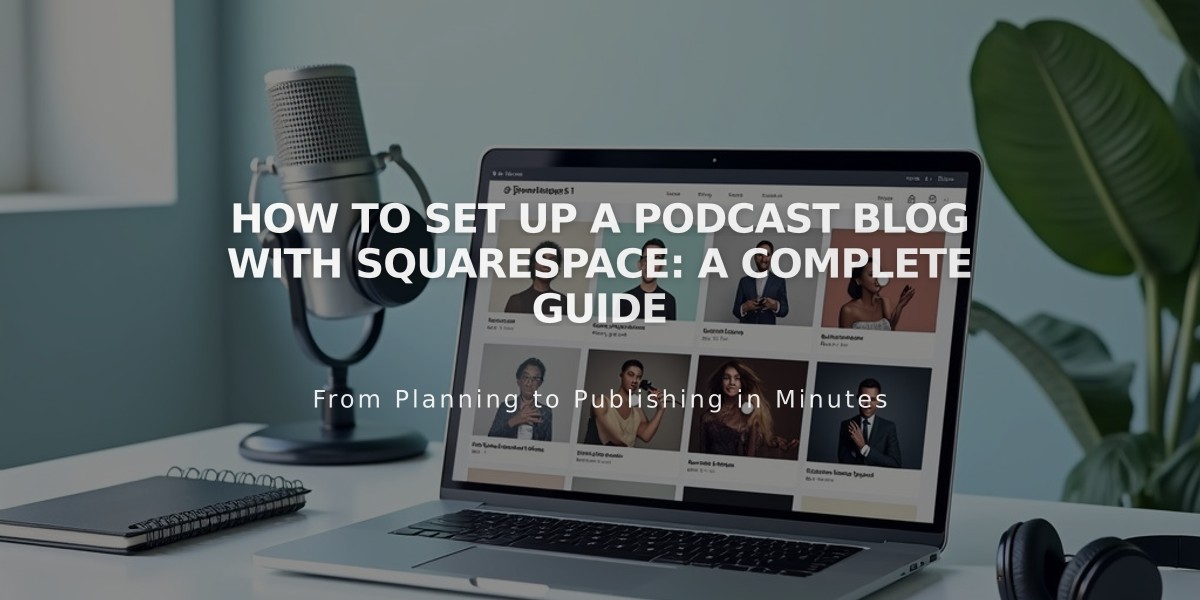
How to Set Up a Podcast Blog with Squarespace: A Complete Guide
A blog page with audio blocks can serve as your podcast host on Squarespace, allowing distribution through services like Apple Podcasts. Here's how to set it up properly:
Before Starting
- Your first blog post must contain an audio block for feed validation
- RSS feeds can include up to 300 recent episodes
- Only the first audio block per post will appear as an episode
Setup Steps:
- Create a Blog Page
- Add a new Blog Page or use existing one
- Set a permanent URL slug (changing it later may break syndication)
- Configure Podcast Settings
- Open Pages panel
- Click settings next to Blog Page title
- Select Feed tab
- Click Podcasting
- Enter Required Details
- Title
- Author
- Description
- Episode type (Episodic or Serial)
- Feed type (Standard or Optimized)
- Copyright information (optional)
- Contact details (email recommended for some services)
- Add Cover Art Requirements
- Square .jpg or .png under 512 KB
- 1400px × 1400px minimum (3000px × 3000px maximum)
- RGB color format
- 72 DPI
- Publish First Episode
- Add blog post with audio block
- Must be published before submission
-
Get RSS Feed URL Format: https://yourdomain.squarespace.com/blogname?format=rss (Using integrated Squarespace URL recommended for stability)
-
Submit to Apple Podcasts
- Log into Podcasts Connect
- Validate feed
- Submit for approval
- Wait for confirmation email
Additional Tips:
- Updates appear in Apple Podcasts within 24 hours
- Create separate Blog Pages for multiple podcasts
- Only first audio block per post becomes an episode
- Each Blog Page represents one podcast feed
For troubleshooting or multiple podcasts, create separate Blog Pages and submit them individually for syndication.
Related Articles

How to Choose and Customize Your Squarespace Template - A Complete Guide

