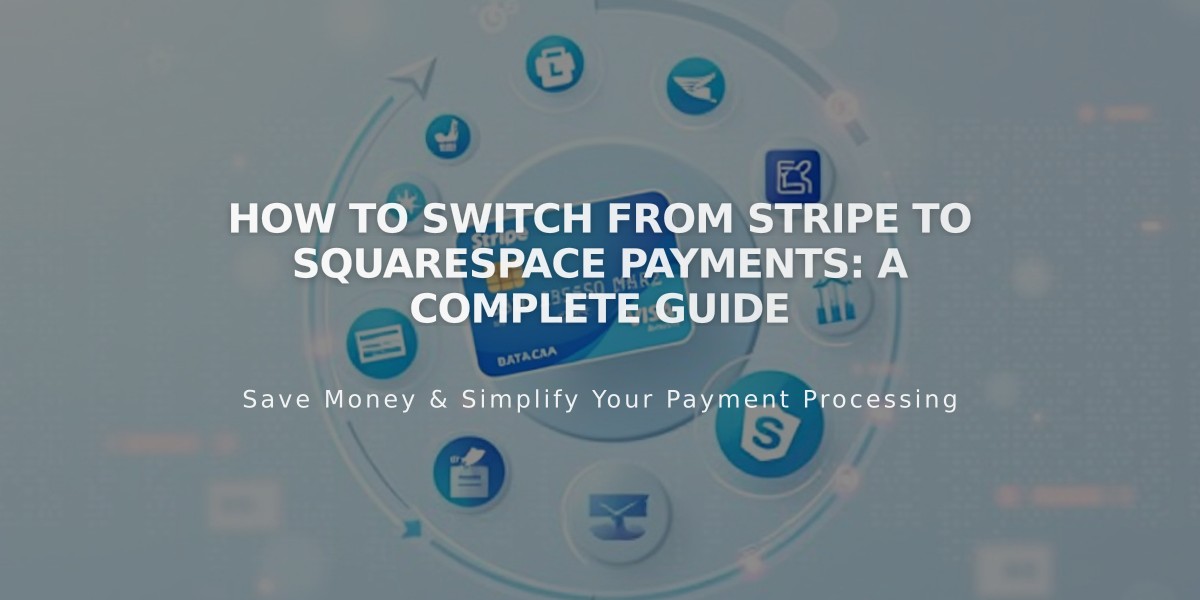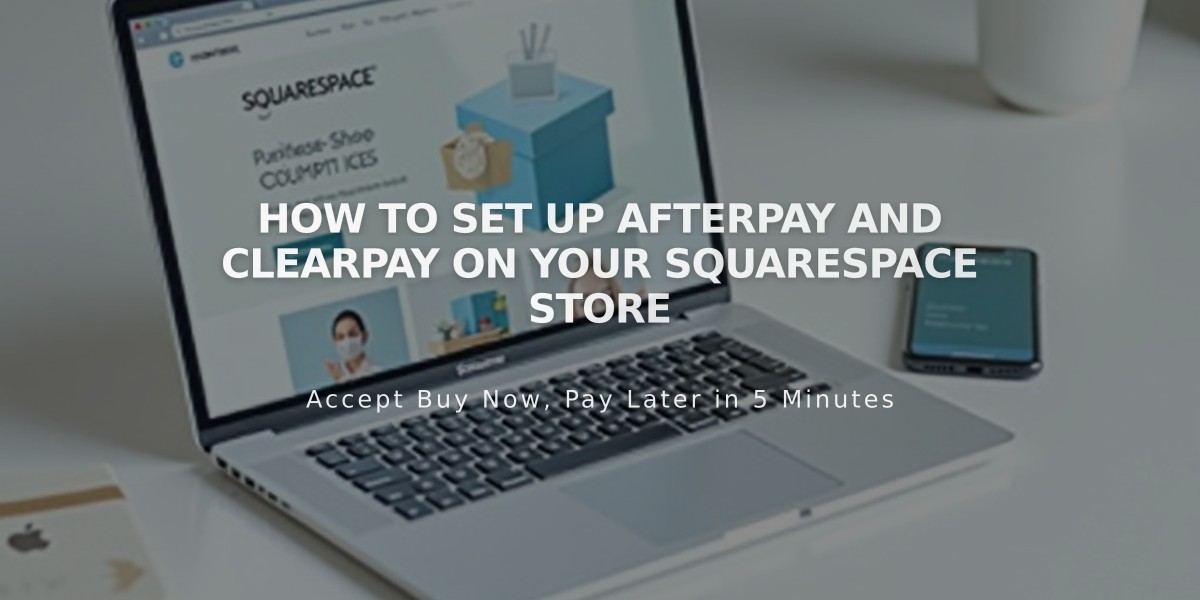
How to Set Up Afterpay and Clearpay on Your Squarespace Store
Accept Afterpay or Clearpay payments in your store to offer customers interest-free installment payments. The service is available in the US, Canada (except Quebec), New Zealand, Australia, and the UK (as Clearpay).
Eligibility Requirements:
- Must have Squarespace Payments or Stripe connected
- Requires Personal, Business, or Commerce plan (for Squarespace Payments)
- Requires Business or Commerce plan (for Stripe)
- Only available for physical products
- Must meet Stripe's eligibility requirements
How to Enable:
For Squarespace Payments:
- Open Payments panel
- Click Manage settings
- Go to Payment Methods tab
- Toggle Afterpay/Clearpay switch
For Stripe:
- Connect Stripe account
- Open Payments panel
- Click Stripe
- Enable Afterpay/Clearpay option
Processing Fees:
- Afterpay: 6% + $0.30 USD per transaction
- Clearpay: 6% + £0.30 GBP per transaction
- Additional fees may apply based on your Squarespace plan
Customer Requirements:
- Must be in the same country as the merchant
- Order total must be above $1/£1
- Must be within country spending limits
- Cannot use local pickup option
- Must meet Afterpay/Clearpay credit requirements
Customer Checkout Process:
- Select Afterpay/Clearpay at checkout
- Enter billing address
- Continue to Afterpay/Clearpay
- Log in or create account
- Review payment plan
- Confirm transaction
Refunds:
- Full refunds return all payments to customer
- Partial refunds adjust remaining payment schedule
- Processing fees are non-refundable
To Disable:
- Open Payments panel
- Click Manage settings
- Go to Payment Methods tab
- Toggle off Afterpay/Clearpay
Customer Support: Direct customers to Afterpay/Clearpay for questions about:
- Payment plans
- Credit limits
- Payment approvals
- Account issues
Related Articles
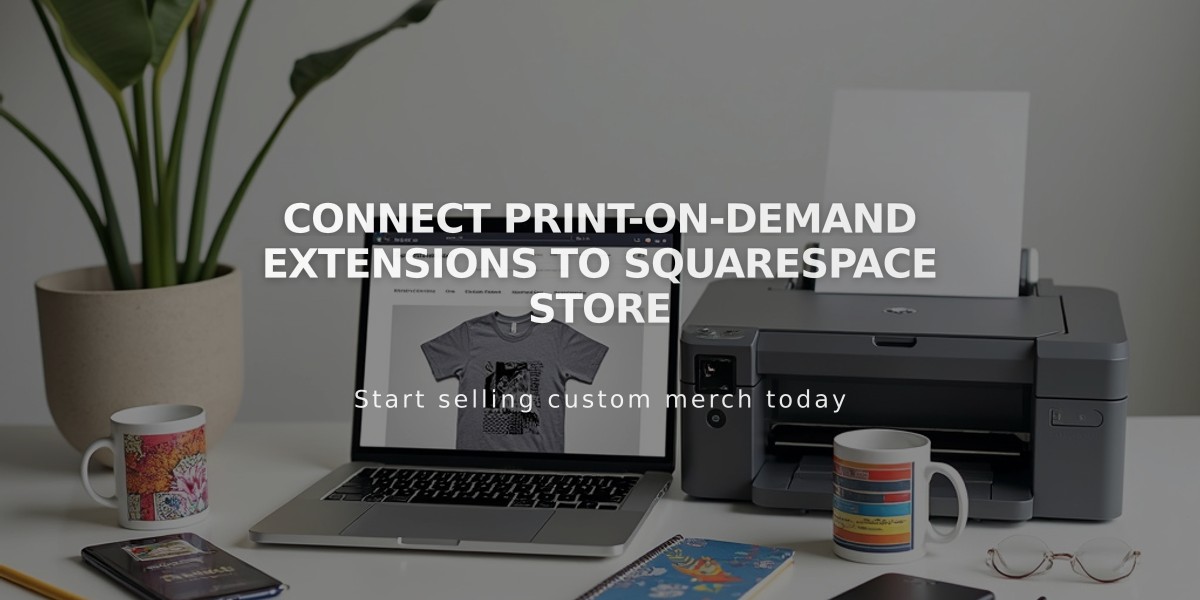
Connect Print-on-Demand Extensions to Squarespace Store