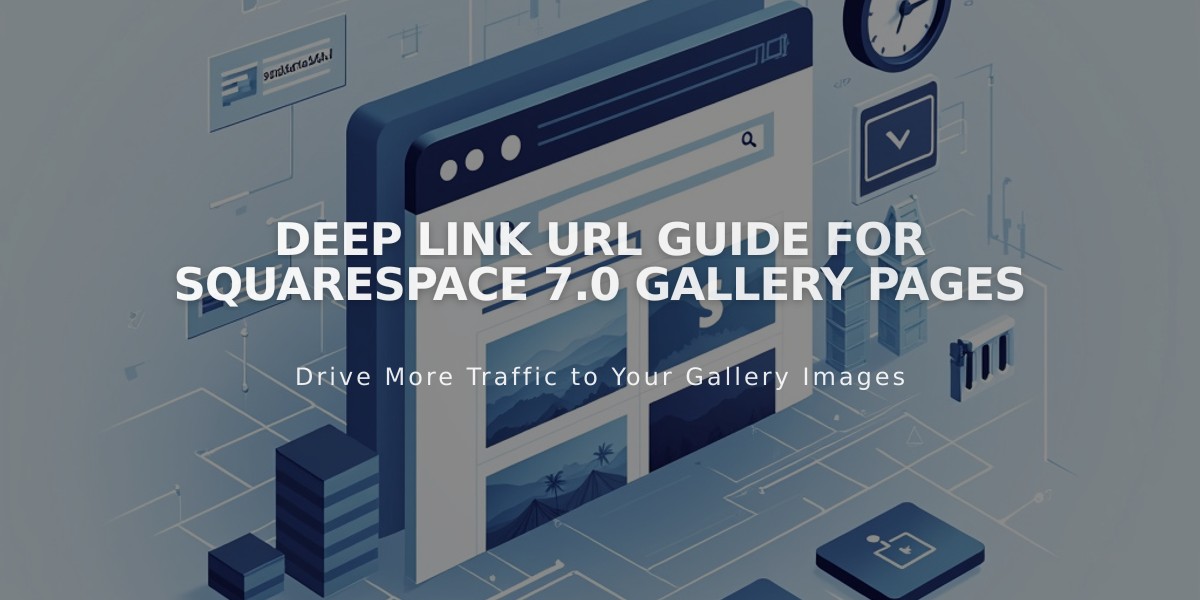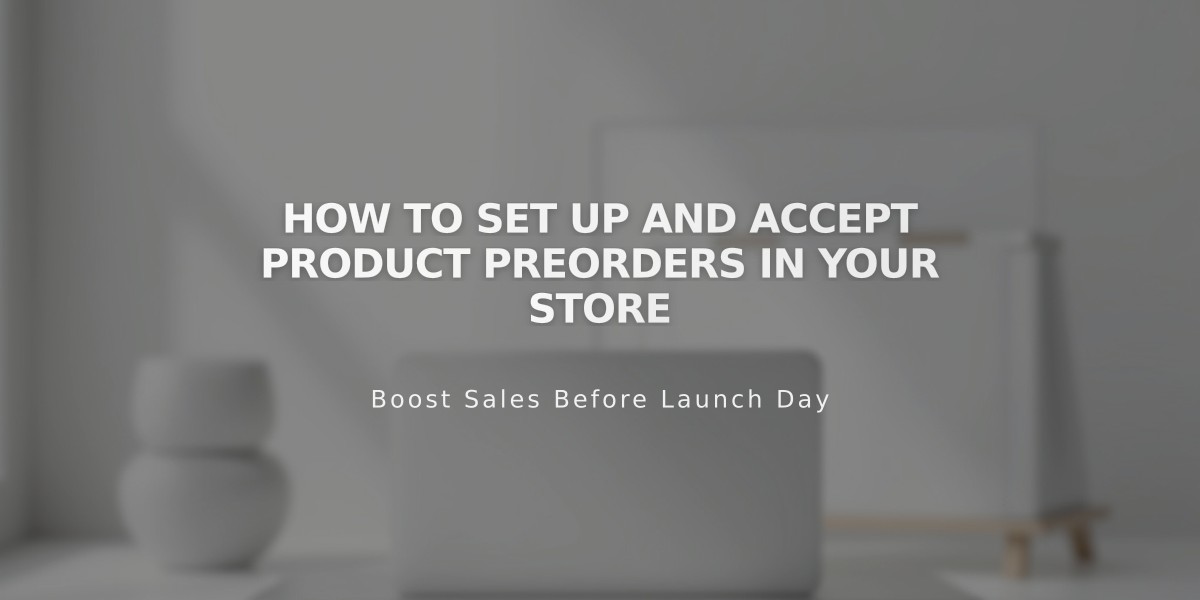
How to Set Up and Accept Product Preorders in Your Store
Product waiting lists allow you to effectively manage preorders for your store. Though there's no direct preorder feature, you can use waiting lists to notify customers when items become available.
To set up preorders:
- Add the Product
- Use standard product creation process
- Set stock levels above zero to keep items visible
- Include detailed shipping timelines in product description
- Add terms and policies regarding cancellations and returns
- Customize the "Add to Cart" Button
- Navigate to Checkout in product editor
- Click Custom Button
- Enable custom label
- Change text to "Preorder"
- Apply changes to all preorder products
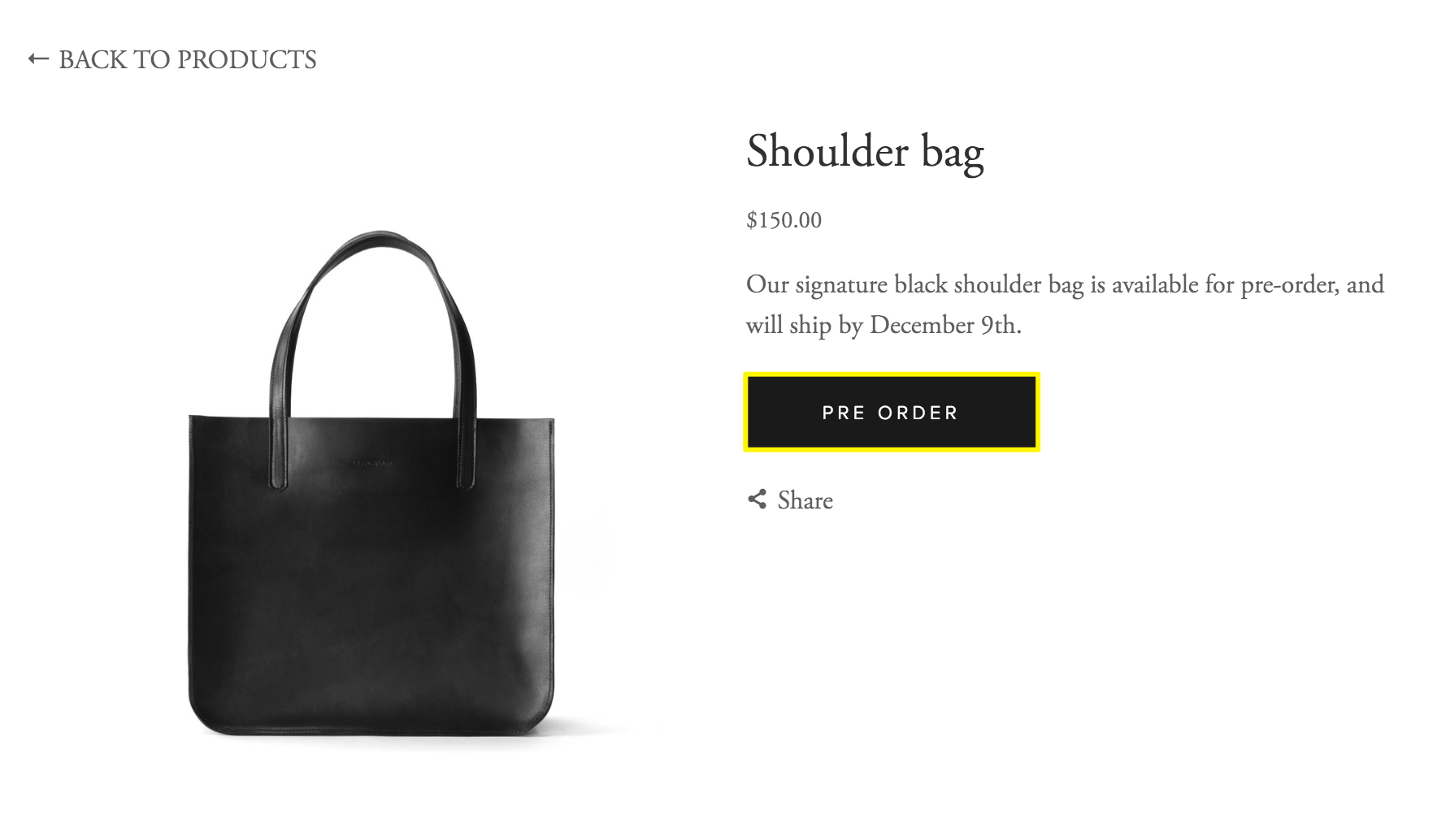
Black leather bag
- Enable Waiting Lists
- Activate product waiting lists
- System will automatically notify interested customers when items are in stock
- Order Management
- Fulfill orders from Orders panel once products are available
- Keep customers informed about order status
Best Practices:
- Create a blog to document production process
- Maintain regular communication with customers
- Use promotional pop-ups or announcement bars
- Set clear expectations about shipping times
- Include detailed cancellation and return policies
This system helps manage customer expectations while generating interest in upcoming products. Regular updates and clear communication are essential for successful preorder management.
Remember to stay consistent with your communication and fulfill orders promptly once products become available.
Related Articles
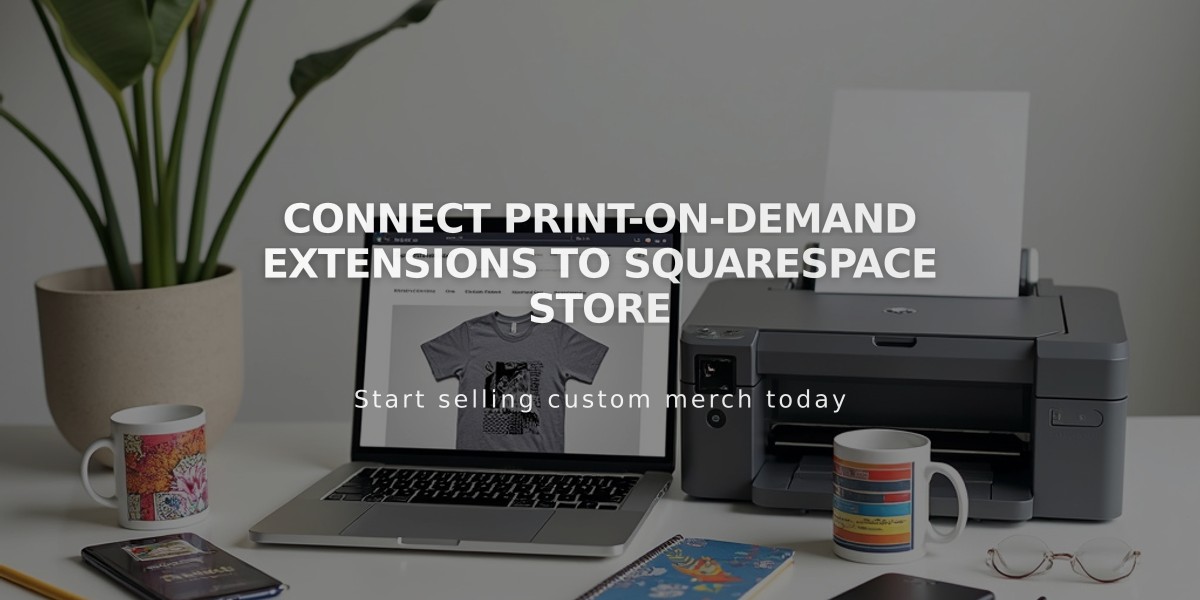
Connect Print-on-Demand Extensions to Squarespace Store