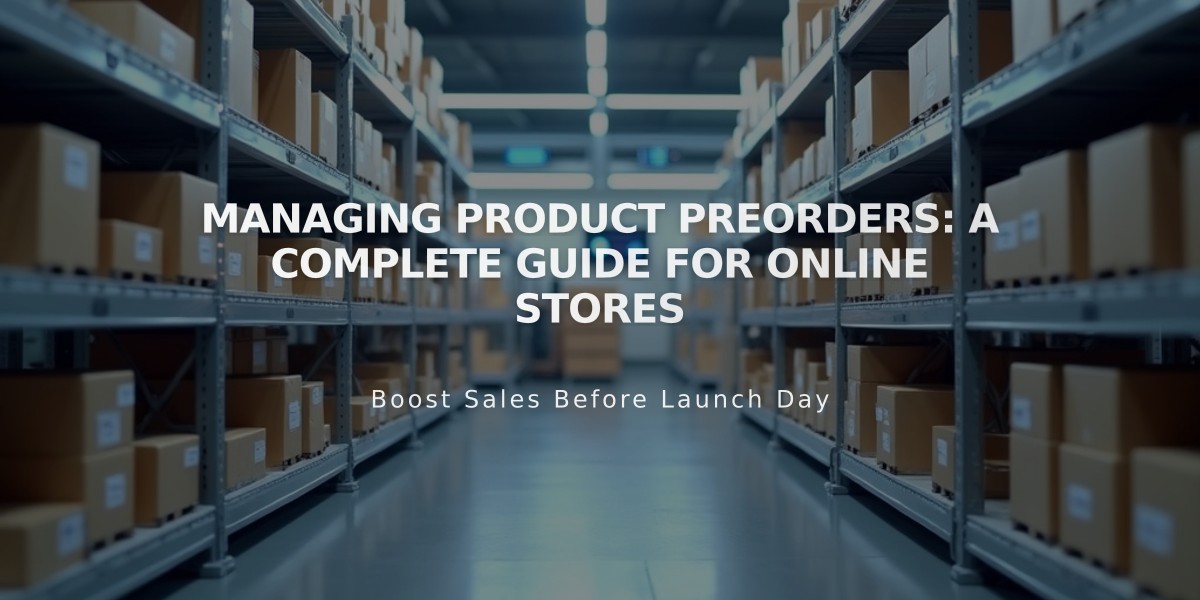
Managing Product Preorders: A Complete Guide for Online Stores
Accepting preorders effectively helps manage customer expectations and generate interest in upcoming products. Here's how to set it up:
Setting Up Preorder Products
- Add your product normally, but ensure stock levels are set above zero to keep the product available for purchase
- Include clear shipping timeframes and terms in the product description
- Customize the "Add to Cart" button to say "Preorder":
- Navigate to Payment in the product editor
- Click Custom Button
- Enable Custom Label
- Enter "Preorder"
- Click Apply
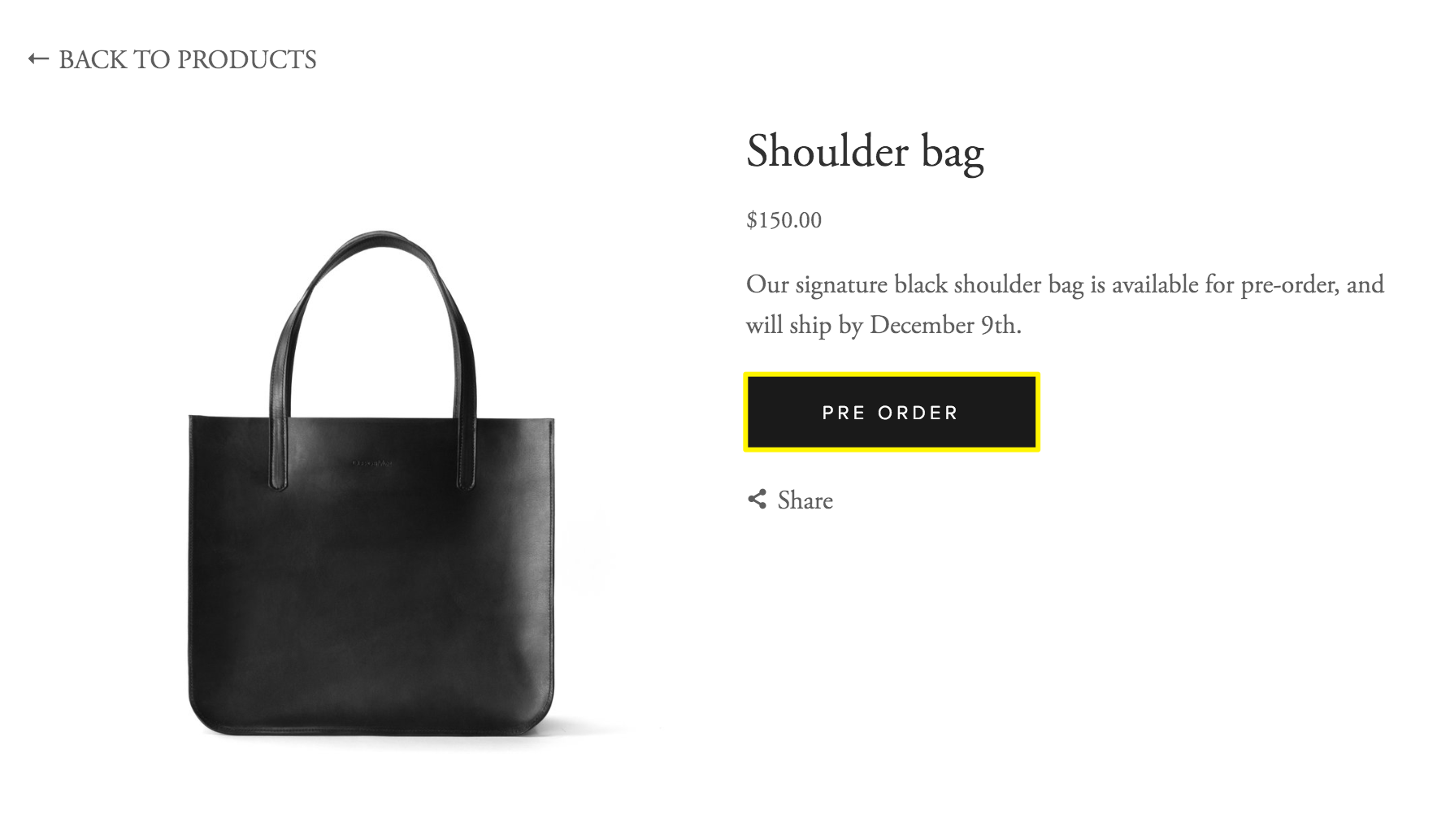
image
Managing Stock and Customer Communication
- Set generous stock levels to capture maximum customer interest
- Enable restock waitlists to notify customers when regular stock becomes available
- Process orders through the Orders panel once products are in stock
- Keep customers informed about production and shipping timelines
Best Practices
- Create detailed blog posts about the production process
- Send regular updates to customers about order status
- Use promotional pop-ups or announcement bars to highlight preorder availability
- Include clear terms about cancellations, shipping, and returns
- Link to your store's policies for additional information
Alternative Option
If you prefer not to accept preorders, enable restock waitlists instead. This feature automatically emails customers when products become available, helping manage demand without commitment.
Remember to repeat these setup steps for each product you want to offer for preorder, ensuring consistent communication across your store.
Related Articles
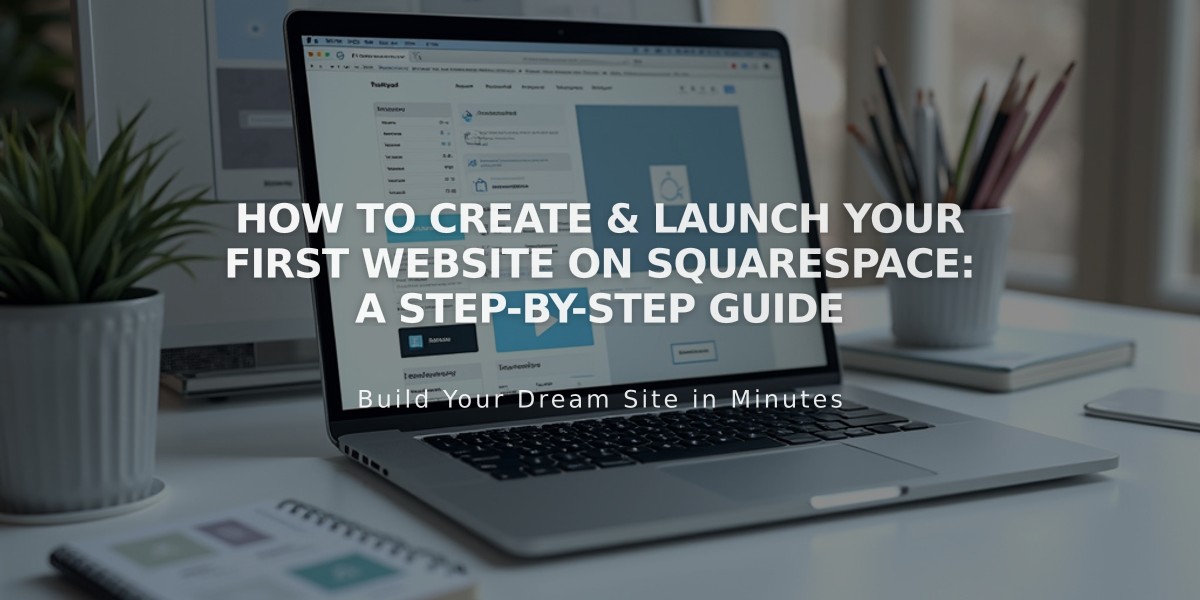
How to Create & Launch Your First Website on Squarespace: A Step-by-Step Guide

