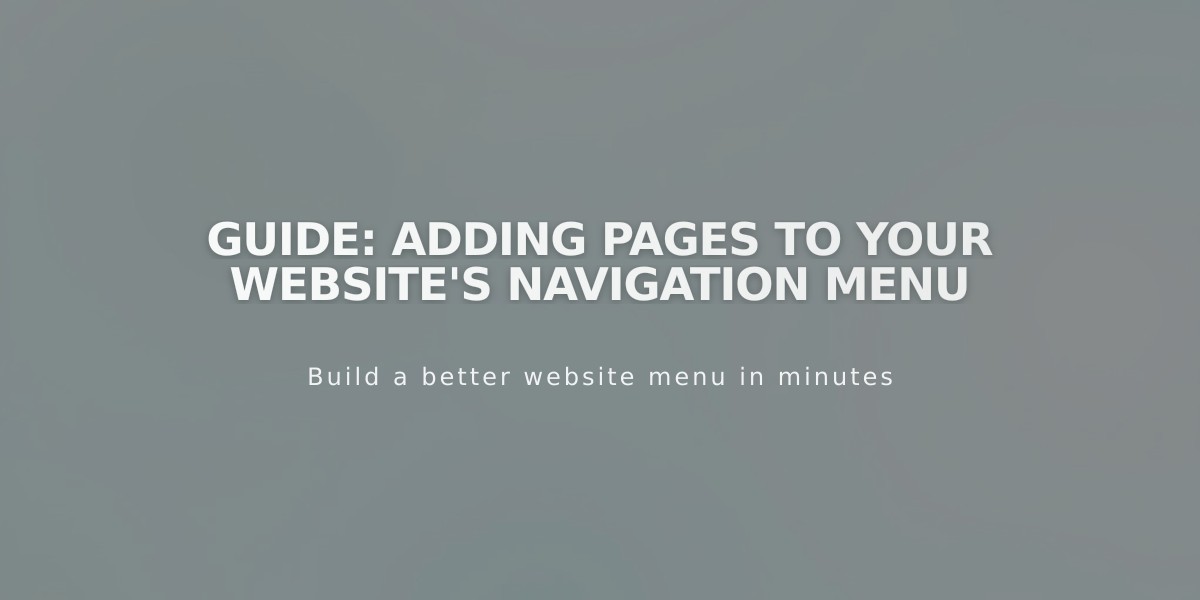How to Set Up and Host a Podcast Using Squarespace: Complete Guide
To host a podcast on your blog, follow these step-by-step instructions:
- Create a Blog Page
- Set up a new blog page or use an existing one
- Choose a permanent URL slug for your podcast
- Note: Your first post must contain an audio block
- Configure Podcast Settings
- Navigate to Pages panel
- Click the settings icon next to your blog page
- Select Feeds tab > Podcasting
- Enter Required Details
- Title: Your podcast name
- Author: Creator's name
- Description: Podcast summary
- Format: Choose Episodic (newest first) or Series (oldest first)
- Language (optional)
- Copyright information (optional)
- Contact details (optional)
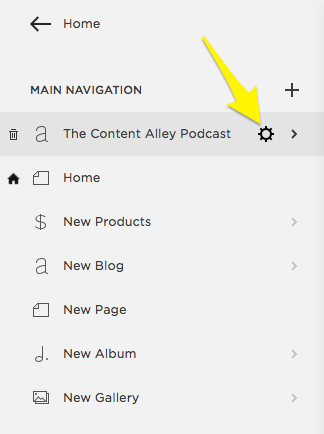
Yellow arrow points to settings icon
- Add Cover Art
- Upload square image (JPG/PNG)
- Size: 1400-3000px × 1400-3000px
- Maximum file size: 512KB
- Format: RGB color, 72 DPI
- Publish Your First Episode
- Create a blog post
- Add an audio block
- Include episode description
- Publish the post
- Get RSS Feed URL Format: yoursitename.squarespace.com/blogname?format=rss
- Use integrated Squarespace URL for stability
- Custom domains are optional but not recommended
- Submit to Apple Podcasts
- Log in to Podcasts Connect
- Submit RSS feed URL
- Wait for approval email
Important Notes:
- RSS feed supports up to 300 episodes
- Feed updates every 24 hours
- Multiple podcasts require separate blog pages
- Only first audio block per post becomes an episode
- Email address required for some platforms (e.g., Spotify)
For multiple podcasts, create separate blog pages and submit each RSS feed individually.
Related Articles
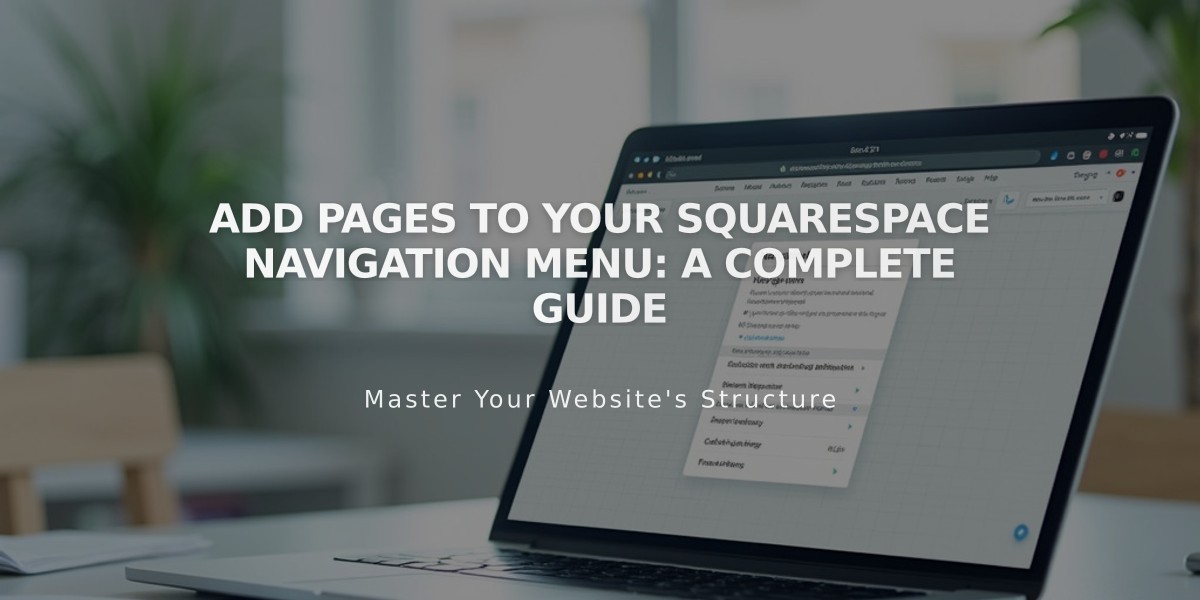
Add Pages to Your Squarespace Navigation Menu: A Complete Guide