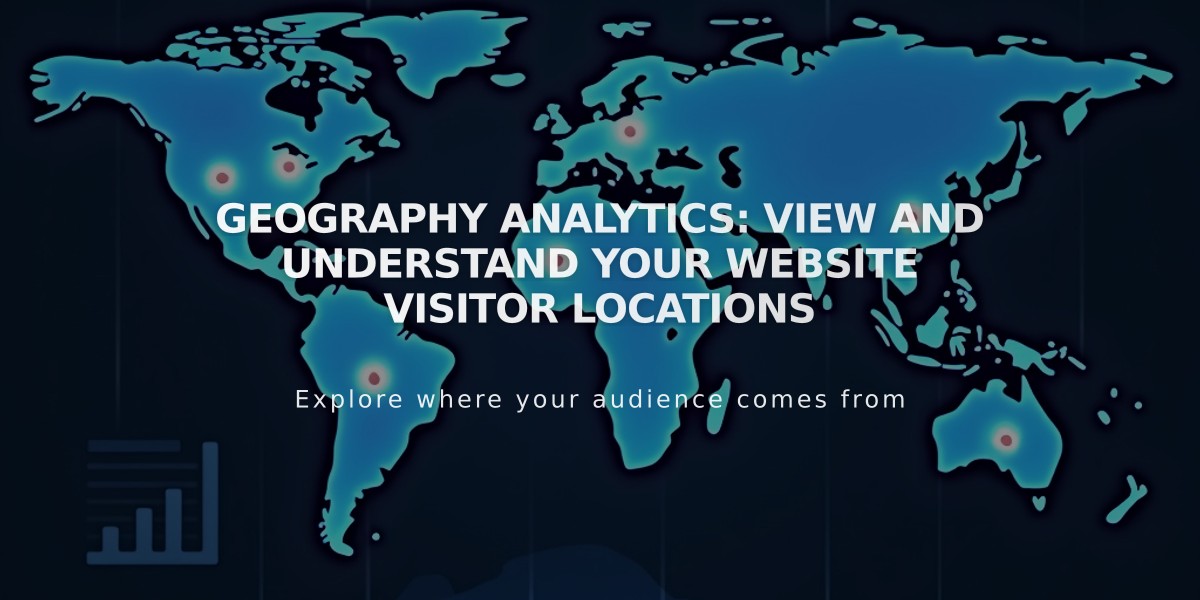How to Set Up and Monitor Google Analytics on Squarespace: A Complete Guide
Add your Google Analytics tracking ID to monitor website traffic and gain valuable insights into visitor behavior. Here's how to set it up and use it effectively:
Before Starting Create a Google Analytics account if you don't have one already.
Adding Your Measurement ID
- Access Development Tools panel
- Select External API Keys
- Enter your Google Analytics measurement ID (starts with G-)
- Save changes
Note: Allow up to 24 hours for data to appear in Google Analytics.
Implementing Consent Collection
- Add measurement ID
- Enable cookie banner in Cookies and Visitor Data panel
- Select Accept and Reject Cookie Banner type
- Customize banner text (optional)
- Save settings
Tracking Data Accuracy
- Create IP filters to exclude internal traffic
- Squarespace sends order details to Google Analytics:
- Order ID
- Store name
- Total purchases
- Customer location
- Product details and SKUs
Key Differences Between Platforms
- Internal Traffic: Squarespace excludes logged-in visits; Google Analytics includes them
- Bot Filtering: Different filtering methods for non-human traffic
- Data Sampling: Squarespace uses complete data; Google Analytics may use sampling
- Conversion Tracking: Some variations in order tracking
- Traffic Attribution: Different methods for identifying traffic sources
- Geographic Data: Varying IP address interpretation methods
Removing Google Analytics
- Open Development Tools
- Click External API Keys
- Remove measurement ID
- Save changes
Ajax Loading Note For version 7.0 sites using Ajax loading, Google Analytics may only record initial page visits. Disable Ajax loading for complete traffic data.
Related Articles
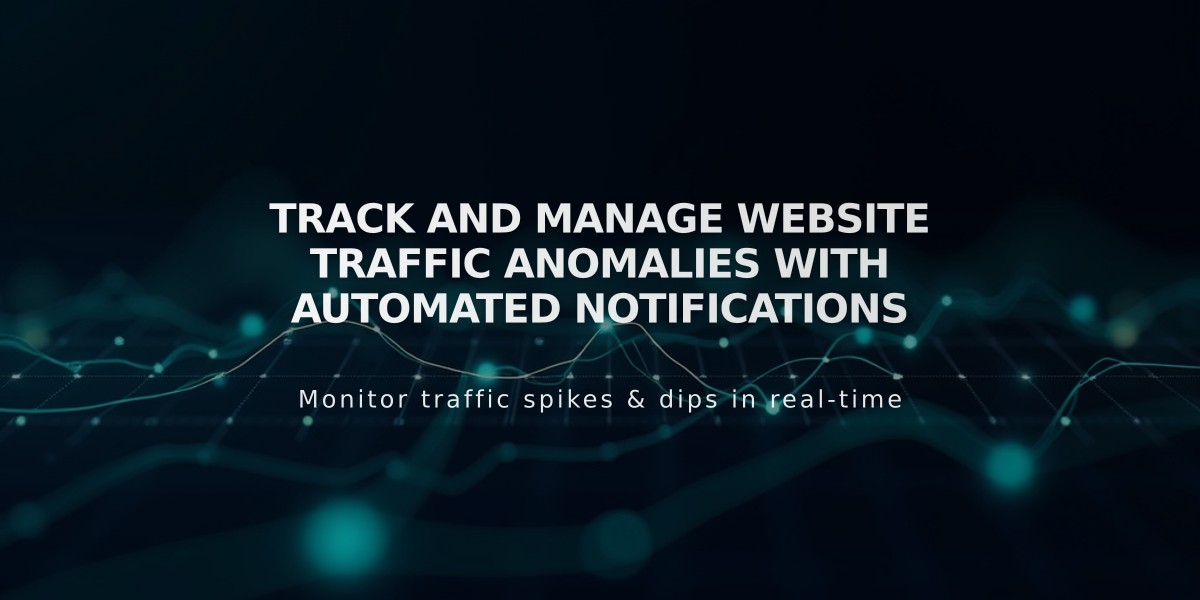
Track and Manage Website Traffic Anomalies with Automated Notifications