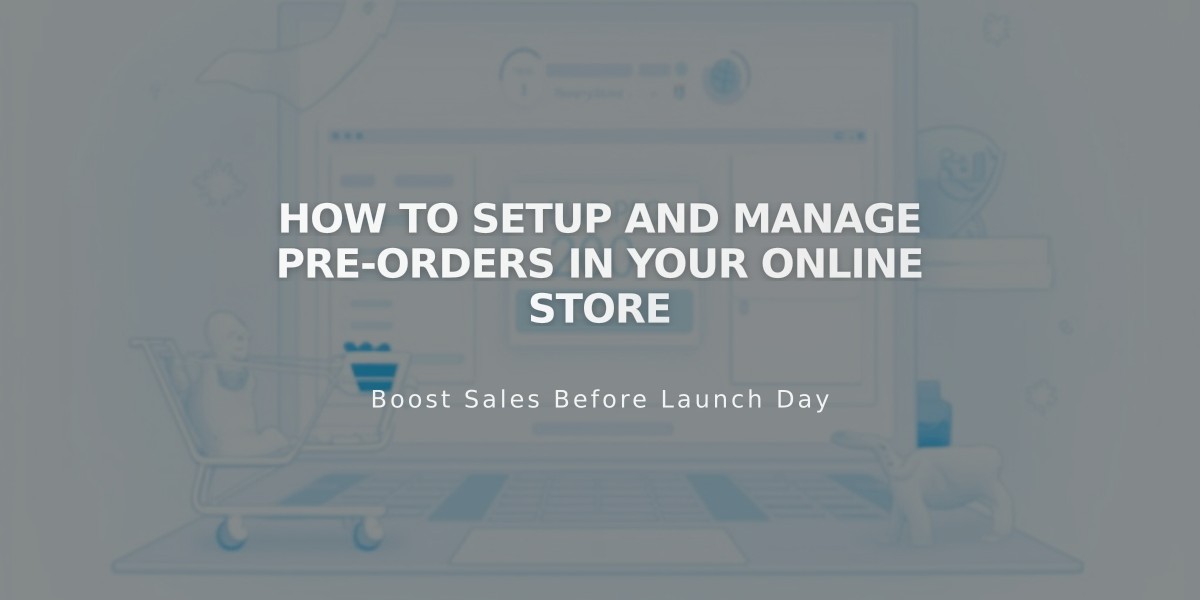
How to Setup and Manage Pre-Orders in Your Online Store
The product waitlist effectively manages pre-orders for your online store. While there's no built-in pre-order system, you can implement pre-orders by following these steps:
Adding Pre-Order Products
- Add products normally to your store
- Set inventory levels above zero to prevent "out of stock" status
- Set high inventory numbers to gauge customer interest effectively
Customizing Product Details
In the product description, clearly state:
- Expected shipping dates
- Terms of service details
- Order cancellation policies
- Shipping and return information
Modifying the Add to Cart Button
To change the button text to "Pre-Order":
- Navigate to product editor
- Scroll to [Checkout]
- Click [Custom Button]
- Enable Custom Label
- Enter "Pre-Order"
- Apply changes
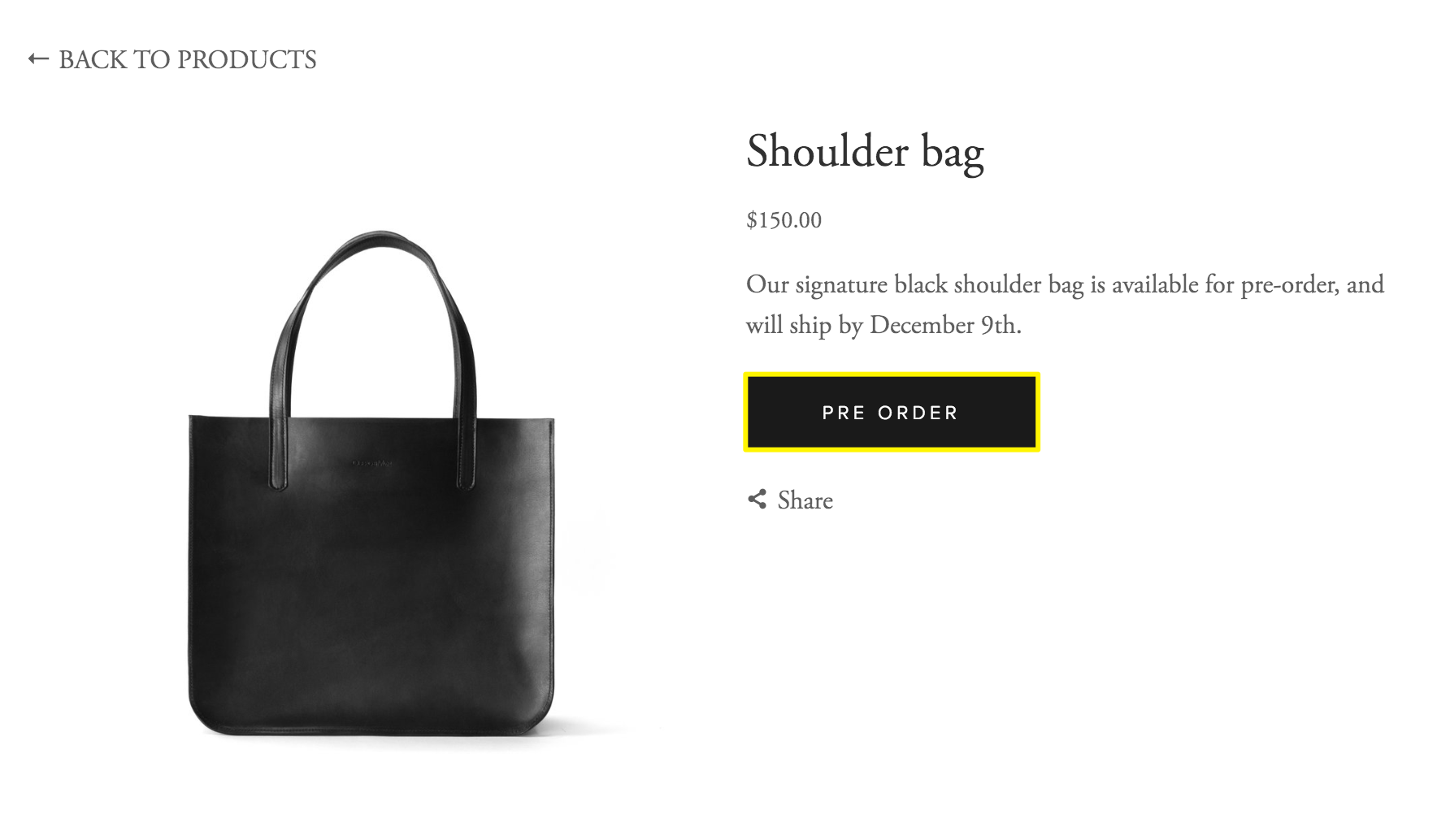
Black Leather Shoulder Bag
Managing Customer Communication
- Enable product waitlist to notify customers when items are back in stock
- Process orders through the [Orders] panel when products become available
- Keep customers updated about order status regularly
Best Practices for Pre-Order Success
- Create blog content showcasing production process
- Send regular customer updates
- Use promotional pop-ups or notification bars
- Maintain clear communication about shipping timelines
- Keep inventory records accurate
This system allows you to effectively manage pre-orders while maintaining transparent communication with customers about product availability and delivery expectations.
Related Articles
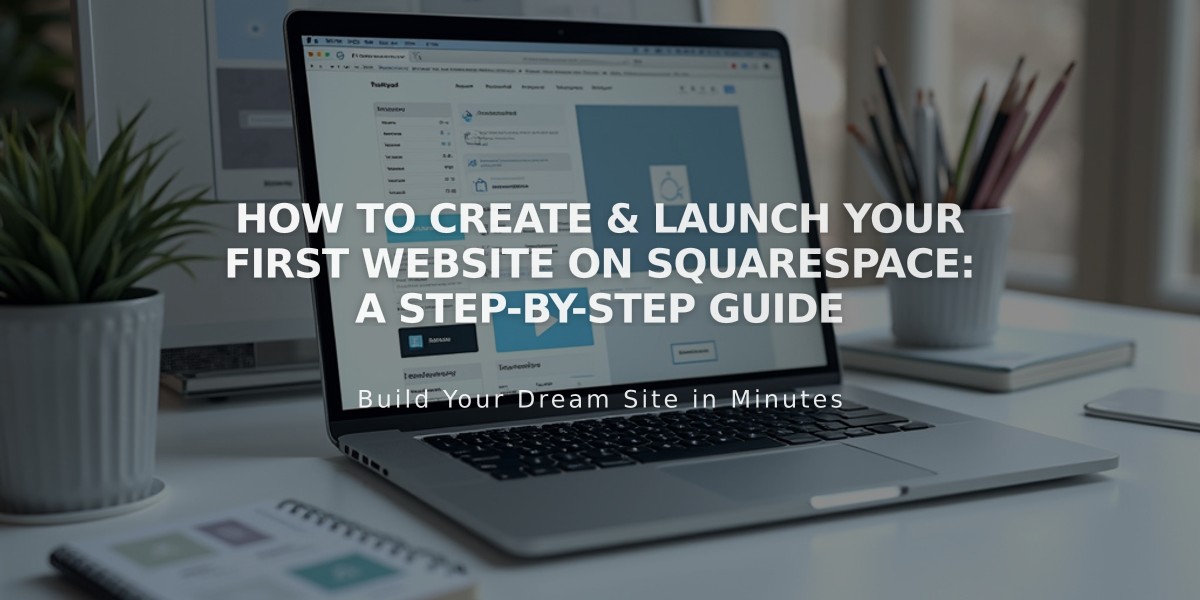
How to Create & Launch Your First Website on Squarespace: A Step-by-Step Guide

