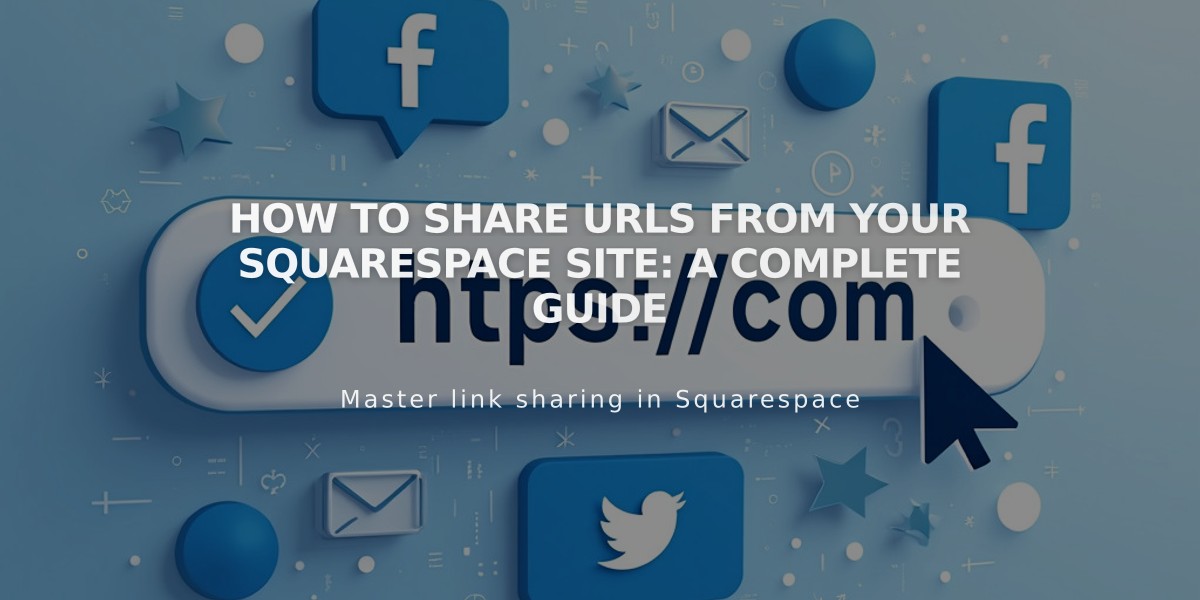
How to Share URLs from Your Squarespace Site: A Complete Guide
Share pages from your site by simply copying and sharing the page URL on social media or via email. However, there are important considerations to ensure you're sharing the correct links.
Logged In vs. Logged Out URLs
When logged in, you'll see a secure edit URL that includes your integrated domain and "config" (e.g., https://example.squarespace.com/config/pages). These URLs won't work for sharing - visitors will only see a login screen.
How to Get the Correct Sharing URL:
For Pages in Navigation:
- Open your site in incognito/private browsing mode
- Navigate to the desired page
- Copy the URL from the address bar
- Share the URL
For Unlinked Pages:
- While logged in, visit the page
- Click the arrow in the top left for full preview
- Copy the URL from the address bar
- Replace integrated domain with custom domain if applicable
Example:
Special URL Cases:
Blog/Portfolio Homepage:
- If a blog/portfolio is set as homepage, you can omit their slugs
- Example: https://example.com/post-title (instead of /blog/post-title)
Index Pages:
- You can share either the index page URL or direct page URL
- Both options work for social sharing
Images and Files:
- Direct image/file URLs (starting with images.squarespace-cdn.com) cannot be modified
- Share the page URL containing the image instead
Social Media Integration:
- You can set up automatic sharing for new content
- Configure sharing settings to automatically post to social networks when publishing
Remember to always test your shared links while logged out to ensure they work properly for visitors.
Related Articles

Fonts Discontinued: Important Updates to Available Font Catalog

