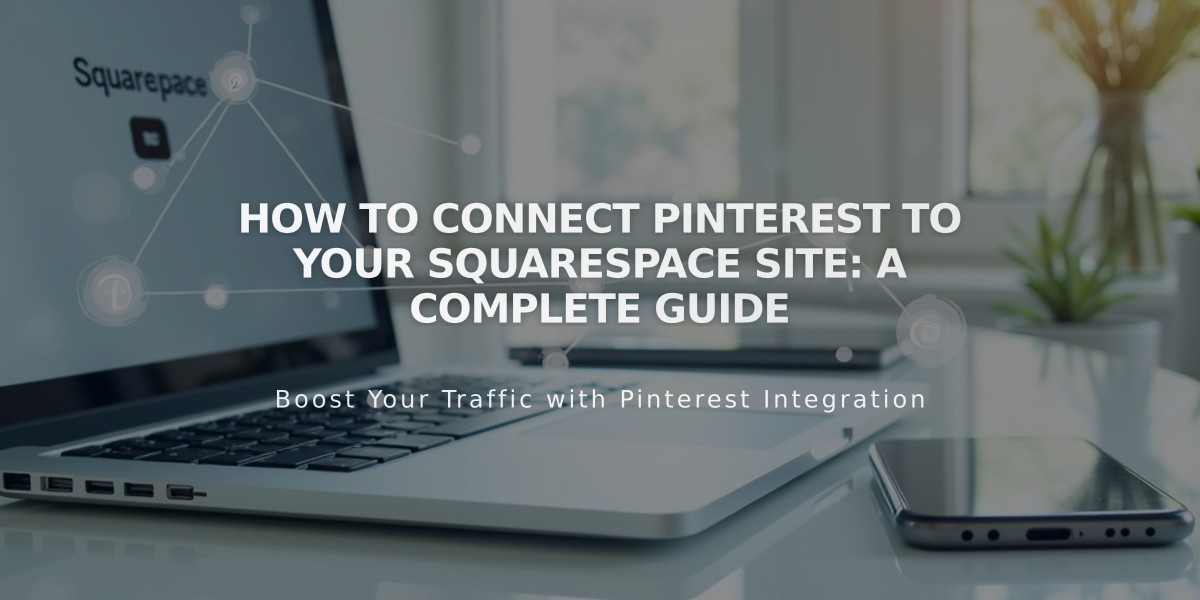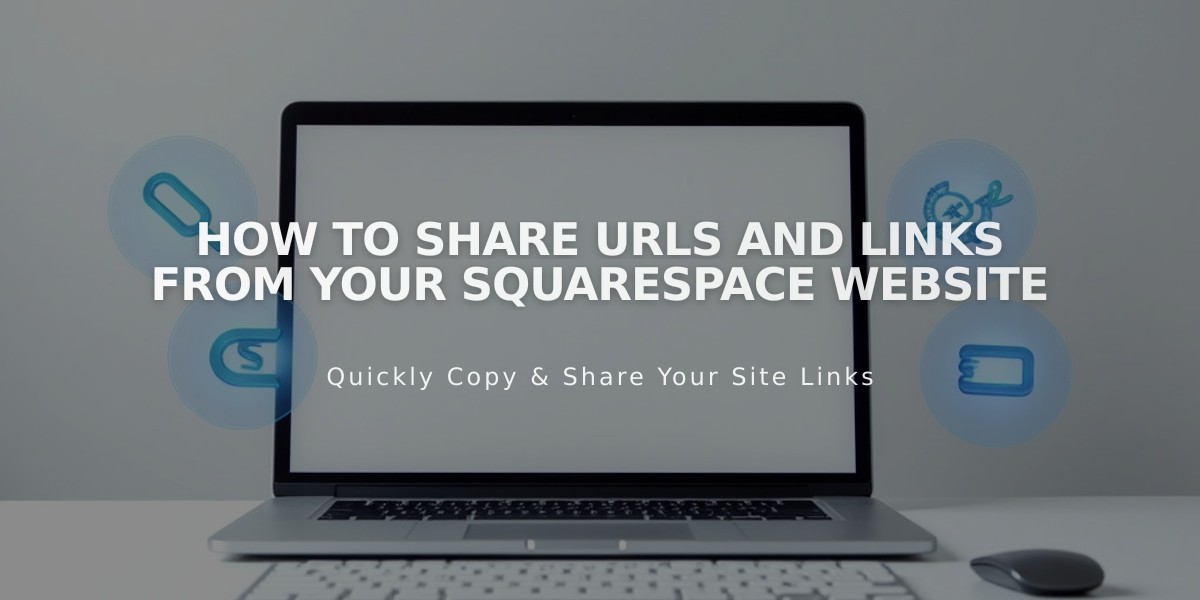
How to Share URLs and Links from Your Squarespace Website
To share URLs from your website effectively, follow these clear guidelines:
Finding the Correct URL for Sharing
-
Avoid copying URLs while logged in - these contain administrative paths and won't work for visitors.
-
Get the public URL using either method:
- Open your site in incognito/private browsing
- Use the full preview option and copy the URL from there
For Hidden or Unlinked Pages:
- Log into your site and navigate to the page
- Click the preview arrow in the top-left corner
- Copy the URL from the address bar
- Replace any integrated domain with your custom domain
URL Structure Tips
For Blog Homepage:
- Standard URL: example.com/blog/post-title
- If blog is homepage: example.com/post-title
For Portfolio Homepage:
- Standard URL: example.com/portfolio/subpage-title
- If portfolio is homepage: example.com/subpage-title
Index Pages:
- Share either the index page URL or direct page URL
- Consider SEO impact when choosing which to share
Image and File Sharing
- Direct image URLs (starting with images.squarespace-cdn.com) cannot be edited
- Share the page URL containing the image instead of the direct image URL
- This maintains your site's branding in shared links
Social Media Integration
- Enable automatic sharing for collection items
- Set a logo for social sharing to ensure consistent branding
- Use private browsing to verify how shared links appear to others
Remember to always test shared links while logged out to ensure they work properly for your visitors.
Related Articles
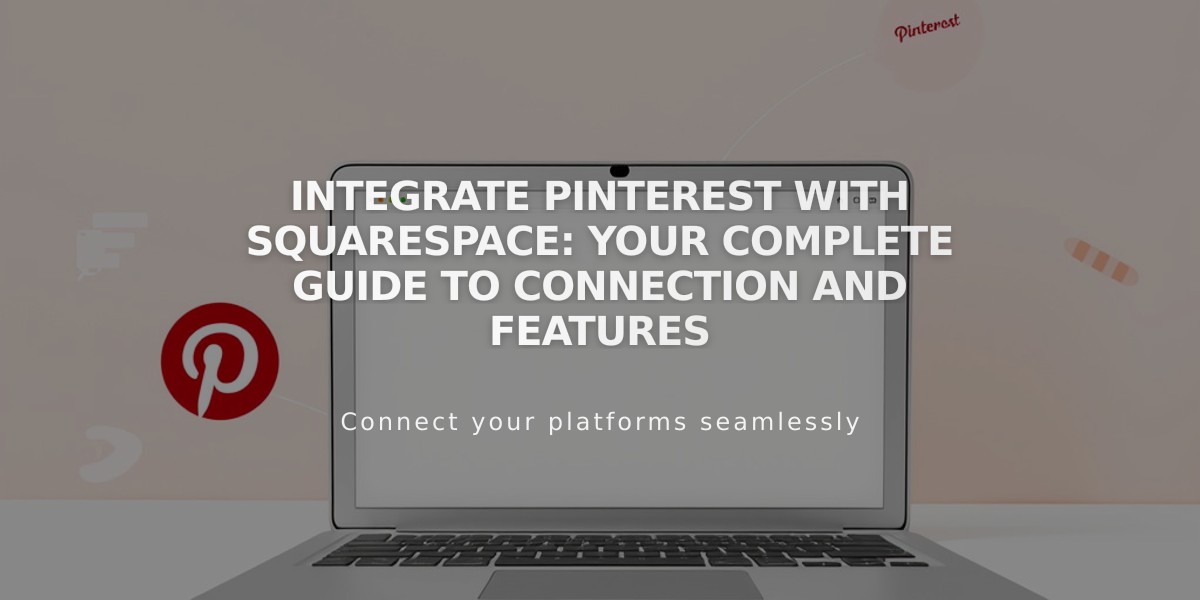
Integrate Pinterest with Squarespace: Your Complete Guide to Connection and Features