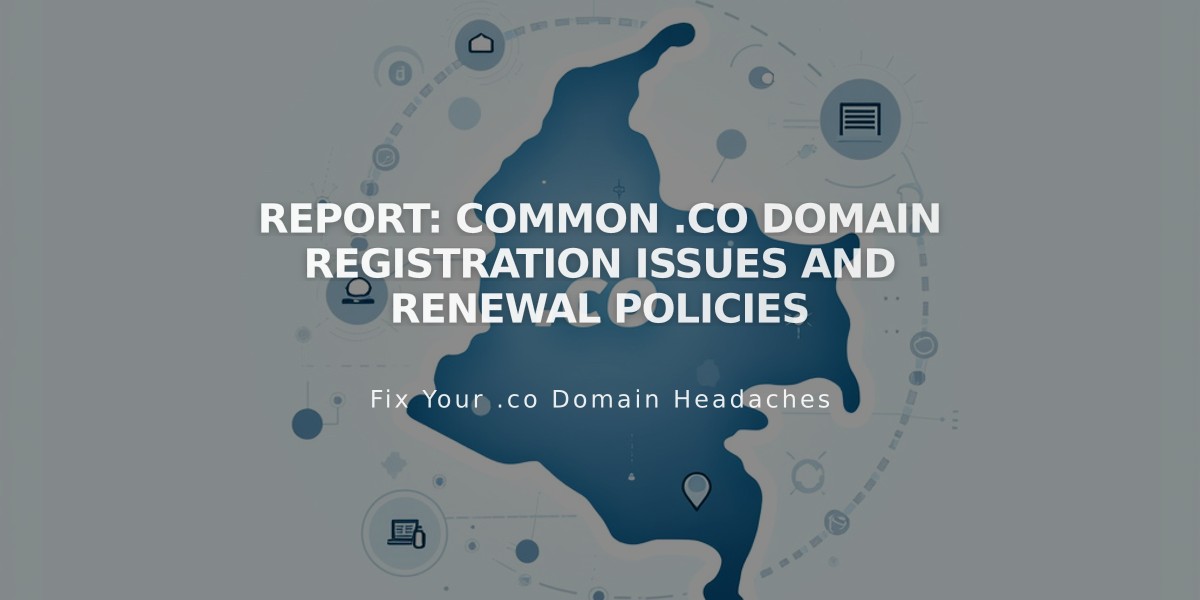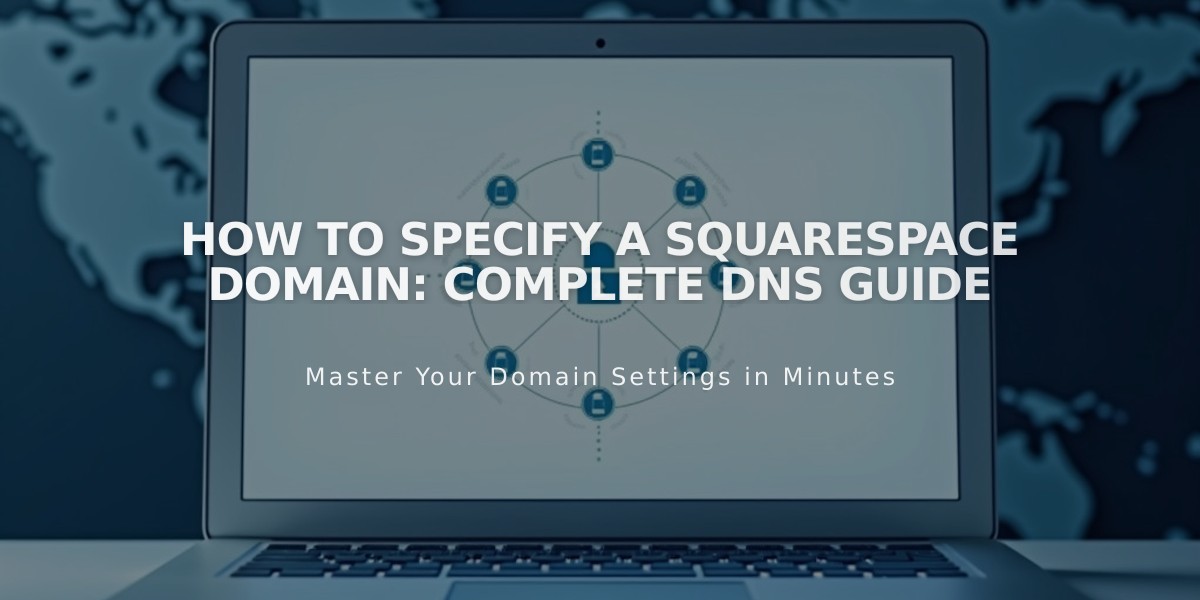
How to Specify a Squarespace Domain: Complete DNS Guide
A Squarespace domain can be redirected to point to another website through DNS settings. Here's how to specify your domain to different destinations:
Specify to a Non-Squarespace Site:
- Add CNAME Record:
- Go to DNS Settings
- Delete Squarespace defaults
- Add new CNAME record
- Host: "www"
- Data: Enter target site's URL
- Save changes
- Add A Record:
- In DNS Settings
- Add new A record
- Host: "@"
- Data: Enter target site's IP address
- Save changes

Domain Options Table

At Symbol
Specify a Subdomain:
- Go to root domain's DNS Settings
- Add CNAME or A record:
- Host: Enter subdomain (e.g., "blog")
- Data: Enter target URL or IP address
- Save and wait 24-72 hours

Squarespace 7.1 Interface Screen

Blog Page Screenshot
For Big Cartel, ClickFunnels, SiteGround, SmugMug, Systeme.io, or Zoho:
- Add CNAME Record:
- Delete Squarespace defaults
- Create CNAME record with WWW host
- Enter provider's URL in Data field
- Add Domain Forwarding:
- Add forwarding rule
- From: "@"
- To: Full destination URL
- Configure SSL and path settings
- Save changes
Important Notes:
- Changes take 24-72 hours to propagate
- Keep Squarespace nameservers
- Cannot specify individual pages
- Test in incognito window after setup
- Ensure DNSSEC is properly configured
Related Articles

Report: Safety Alert on .co Malware Domains