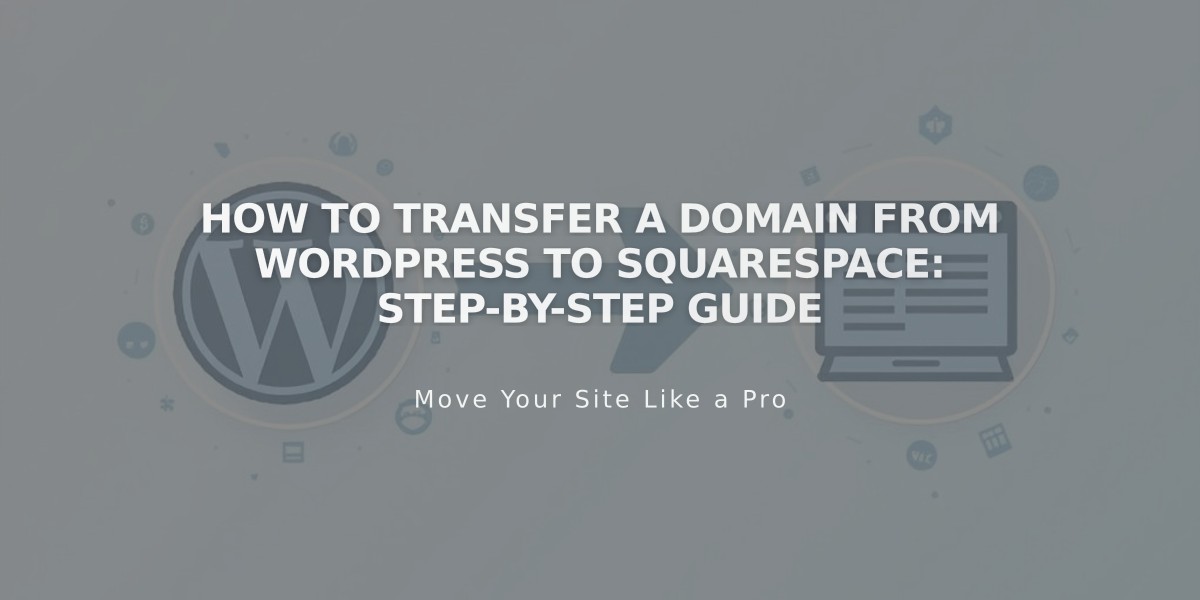
How to Transfer a Domain from WordPress to Squarespace: Step-by-Step Guide
Moving your WordPress domain to Squarespace requires several key steps. Here's how to complete the transfer successfully:
Before Starting
- Verify domain transfer requirements
- Check pricing and billing details
- Ensure domain is eligible for transfer
- Have access to domain contact email
Step-by-Step Transfer Process
- Access WordPress Domain Settings
- Log in to WordPress
- Go to My Site > Upgrades > Domains
- Select your domain
- Update Contact Information
- Verify contact details are current
- Ensure access to domain contact email
- Make necessary updates if needed
- Get Transfer Authorization
- Unlock your domain
- Request transfer code
- Check email for authorization code
- Start Squarespace Transfer
- Open Domains panel in Squarespace
- Click "Use a Domain I Own"
- Enter domain name
- Input transfer code
- Complete Registration Details
- Verify contact information
- Update WHOIS records if needed
- Save changes
- Finalize Transfer
- Review payment details
- Confirm one-year registration charge
- Accept terms and conditions
- Submit transfer request
- Complete Transfer
- Check email for WordPress approval link
- Monitor transfer status in Domains panel
- Wait for confirmation (up to 15 days)
- Resolve any error messages
After Transfer Completion
- Cancel WordPress account if desired
- Set as primary domain
- Configure SSL
- Set up email (optional)
- Update DNS settings if needed
Important Notes:
- Keep domain unlocked during transfer
- Don't modify DNS settings during transfer
- Transfer includes one-year registration renewal
- Wait for full transfer before adding integrations
If transfer fails, consider:
- Verifying all information is correct
- Contacting WordPress support
- Linking domain instead of transferring
The transfer is complete when you receive confirmation from [email protected] and see a green label in the Domains panel.
Related Articles

DNS Propagation: Why Domain Changes Take Up to 48 Hours

