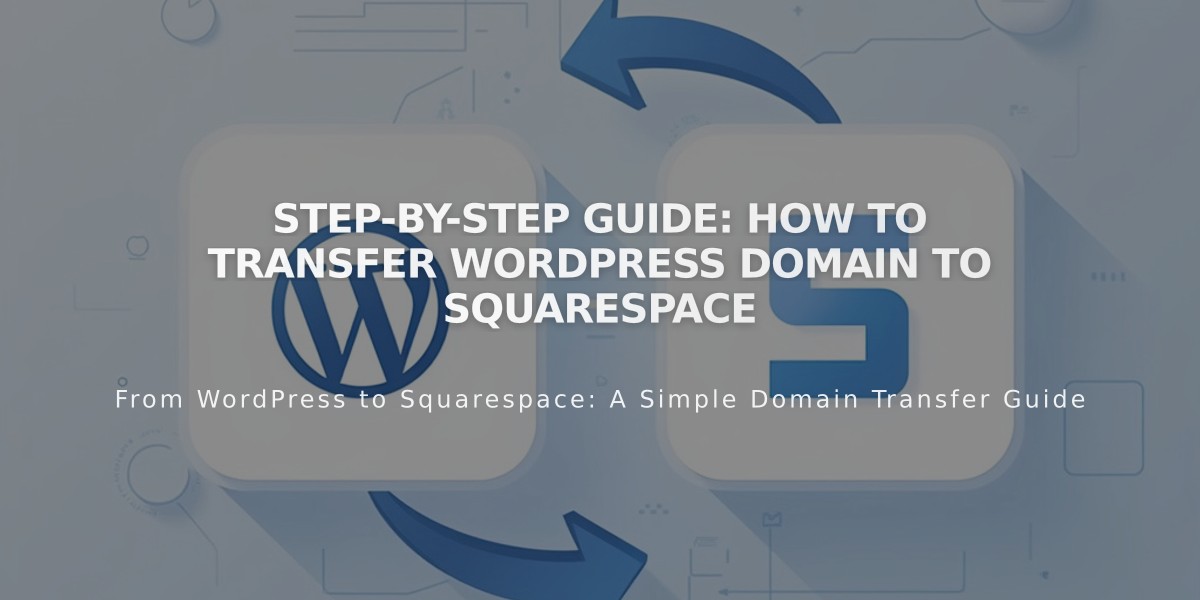
Step-by-Step Guide: How to Transfer WordPress Domain to Squarespace
Before transferring your WordPress domain to Squarespace, verify these requirements:
- Domain must be unlocked
- Transfer authorization code needed
- Contact information must be up-to-date
- Domain registered for at least 60 days
Follow these steps to transfer your domain:
- Access WordPress Domain Settings
- Log into WordPress
- Go to My Site > Updates > Domains
- Select your domain
- Prepare Domain for Transfer
- Verify contact information is current
- Unlock the domain
- Request transfer authorization code
- Check email for the code
- Initiate Transfer in Squarespace
- Open Domains panel
- Click "Use a custom domain"
- Enter domain name
- Select "Transfer domain"
- Input authorization code
- Complete Transfer Details
- Verify registration information
- Enter payment details
- Review transfer terms
- Confirm purchase
- Approve Transfer
- Check email from WordPress
- Click approval link (auto-approves after 5 days)
- Monitor transfer status in Squarespace
Important Notes:
- Transfer includes 1-year renewal
- Process takes 5-15 days
- Keep existing DNS records if using custom email
- Wait until transfer completes before changing settings
After Transfer Completion:
- Cancel WordPress hosting (if desired)
- Set as main domain
- Enable SSL
- Add custom email through Google Workspace
- Review domain settings
Important: Don't modify DNS settings or add Google Workspace during transfer. You'll receive confirmation email from Squarespace when complete.
If transfer fails:
- Verify all information is correct
- Check WordPress didn't reject transfer
- Consider connecting domain instead of transferring
- Contact WordPress support if needed
Related Articles

DNS Propagation: Why Domain Changes Take Up to 48 Hours

