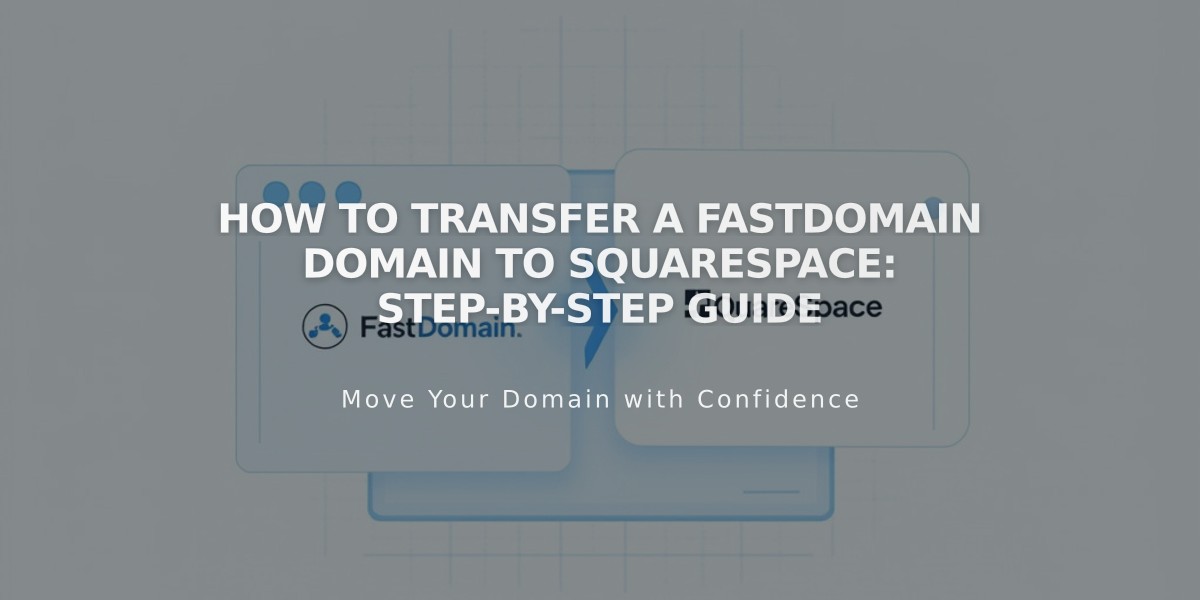
How to Transfer a FastDomain Domain to Squarespace: Step-by-Step Guide
Moving your domain from FastDomain to Squarespace requires several key steps. Here's how to complete the transfer successfully:
Before Starting:
- Review pricing and payment details
- Check domain transfer requirements
- Verify timing considerations
- Plan for custom email transfer if needed
Step 1: Access FastDomain Account
- Log in to FastDomain
- Navigate to Domain section
- Select the domain to transfer
Step 2: Update Contact Information
- Click Contacts tab
- Enable Admin
- Verify and update contact details
- Save changes
Step 3: Unlock Domain
- Access Lock tab
- Click "Unlock your domain" if locked
Step 4: Get EPP Code
- Click Transfer EPP tab
- Copy the authorization code
Step 5: Initiate Squarespace Transfer
- Open Domains menu in Squarespace
- Click "Use External Domain"
- Enter domain name
- Click "Transfer Domain"
- Enter EPP code and continue
Step 6: Registration Details
- Review auto-filled WHOIS information
- Update contact details if needed
- Verify email address
- Save changes
Step 7: Complete Payment
- Review payment method
- Enter new card details if needed
- Confirm payment information
Step 8: Review and Confirm
- Check transfer details
- Verify pricing
- Review terms and expiration date
- Complete purchase
Step 9: FastDomain Approval
- Access FastDomain account
- Navigate to Transfer EPP tab
- Click Approve
Step 10: Monitor Transfer Status
- Check Domains menu for progress
- Address any error messages
- Verify domain status regularly
Important Notes:
- Transfer typically takes up to 5 days
- Don't modify DNS settings during transfer
- Keep existing MX records if using custom email
- Wait for confirmation email from Squarespace
After Transfer Completion:
- Cancel FastDomain account (optional)
- Set as primary domain if desired
- Enable SSL
- Add custom email if needed
- Update DNS settings as necessary
For failed transfers:
- Check FAQ section
- Review transfer requirements
- Consider connecting domain instead of transferring
- Contact FastDomain support if needed
Related Articles

DNS Propagation: Why Domain Changes Take Up to 48 Hours

