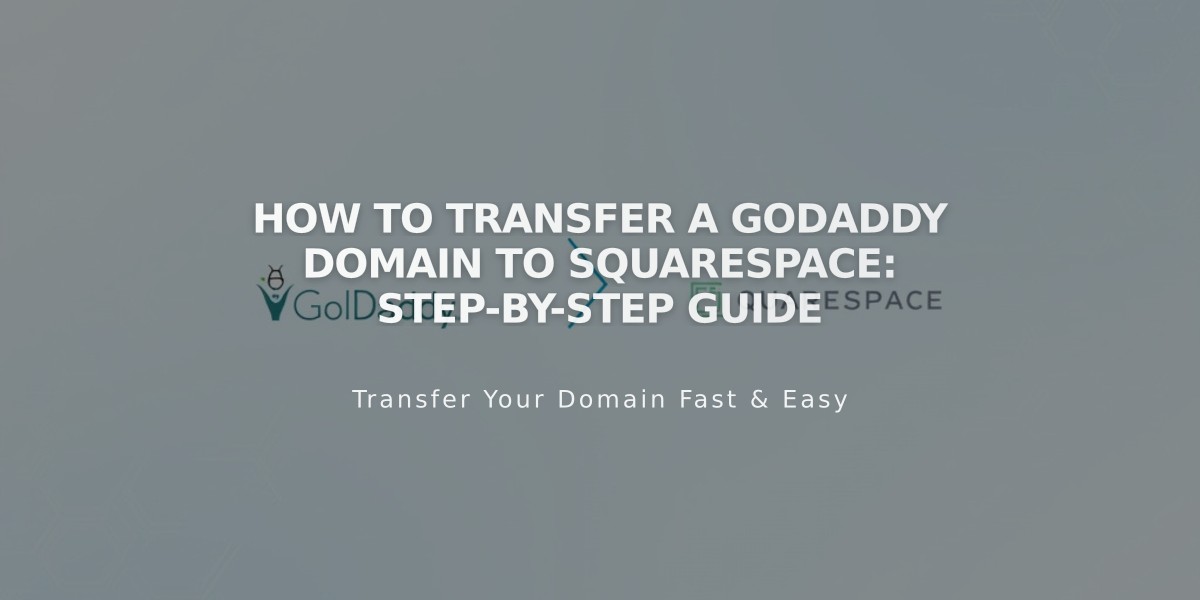
How to Transfer a GoDaddy Domain to Squarespace: Step-by-Step Guide
Begin by signing in to your GoDaddy Domain Control Center and locate the domain you wish to transfer under "Domains."
Verify and update your administrative contact information, as all transfer communications will be sent to this email address.
To unlock your domain for transfer:
- Find "Additional Settings"
- Locate domain lock status
- Click "Edit" to disable the lock
- Confirm the unlock request
Get your authorization code:
- Click "Transfer Domain from GoDaddy"
- Select "Continue with Transfer"
- Click to show the authorization code
- Copy and save the code securely
Start the transfer in Squarespace:
- Open Domains menu
- Click "Use a Domain You Own"
- Enter your domain name
- Select "Transfer Domain"
- Paste the authorization code
Review and confirm your registration details, ensuring all contact information is accurate. Your payment method will be charged for an additional year of domain registration.
Monitor the transfer status in your Squarespace Domains menu. Common error messages include:
- Domain is Locked
- Authorization Code Required
While waiting for the transfer (up to 15 days):
- Don't modify DNS settings
- Avoid adding new integrations
- Keep existing MX records if you use custom email
Once complete, you'll receive a confirmation email from [email protected].
After successful transfer:
- Cancel your GoDaddy account if desired
- Set as primary domain
- Configure SSL settings
- Add custom email addresses if needed
- Manage all domain settings through Squarespace
If the transfer fails, you'll receive an email with details. You can either troubleshoot the issue or consider connecting your GoDaddy domain to Squarespace instead of transferring it.
Related Articles

DNS Propagation: Why Domain Changes Take Up to 48 Hours

