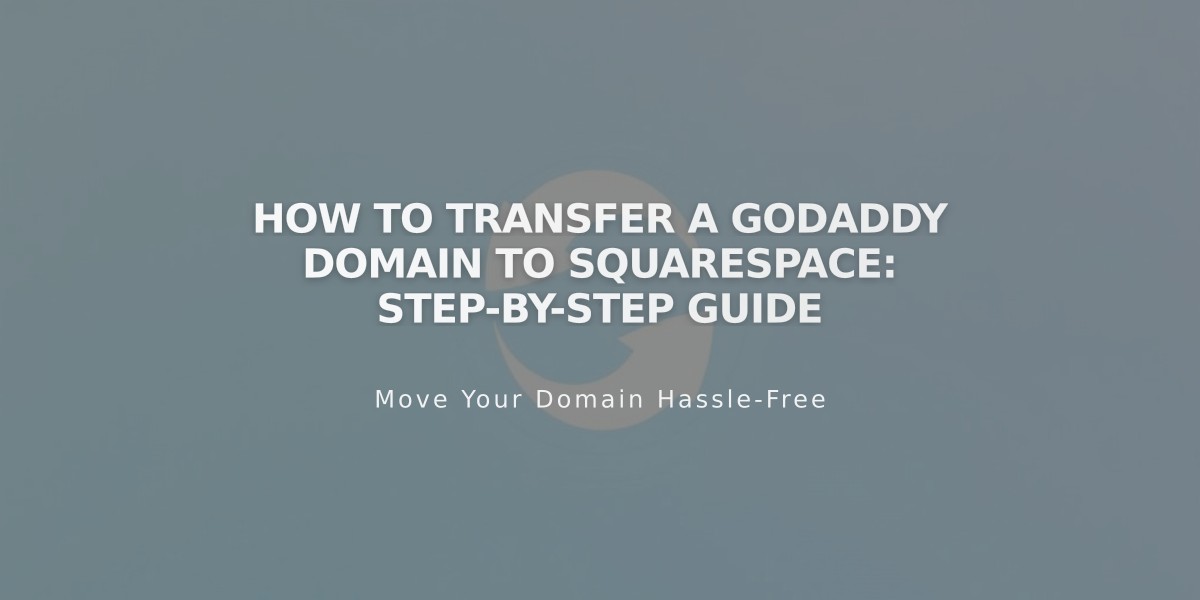
How to Transfer a GoDaddy Domain to Squarespace: Step-by-Step Guide
Domain transfer from GoDaddy to Squarespace requires careful preparation and several key steps. Before starting, verify:
- Domain billing and pricing details
- Transfer requirements
- Timing considerations
- Custom email migration needs
Step-by-Step Transfer Process:
- Access GoDaddy Account
- Log into GoDaddy Domain Control Center
- Select the domain to transfer
- Verify Contact Information
- Check administrator email address
- Update if needed under Domain Settings > Contact Information
- Ensure email is accessible
- Unlock Domain
- Navigate to Additional Settings
- Disable Domain Lock
- Confirm unlock request
- Get Authorization Code
- Click "Transfer domain away from GoDaddy"
- Select "Continue with transfer"
- Reveal and copy authorization code
- Initiate Squarespace Transfer
- Open Domains panel in Squarespace
- Click "Use my domain"
- Enter domain name
- Click "Transfer Domain"
- Enter authorization code
- Confirm Registration Details
- Review contact information
- Update if necessary
- Save changes
- Process Payment
- Verify payment method
- Enter new card if needed
- Complete payment
- Review Order
- Check transfer fee
- Verify new expiration date
- Confirm purchase
- Monitor Transfer Status
- Check "In Transfer" status
- Address any error messages
- Unlock domain if needed
- Verify authorization code if rejected
- Manage DNS Settings (Optional)
- Review existing records
- Remove unwanted entries
- Add new custom records
- Preserve MX records for email
The transfer typically takes up to 15 days. Once complete, you'll receive confirmation from [email protected].
Post-Transfer Actions:
- Set as primary domain
- Configure SSL settings
- Add custom email addresses
- Cancel GoDaddy account (optional)
- Review domain invoices
For transfer issues, contact GoDaddy support or consider connecting your domain instead of transferring.
Related Articles

DNS Propagation: Why Domain Changes Take Up to 48 Hours

