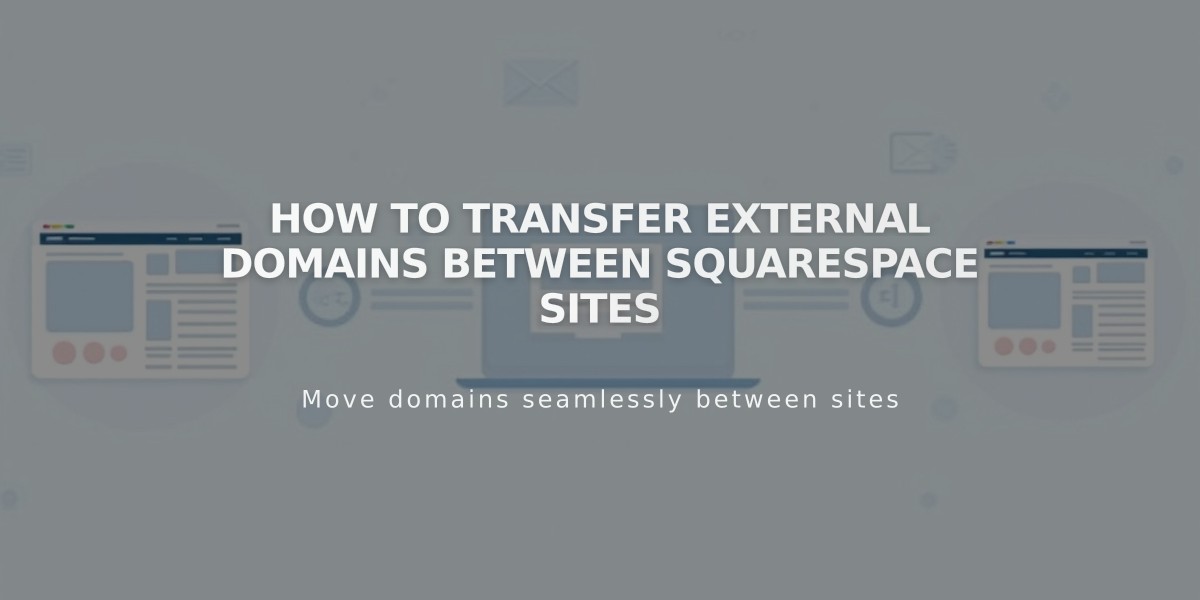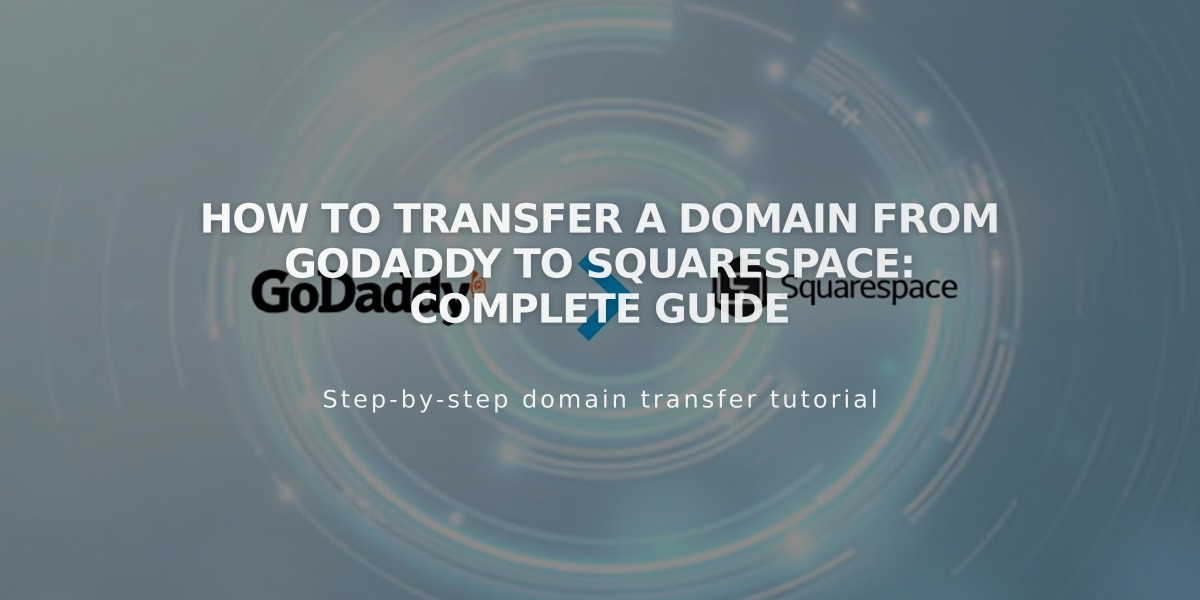
How to Transfer a Domain from GoDaddy to Squarespace: Complete Guide
Begin by logging into your GoDaddy account through their Domain Control Center and locate the domain you want to transfer.
Verify and update your domain's administrative contact information to ensure all transfer communications are sent to the correct email address.
To unlock your domain:
- Navigate to Additional Settings
- Find Domain Lock status
- Click Edit to disable Domain Lock
- Confirm the unlock request
Obtain the authorization code:
- Click "Transfer domain away from GoDaddy"
- Select "Click here to view authorization code"
- Copy the code and save it
Initiate the transfer in Squarespace:
- Open your site's Domains panel
- Click "Use a domain you own"
- Enter your domain name
- Click "Transfer domain"
- Paste the authorization code
Review and confirm your registration details, ensuring all contact information is accurate and complete.
Enter payment information and review the order details. The transfer includes one additional year of domain registration with Squarespace.
Monitor the transfer status:
- Check the Domains panel for "Transfer in progress"
- Click "Update Status" for current status
- Resolve any error messages that appear
Optional: Review DNS settings while waiting for the transfer:
- Navigate to Settings > Domains
- Click on the transferring domain
- Select Edit DNS
- Manage existing records or add new ones
The transfer typically completes within 15 days. You'll receive a confirmation email from [email protected] when finished.
After completion:
- Set as primary domain if desired
- Configure SSL settings
- Add custom email through Google Workspace
- Manage all domain settings through Squarespace
- Cancel GoDaddy account if no longer needed
Note: Don't modify DNS settings or add Google Workspace during the transfer process. Wait until it's complete to make any changes.
Related Articles
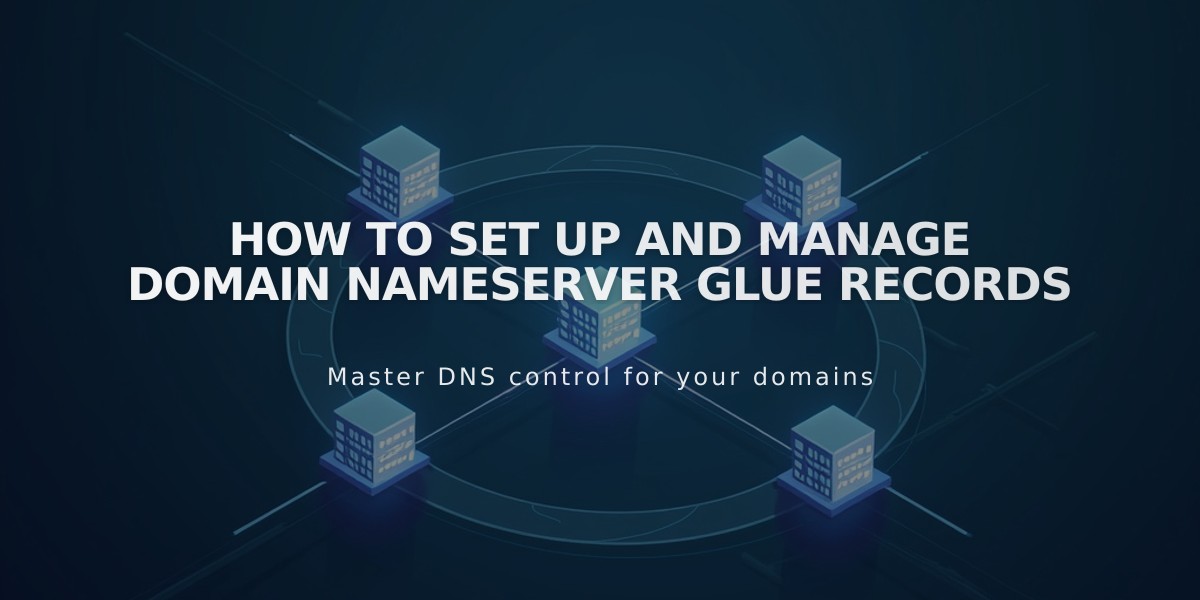
How to Set Up and Manage Domain Nameserver Glue Records