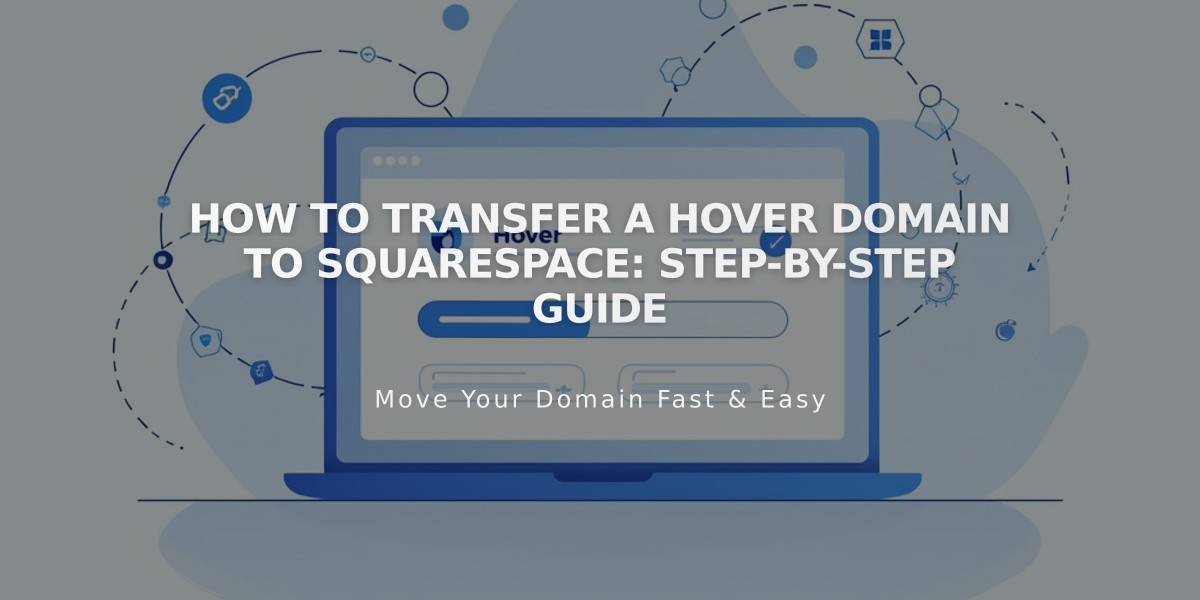
How to Transfer a Hover Domain to Squarespace: Step-by-Step Guide
Unlock your Hover domain and transfer it to Squarespace in 12 simple steps:
Before starting, ensure you:
- Review pricing and billing details
- Check domain transfer requirements
- Have your domain billing information ready
- Understand the transfer timing
- Plan for custom email migration
Step 1: Access Hover Control Panel
- Visit www.hover.com
- Click Sign In > Control Panel
- Select your domain
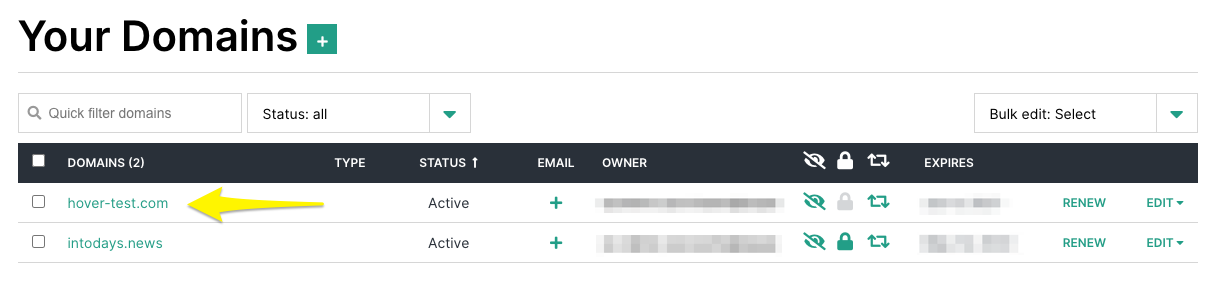
Domain transfer settings page screenshot
Step 2: Unlock Your Domain
- Find the Transfer Lock toggle under Details
- Turn off the Transfer Lock
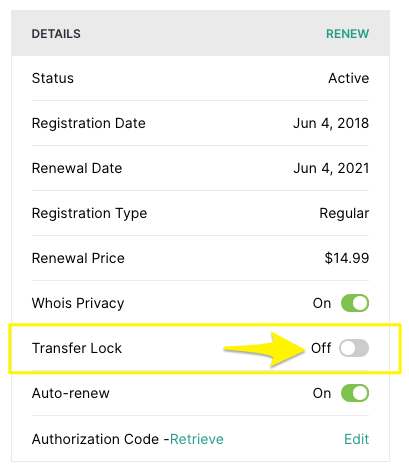
Transfer lock toggle switch
Step 3: Get Authorization Code
- Click "Retrieve" next to Authorization Code
- Save the code for later use
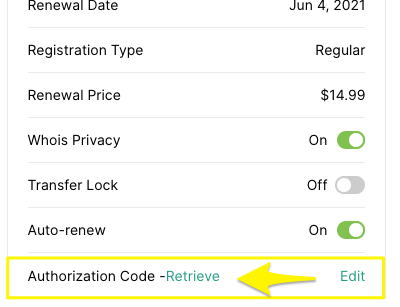
Highlighted authorization code button
Step 4: Check Contact Information
- Verify Admin contact details
- Update email if needed
- Save any changes
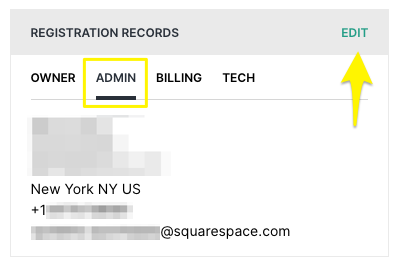
Admin tab highlighted
Step 5: Initiate Transfer in Squarespace
- Open Domains panel
- Click "Use a domain I own"
- Enter domain name
- Input authorization code
Step 6: Review Registration Details
- Confirm contact information
- Update WHOIS records if needed
- Complete all required fields
Step 7: Configure Payment
- Enter or verify payment method
- Ensure card is accepted by Squarespace
Step 8: Confirm Transfer
- Review charges and terms
- Check new expiration date
- Complete purchase
Step 9: Approve Transfer
- Watch for approval email from Hover
- Click approval link (auto-approves after 5 days)
Step 10: Monitor Transfer Status
- Check Domains panel for progress
- Address any error messages
- Verify domain is unlocked
- Confirm authorization code
Step 11: Review DNS Settings
- Check existing records
- Maintain email-related MX records
- Add necessary custom records
Step 12: Complete Transfer
- Wait for confirmation email
- Verify green label in Domains panel
- Allow up to 15 days for completion
After Transfer:
- Cancel Hover hosting (if needed)
- Set primary domain
- Enable SSL
- Add custom email addresses
- Update nameservers if required
Contact Hover support for transfer-specific issues or Squarespace for platform-related help.
Related Articles

DNS Propagation: Why Domain Changes Take Up to 48 Hours

