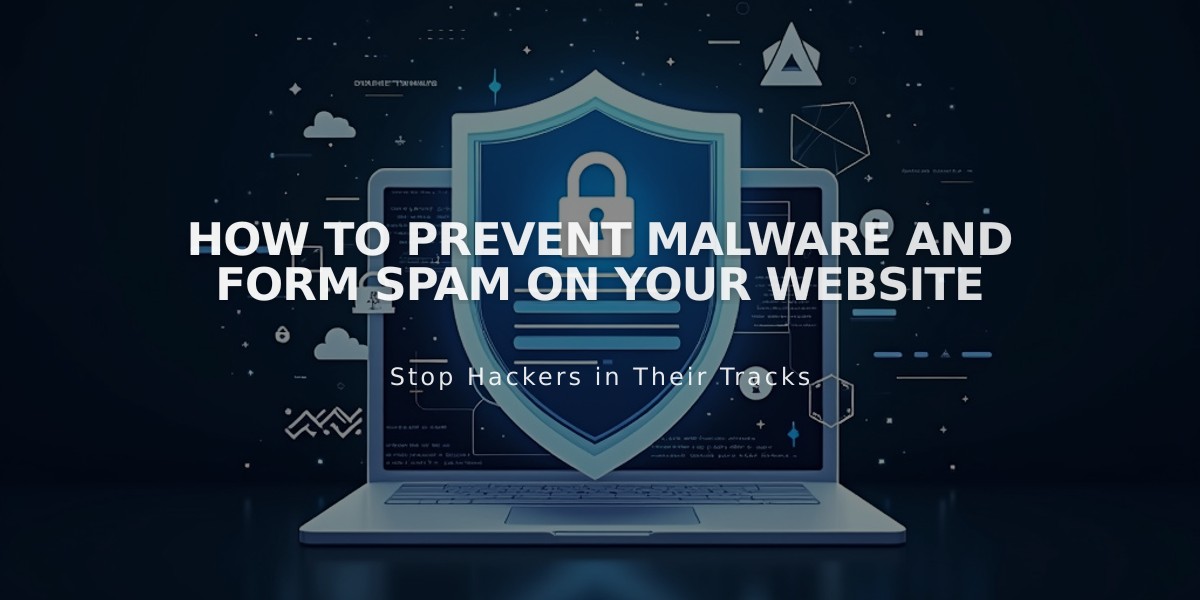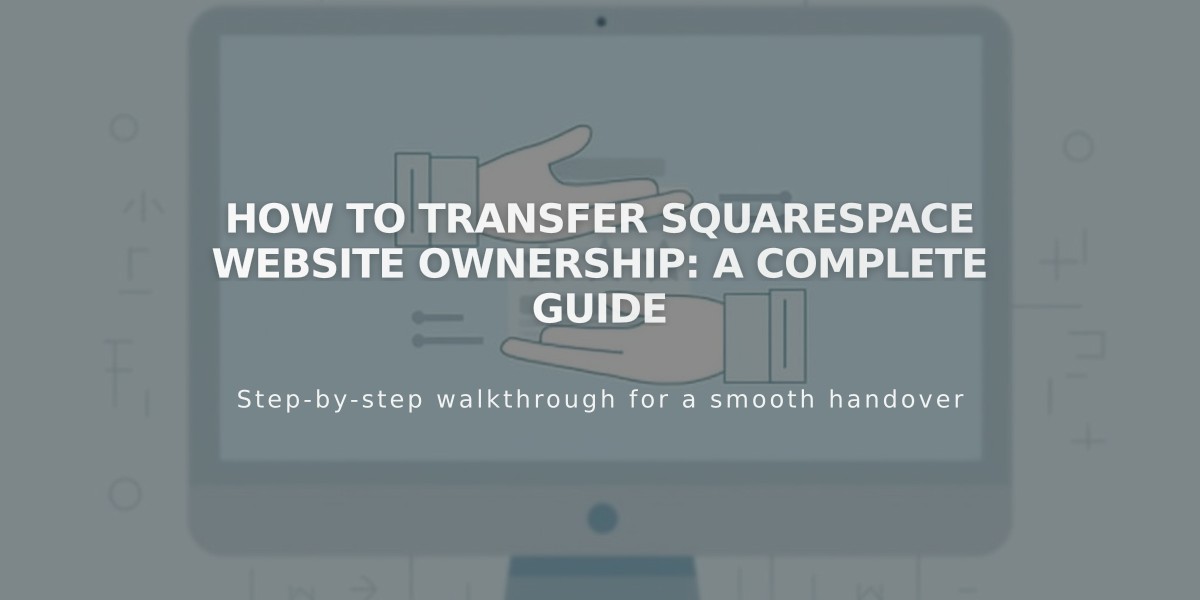
How to Transfer Squarespace Website Ownership: A Complete Guide
First, determine who will transfer website ownership:
As Current Owner:
- Invite the new owner as an editor
- Ensure they accept the invitation
- Go to Permissions & Ownership menu
- Click current owner's name under "Owner"
- Select "Transfer Ownership"
- Verify account by logging in
- Choose new owner from dropdown
- Click Next, then Confirm
Important Notes:
- Only the current owner can transfer ownership
- The new owner must be an editor first
- Website can only have one owner
- Transfer includes all associated subscriptions (Google Workspace, domains, etc.)
- Payment information doesn't automatically update
For New Owners:
- Update payment information to avoid billing previous owner
- Update domain contact information if needed
- Review previous owner's permissions:
- They retain administrator rights by default
- You can modify or remove their access
Additional Steps:
- Verify Squarespace Payments connection
- Review website settings and features
- Update other subscription ownerships if necessary
Special Situations:
- Parked Domains: Must be connected to a website before ownership transfer
- Acuity Scheduling: Requires separate transfer process if not website-connected
- Deceased Owner's Website: Relatives or estate administrators can request access
Remember:
- Connected Squarespace Domains maintain separate billing/permissions
- Owner's email address may be needed for verification
- Multiple editors can have admin rights, but only one owner
- Previous owner becomes an editor with admin rights after transfer
Related Articles

Website Launch Checklist: The Complete Guide to Going Live