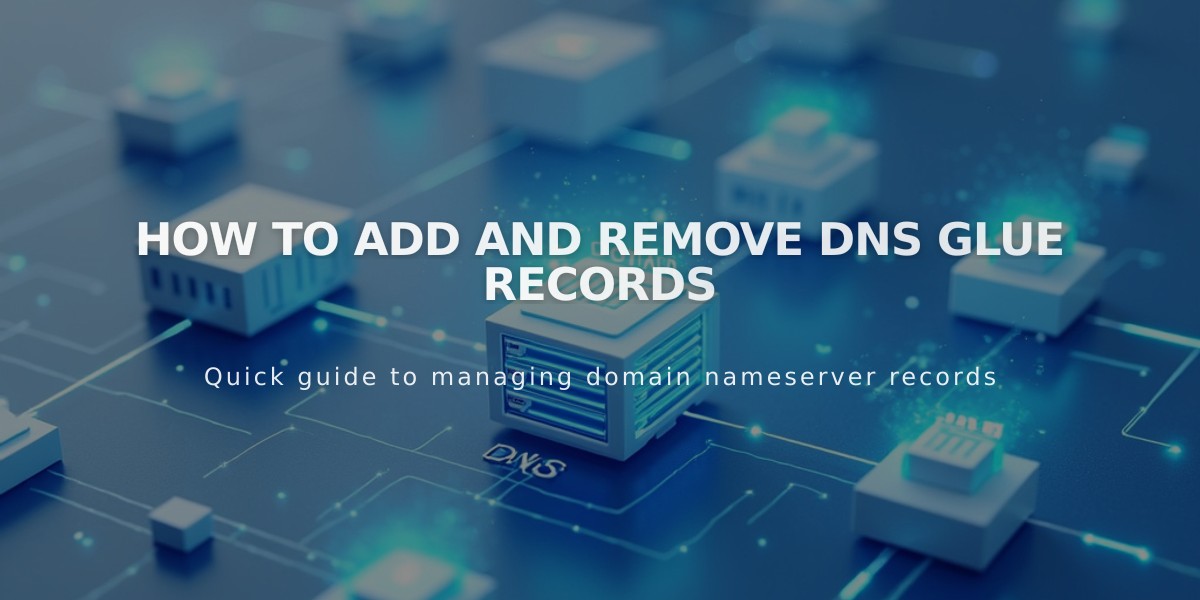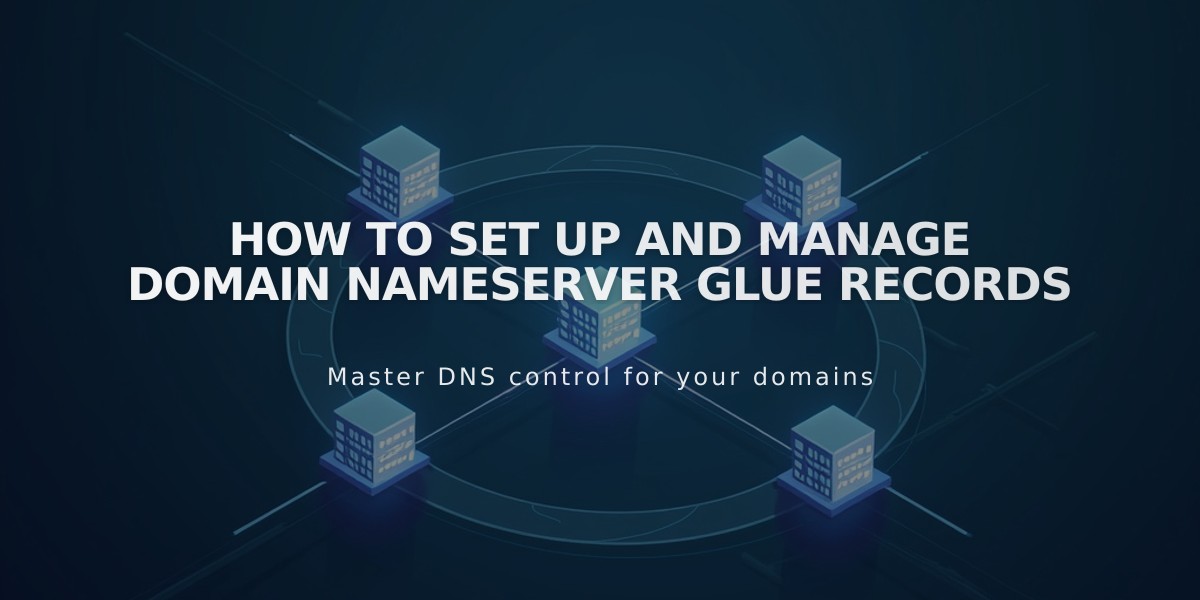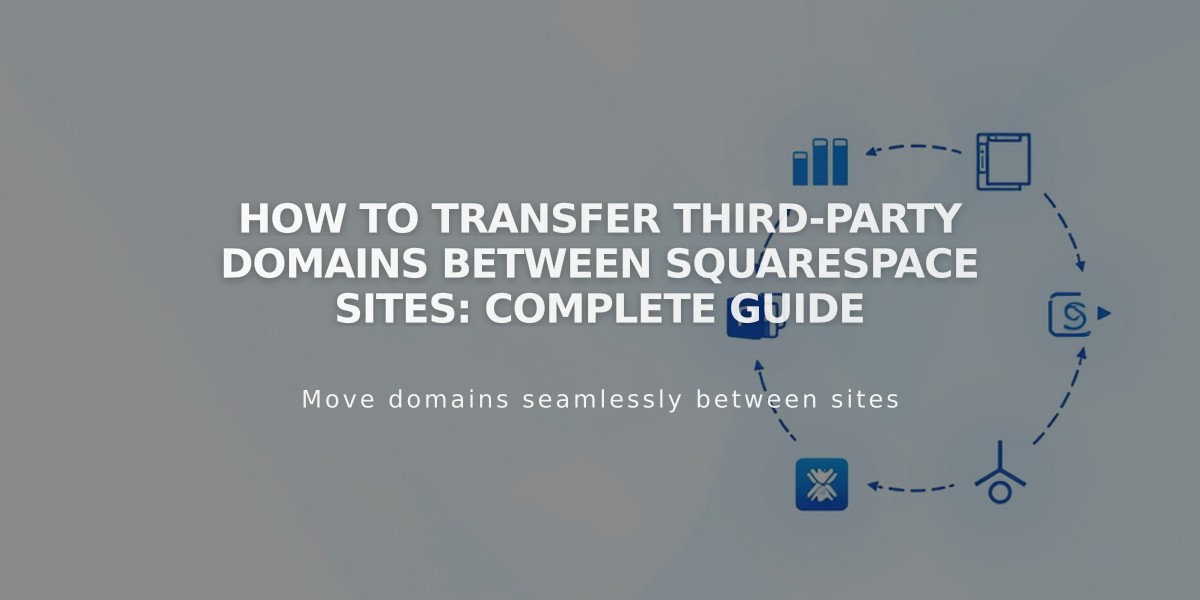
How to Transfer Third-Party Domains Between Squarespace Sites: Complete Guide
Transferring a third-party domain between Squarespace sites requires disconnecting it from one site and reconnecting it to another. Here's how to do it properly.
Prerequisites:
- Domain must be active (not expired)
- Destination site must be a full site (not a parking page)
- Site must have active subscription
Step 1: Disconnect Domain
- Go to the Domains panel
- Click on your domain
- Scroll down and click "Disconnect Domain"
- Confirm disconnection
Step 2: Connect to New Site
- Log in to your destination site
- Open Domains panel
- Click "Use a Domain You Own"
- Enter domain name and click Continue
- Select "Connect with Provider"
- Choose your domain provider from the dropdown
For Automatic Connection (GoDaddy, Namecheap, Network Solutions):
- Log in to provider account when prompted
- Click Connect and Accept
For Manual Connection:
- Open Domains panel and click your domain
- Click DNS
- Copy the unique code under Hosting column
- Log in to domain provider
- Locate DNS settings
- Find CNAME record with verify.squarespace.com
- Replace Alias field with new code
- Save changes
Domain connection typically completes within 24 hours, but may take up to 72 hours.
Google Workspace Transfer: If you have Google Workspace, contact Squarespace support with:
- Current site URL
- Destination site URL
- Custom domain name
Troubleshooting:
- Check provider-specific guides for CNAME record updates
- Review domain connection troubleshooting steps
- Contact support if issues persist
For additional help, provide:
- Current Squarespace URL
- Destination site URL
- Custom domain name
- Current progress in transfer process
You can also seek help through the Squarespace Forum or hire a Squarespace Expert for assistance.