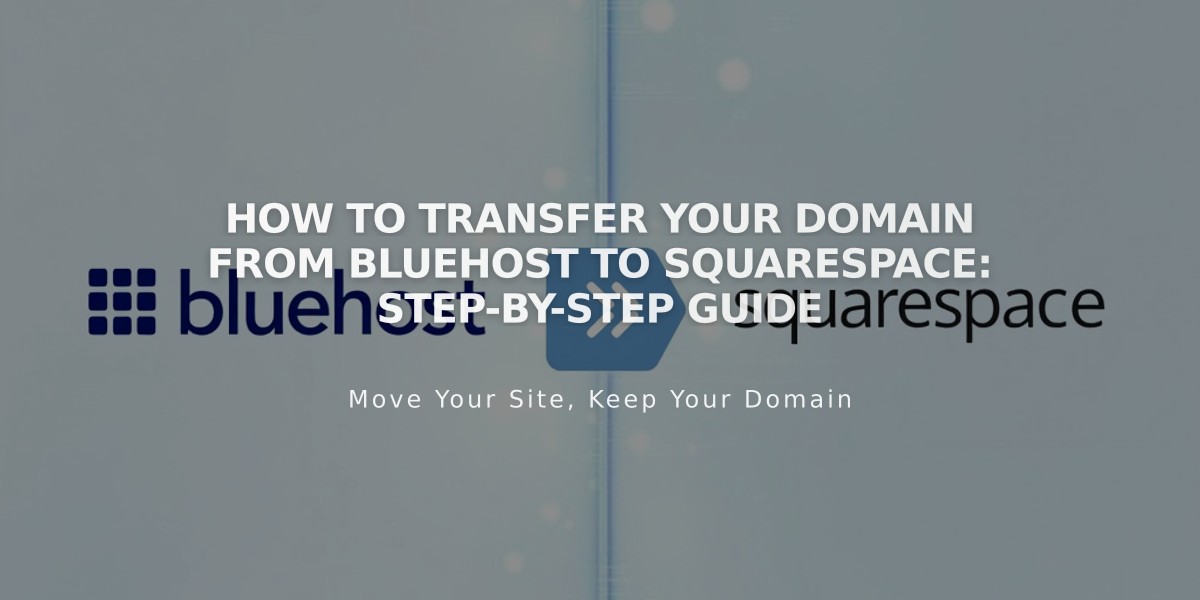
How to Transfer Your Domain from Bluehost to Squarespace: Step-by-Step Guide
Start by logging into your Bluehost account at bluehost.com. Find your domain under My Domains and click Manage.
Prepare Your Domain for Transfer:
- Verify contact information under the Contact section
- Unlock your domain in the Security tab
- Disable domain privacy
- Request authorization/EPP code from the Security tab
Initiate Transfer in Squarespace:
- Open Domains panel in your Squarespace site
- Click "Use a domain you own"
- Enter your domain name
- Click Transfer Domain
- Enter the EPP code from Bluehost
Complete Transfer Details:
- Review and update registration information
- Confirm payment details
- Review order summary (includes 1-year registration fee)
- Click Confirm and Purchase
Finalize the Transfer:
- Approve transfer through Bluehost (within 5 days)
- Monitor transfer status in Squarespace Domains panel
- Review DNS settings if needed
- Wait for completion email from [email protected]
Important Notes:
- Transfer takes up to 15 days
- Don't change DNS settings during transfer
- Keep MX records if using custom email
- Domain privacy will automatically reactivate after transfer
- Contact Bluehost support if transfer fails
After Transfer:
- Cancel Bluehost account if desired
- Set as primary domain in Squarespace
- Configure SSL settings
- Add custom email through Google Workspace if needed
- Review domain invoice
Troubleshooting:
- If domain shows "locked" error, unlock it in Bluehost
- For authorization code errors, verify and resubmit the code
- Contact Bluehost support if transfer doesn't complete within 15 days
Related Articles

DNS Propagation: Why Domain Changes Take Up to 48 Hours

