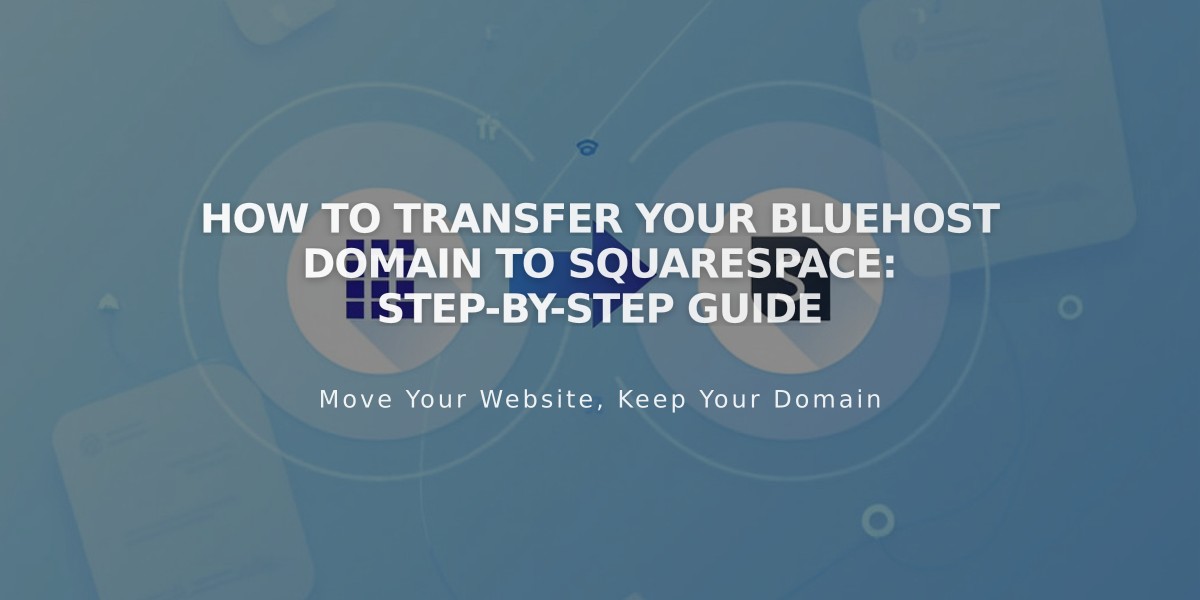
How to Transfer Your Bluehost Domain to Squarespace: Step-by-Step Guide
Begin by logging into your Bluehost account and locating your domain under "My Domains." Before proceeding, ensure your domain meets transfer requirements and verify domain payment information.
Pre-Transfer Checklist:
- Update domain contact information
- Disable domain privacy
- Unlock the domain
- Get authorization (EPP) code
Transfer Steps:
- Update Domain Contact Info:
- Click "Contact" in Bluehost
- Verify Registrant, Administrator, and Billing details
- Save any changes
- Prepare Domain for Transfer:
- Click "Security"
- Disable Transfer Lock
- Turn off Domain Privacy
- Request EPP code through email
- Initiate Transfer in Squarespace:
- Go to Domains menu
- Click "Use External Domain"
- Enter domain name
- Select "Transfer Domain"
- Input EPP code
- Complete Transfer Process:
- Review registration details
- Verify payment information
- Confirm purchase (includes 1-year registration)
- Wait for approval email from Bluehost
- Post-Transfer Actions:
- Monitor transfer status in Domains menu
- Check DNS settings
- Wait for completion (up to 15 days)
- Look for confirmation email from Squarespace
Important Notes:
- Don't modify DNS settings during transfer
- Keep existing MX records if using custom email
- Transfer can take up to 15 days
- Contact Bluehost if transfer exceeds 15 days
Once complete, you can cancel your Bluehost account and manage everything through Squarespace. You'll also be able to set up custom email, manage SSL settings, and make the transferred domain your primary domain.
If the transfer fails, you'll receive an email from Squarespace with details. You can either troubleshoot and retry or continue hosting with Bluehost while connecting to Squarespace.
Related Articles

DNS Propagation: Why Domain Changes Take Up to 48 Hours

