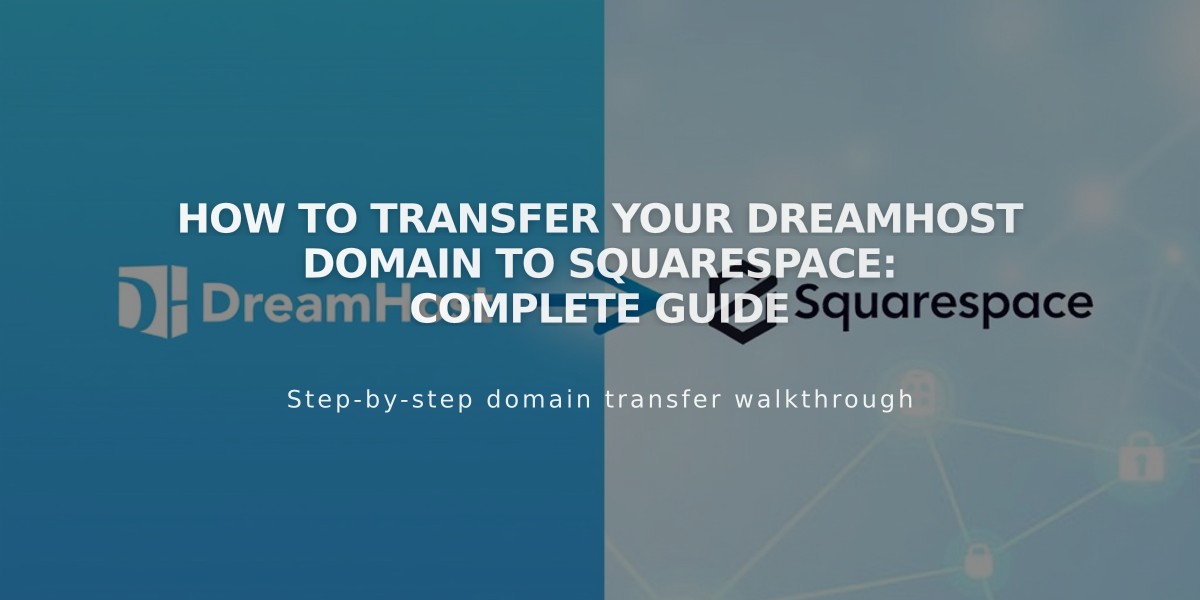
How to Transfer Your DreamHost Domain to Squarespace: Complete Guide
Begin the transfer process by logging into your DreamHost account and ensuring your domain is unlocked. Verify that your contact information is accurate, as transfer notifications will be sent via email.
To obtain the authorization code:
- Navigate to Domains > Reg. Transfer
- Click "Transfer away from DreamHost"
- Click "Reveal Auth Code" or "Send Auth Code"
- Save the code for later use
Start the transfer in Squarespace:
- Open your site's Domains panel
- Click "I already have a domain"
- Enter your domain name
- Click "Transfer Domain"
- Enter the authorization code
Verify your registration details:
- Confirm contact information is correct
- Update any outdated information
- Ensure email address is valid for transfer notifications
Complete payment:
- Enter or confirm payment method
- Review transfer fee (includes one year of registration)
- Accept terms and conditions
- Click "Confirm and pay"
Approve the transfer:
- Check your email for DreamHost's transfer approval link
- Click to approve (auto-approves after 5 days if not clicked)
Monitor transfer status:
- Check Domains panel for "Transfer Pending" status
- Refresh periodically for updates
- Address any error messages promptly
Important notes:
- Transfers typically take 5-15 days
- Don't modify DNS settings during transfer
- Wait to add Google Workspace until complete
- You'll receive confirmation email when finished
After completion:
- Set as primary domain (if desired)
- Enable SSL
- Add custom email (optional)
- Update DNS settings as needed
If transfer fails:
- Verify entered information
- Contact DreamHost support
- Consider connecting domain instead of transferring
Remember to maintain your DreamHost account until the transfer completes successfully.
Related Articles

DNS Propagation: Why Domain Changes Take Up to 48 Hours

