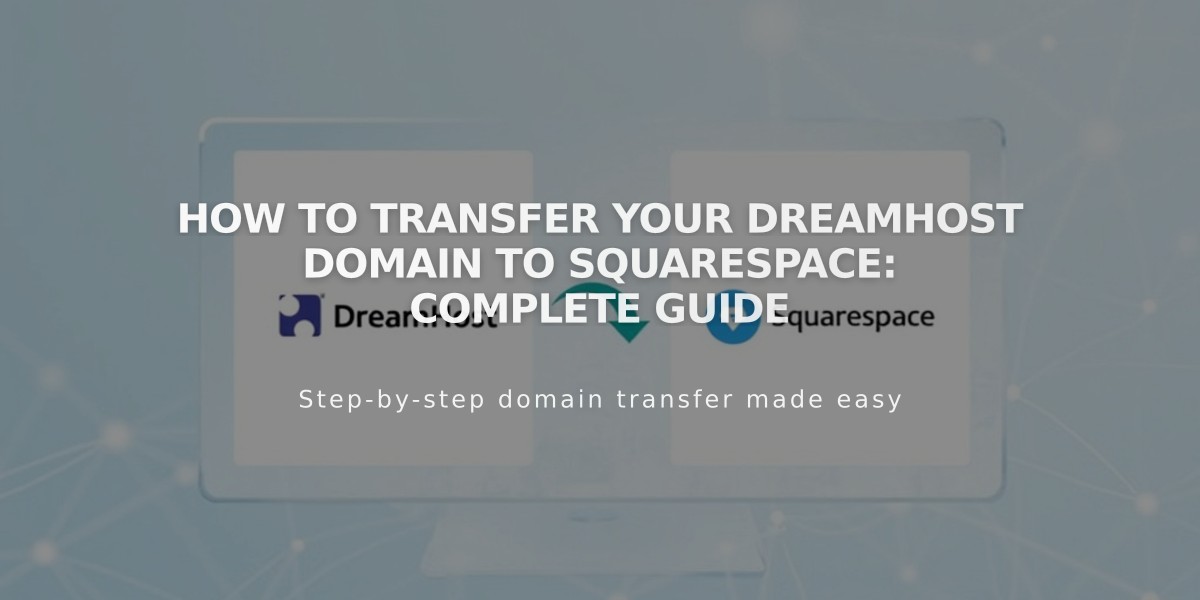
How to Transfer Your DreamHost Domain to Squarespace: Complete Guide
To transfer a DreamHost domain to Squarespace, follow these essential steps to manage all domain settings and billing from your Squarespace account.
Prerequisites:
- Verify domain transfer pricing and billing details
- Check domain transfer requirements
- Review timing expectations
- Plan for custom email address migration
Step-by-Step Transfer Process:
- Access DreamHost Account
- Log into DreamHost
- Navigate to Domains > Registrations
- Unlock Your Domain
- Find your domain
- Toggle "Locked?" to "Unlocked"
- Verify Contact Information
- Click "Modify Whois"
- Update Registrant and Admin details
- Save changes and opt out of 60-day transfer lock
- Get Authorization Code
- Go to Domains > Reg. Transfer
- Click "Or transfer away from DreamHost"
- Click "Reveal Auth Code" or "Send Auth Code"
- Save the code securely
- Initiate Squarespace Transfer
- Open Domains panel in Squarespace
- Click "Use my domain"
- Enter domain name
- Click "Transfer Domain"
- Input authorization code
- Complete Registration Details
- Verify contact information
- Update email address
- Fill required fields
- Confirm Payment Information
- Enter or verify credit card details
- Ensure payment method is supported
- Review Order
- Check annual fee
- Verify new expiration date
- Confirm purchase
- Accept Transfer
- Watch for DreamHost email
- Click approval link (auto-approves in 5 days)
- Monitor Transfer Status
- Check Domains panel for "Transfer Pending"
- Address any error messages
- Verify authorization code if needed
- Manage DNS Settings (Optional)
- Review existing records
- Maintain MX records for email
- Add/delete records as needed
- Complete Transfer
- Wait for confirmation email
- Allow up to 15 days for completion
- Avoid DNS changes during transfer
Post-Transfer Tasks:
- Set primary domain
- Configure www prefix
- Enable SSL
- Set up Google Workspace
- Cancel DreamHost account (optional)
If transfer fails:
- Check registration information
- Contact DreamHost support
- Consider connecting domain instead of transferring
For issues or additional support, contact DreamHost's support team or consult their documentation.
Related Articles

DNS Propagation: Why Domain Changes Take Up to 48 Hours

