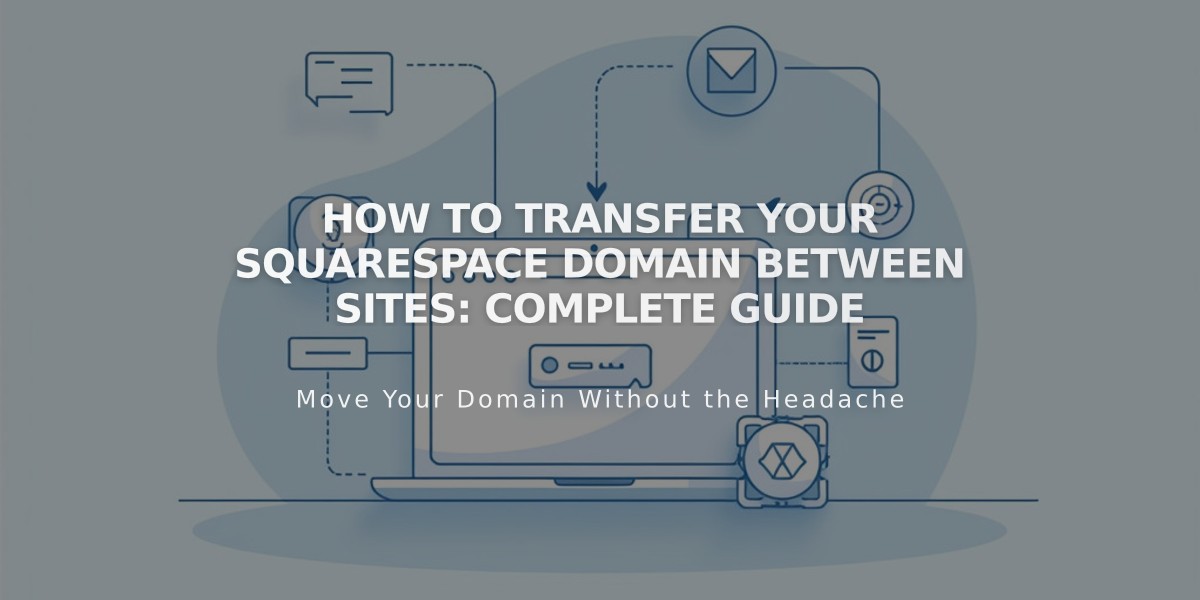
How to Transfer Your Squarespace Domain Between Sites: Complete Guide
Moving a Squarespace domain between websites is straightforward when you understand the requirements and process. Here's a comprehensive guide on how to do it properly:
Requirements for Domain Transfer:
- Must have owner/admin permissions on both sites
- Domain must be active (not expired)
- Destination site must have a paid plan (not Mobile Start)
- Cannot transfer resold domains
- Both sites must be active
Before Starting:
- Domain auto-renewal settings will remain unchanged after transfer
- Currency will convert to the new site's currency
- Google Workspace subscriptions can transfer automatically if eligible
- Marketing Email, Member Sites, and Scheduling subscriptions cannot transfer
Transfer Process:
- Go to your domains panel
- Click your domain name
- Scroll and select "Transfer Domain"
- Choose the destination website
- Click "Confirm" to complete the transfer
Domain redirection typically takes 24-72 hours to complete.
Troubleshooting Common Issues:
- "No eligible sites" message means you need another eligible site in your account
- If site isn't visible, request admin permissions as a collaborator
- For technical errors, check your email for instructions from [email protected]
Free Domain Considerations:
- Transfer rules match paid domains
- Monthly plan transfers create $0 invoices
- Annual plan transfers maintain existing domain charges
Google Workspace Transfer:
- Transfers automatically with domain if destination site has no existing subscription
- Account must be active, not suspended
- Cannot have two active subscriptions on one site
Need Help?
Contact Squarespace support with:
- Current site URL
- Destination site URL
- Custom domain name
- Current progress in transfer process
The domain transfer process maintains your existing billing settings and permissions while ensuring your online presence continues smoothly on your new site.
Related Articles

DNS Propagation: Why Domain Changes Take Up to 48 Hours

