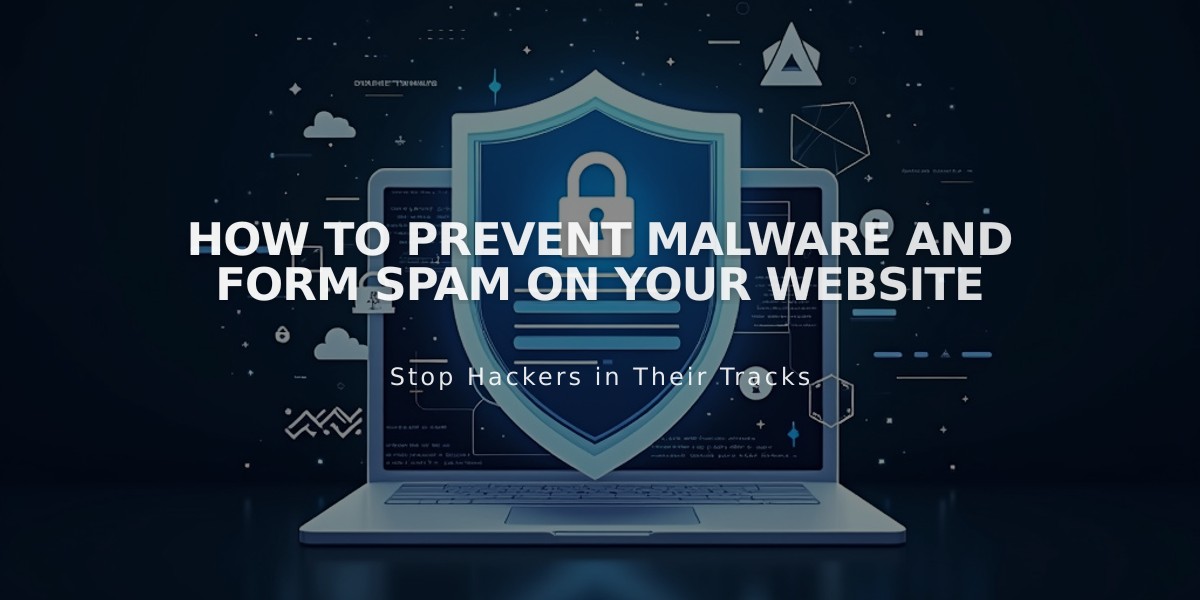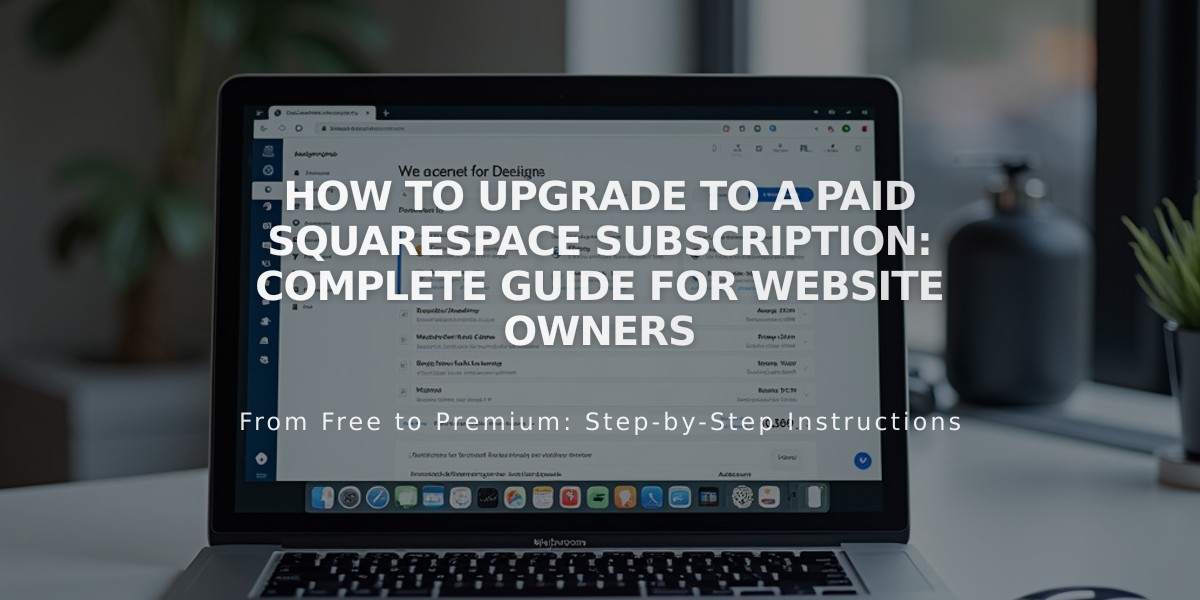
How to Upgrade to a Paid Squarespace Subscription: Complete Guide for Website Owners
Get started with a website subscription through the Billing panel. During or after the free trial, you can upgrade to access premium features.
All trial sites are private but password-protected. Upgrading allows full publishing and search engine visibility.
Before Upgrading:
- Verify you're logged into the correct site
- Review the site publish checklist
- Ensure you have site owner or billing permissions
Available Payment Options:
- Credit/Debit cards
- SEPA (for Euro payments)
- PayPal (outside US, with currency restrictions)
Pricing varies by plan. State/local sales tax may apply. Check current rates on the Pricing page.
How to Upgrade:
-
Select the correct site from your account dashboard
-
Click "Sign Up" in the bottom banner
-
Choose your plan:
- Personal
- Business
- Commerce Basic
- Commerce Advanced
- Select billing cycle:
- Annual (includes free domain for first year)
- Monthly
- Complete payment setup:
- Enter billing address
- Choose payment method
- Review payment details
- Apply promo code (optional)
- Confirm purchase
After Upgrading:
- Check site visibility settings
- Adjust privacy settings
- Enable search engine indexing
- Verify store functionality if applicable
- Consider add-on subscriptions:
- Custom domain
- Google Workspace
- Digital Products
- Email Campaigns
- Acuity Scheduling
- Getty Images
- Access billing panel to:
- View invoices
- Update payment info
- Change plans
Note: Premium features require Business plan or higher. If upgraded incorrectly, cancel subscription and upgrade correct site.
Each subscription and add-on service has independent billing cycles and can be managed separately.
Related Articles

Website Launch Checklist: The Complete Guide to Going Live