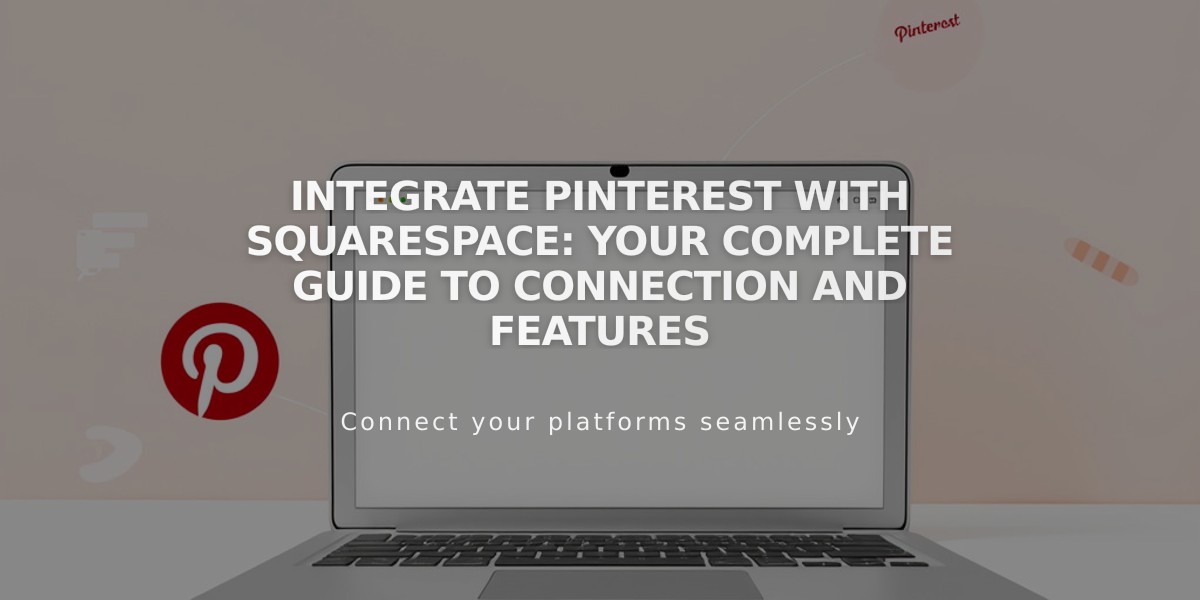How to Verify Your Website with Bing Webmaster Tools: Complete Guide
Start using Bing Webmaster Tools by verifying your website to improve your site's presence in Bing search results.
Prerequisites:
- Remove any password protection from your homepage
- Ensure proper third-party domain linking (wait 72 hours after linking)
- Site must be published (not in staging mode)
- Verify your primary domain if you have multiple domains
Step-by-Step Verification Process:
Add Your Domain:
- Log in to Bing Webmaster Tools
- Enter your domain in "Add a site"
- Click Add
Add Site Information:
- Complete the Web site information form
- Add your sitemap
- Provide a valid email address
- Set contact preferences
- Save changes
Verification Methods:
Tag Method (for Website Business plans):
- Copy the HTML code from "Copy and paste a tag" section
- Log in to your site
- Access Code Injection panel
- Paste HTML tag into Header field
- Save changes
- Return to Bing Webmaster Tools
- Click Verify
CNAME Method (for Personal plans):
- Copy the full CNAME record
- Open Domains dashboard
- Select your domain
- Click DNS, then Add record
- Choose CNAME from Type dropdown
- Paste CNAME record in Host field
- Enter verify.bing.com in Data field
- Save changes
- Return to Bing Webmaster Tools
- Click Verify
After successful verification, you'll gain access to the Bing Webmaster Tools dashboard where you can manage your site's search presence.
Note: You can also import verified sites from Google Search Console, though the process differs from the methods above.
Related Articles
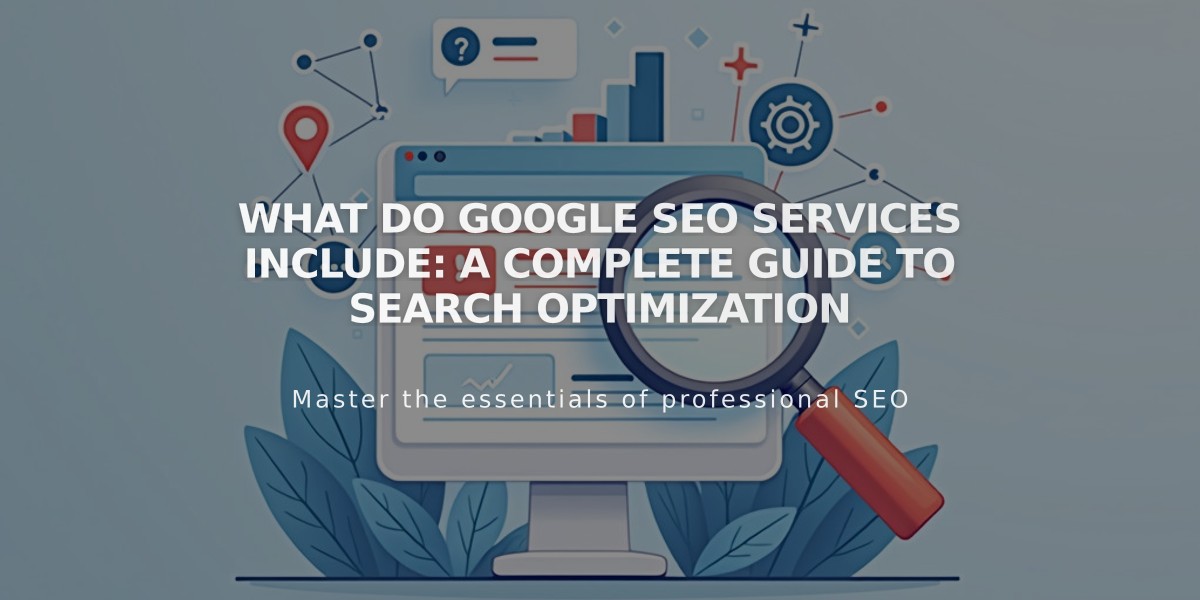
What Do Google SEO Services Include: A Complete Guide to Search Optimization