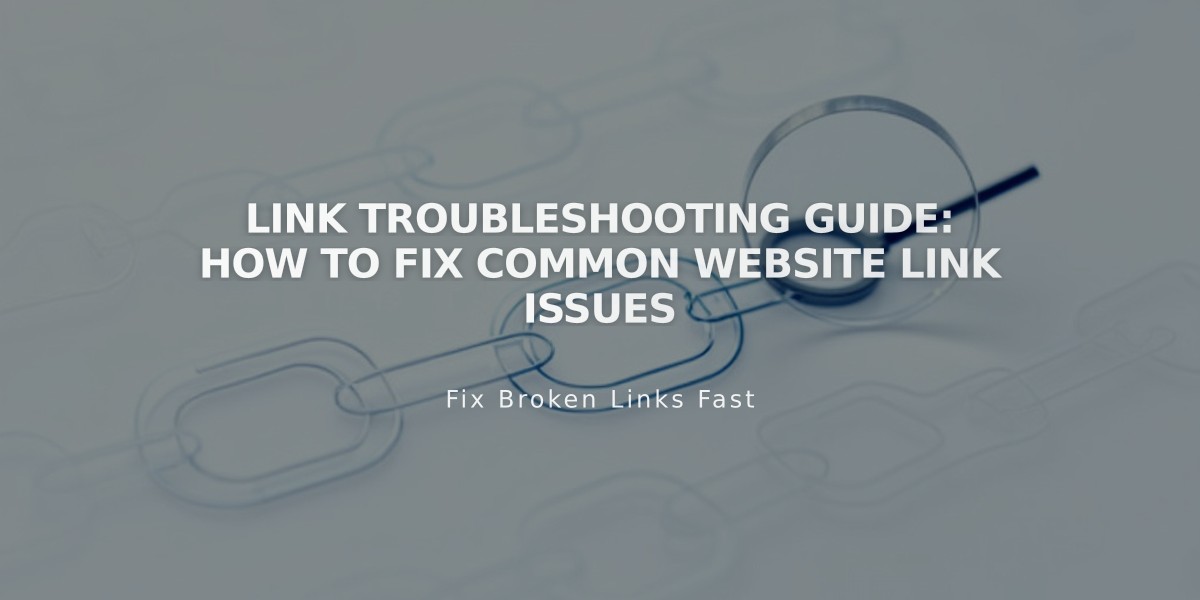
Link Troubleshooting Guide: How to Fix Common Website Link Issues
Links in your websites may experience various issues, primarily due to URL errors. Here's how to identify and fix common link problems:
Links Leading to Login Screen
This occurs when a link points to the site's editing area, typically containing "/config #/" in the URL. These links won't work for regular visitors, who will see a login page instead.
Links to Registered Site Version
When using an integrated domain link while logged into Squarespace, you may see the editing version. Visitors will always see the public version. Consider hiding your integrated domain from search engines if you use a custom domain.
404 Errors or "Page Not Found"
These happen when URLs change or contain typos. To fix:
- Review and update all affected links
- Set up URL redirects to new pages when needed
Wrong Domain Links
If links show your integrated domain (example.squarespace.com) instead of your primary domain:
- Reset links by reselecting pages in the link editor
- Verify your primary domain settings
Imported Content Links
For content imported from other platforms (WordPress, Blogger):
- Reset links using the link editor
- Match new page structures
- Create URL redirects if needed
Fixing Web Address Links
- Copy the target URL from your browser
- Test in private/incognito window
- Update link through the link editor
- Test again in private window
Fixing Site Content Links
- Open the link editor
- Use the URL tab to search for specific pages/products
- Select the correct internal page
- Verify the link works in private browsing
Category and Tag Links
- Use built-in methods to create category/tag links
- Ensure exact case matching for manual links
- Verify category/tag spelling matches exactly
Remember to regularly check your links and maintain proper URL structures to prevent future issues.
Related Articles

DNS Propagation: Why Domain Changes Take Up to 48 Hours

