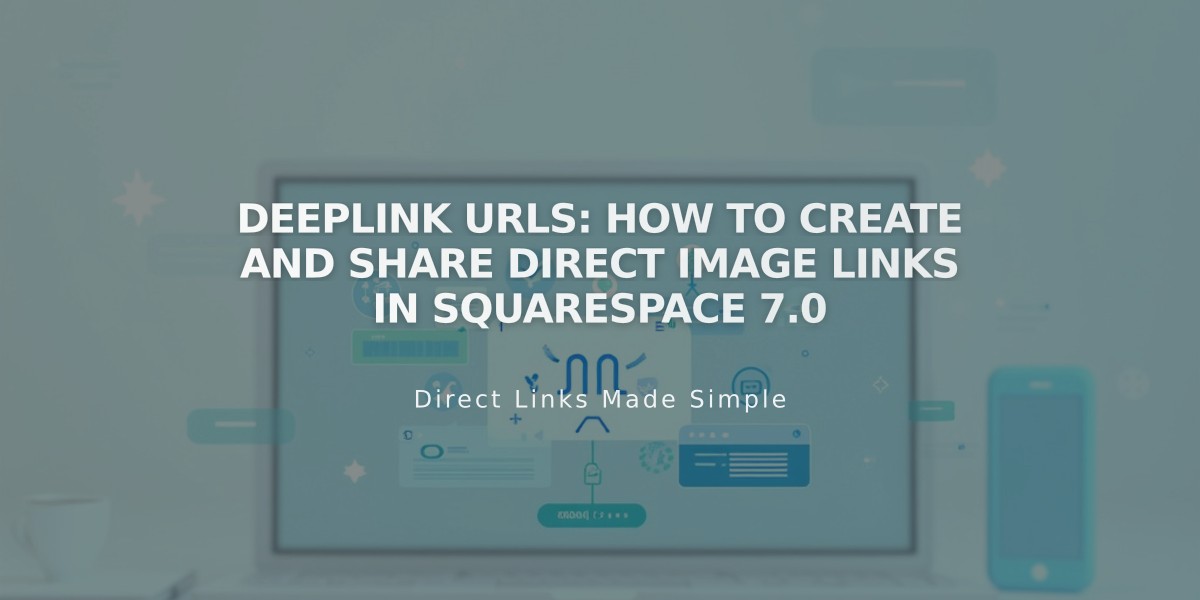
Deeplink URLs: How to Create and Share Direct Image Links in Squarespace 7.0
Deeplinks allow you to share direct URLs to specific images within your gallery pages. When used correctly, visitors will land directly on the chosen image instead of the gallery's first image.
How to Create and Share Deeplink URLs
-
Find the deeplink URL:
- Navigate to Pages panel > Gallery page
- Hover over desired image and click to open image editor
- Go to Options tab
- Look for the URL in the "Image URL" field
-
Customize the URL (optional):
- Replace text after gallery name and backslash
- Keep URL under 250 characters
- Click Save to apply changes
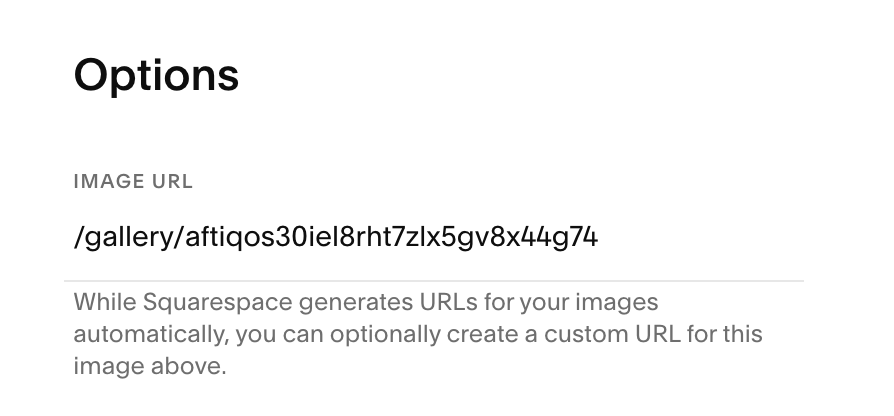
Squarespace image settings panel
- Get shareable link:
- Visit site while logged out
- Navigate to desired image
- Copy browser URL
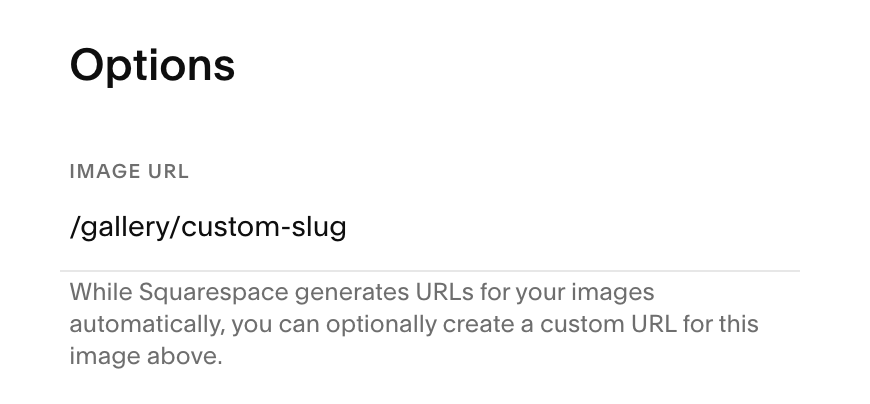
Squarespace logo on gray
Important Notes
- Test links in private browsing mode
- Deeplinks don't work on:
- Stacked galleries (mobile)
- Project pages
- Index pages
- Gallery blocks
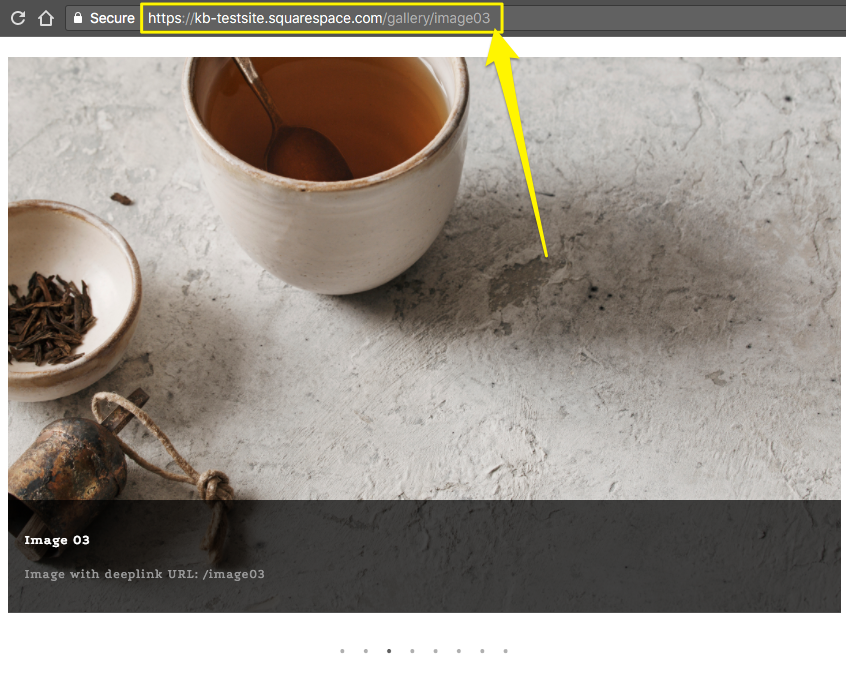
Tea cup and spoon
Supported Templates
- Slideshow only: Adirondack, Avenue, Momentum
- All displays: Aviator, Bedford, Brine, Farro, Five, Forte, Galapagos, Ishimoto, Native, Pacific, Skye, Wells, Wexley, York
Unsupported Templates
- Flatiron
- Montauk
- Supply
- Tremont
Related Articles

Fonts Discontinued: Important Updates to Available Font Catalog

