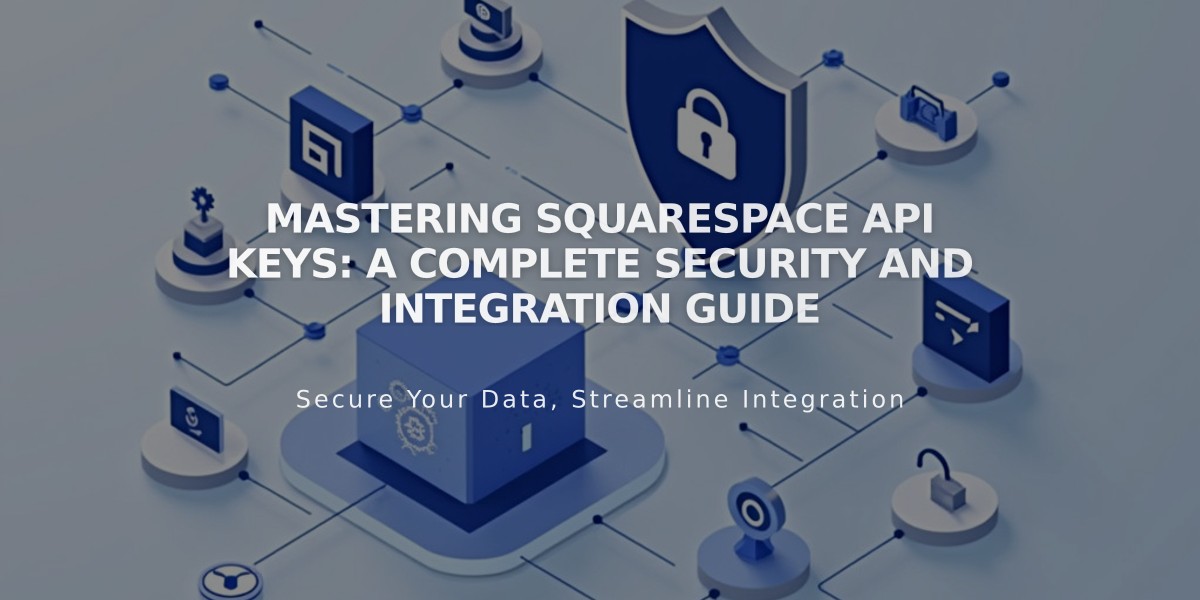
Mastering Squarespace API Keys: A Complete Security and Integration Guide
API keys connect third-party integrations to your Squarespace site. This guide explains how to set up, use, and manage them effectively.
API Availability by Plan:
- Forms API (Zapier): Core, Plus, Advanced, Business, Basic Commerce, Advanced Commerce
- Orders API: Core, Plus, Advanced, and Advanced Commerce
- Inventory API: Core, Plus, Advanced, and Advanced Commerce
- Transactions API: Core, Plus, Advanced, and Advanced Commerce
What You Can Do With Squarespace API:
- Connect third-party shipping applications
- Sync inventory across sales channels
- Automate order confirmations
- Streamline shipping label printing
- Integrate accounting systems
- Enable Zapier automation
Creating an API Key:
- Navigate to Developer Tools
- Click "API Keys for Developers"
- Select "Generate Key"
- Name your key
- Choose permissions (Orders, Forms, Inventory, or Transactions)
- Copy and securely store your unique API key
Security Best Practices:
- Store your API key securely
- Never share your key publicly
- Save a backup copy immediately
- Create multiple keys for different integrations
Zapier Integration: Connect form blocks, newsletter blocks, and landing pages to automate workflows with popular services like Slack, Trello, ConvertKit, and Salesforce.
Commerce API Features:
- Inventory API: Manage product inventory
- Orders API: Handle order processing and imports
- Products API: Create/edit/delete products
- Transactions API: Process financial data
- Webhook Subscriptions API: Receive site notifications
Limitations:
- Cannot connect to third-party payment processors
- Limited to Square, Stripe, or PayPal for payment processing
- Commerce APIs are for custom merchant integrations
Revoking an API Key:
- Open Developer Tools
- Access API Keys for Developers
- Click the trash icon beside the key
- Confirm deletion
Note: Deleting a key immediately terminates associated integrations. Historical data may remain in third-party applications.
Troubleshooting Tips:
- Verify correct API key type for your integration
- Ensure key matches intended site
- For form issues in Zapier, try recreating the form
- Consult developer documentation for technical support
Related Articles

Fonts Discontinued: Important Updates to Available Font Catalog

