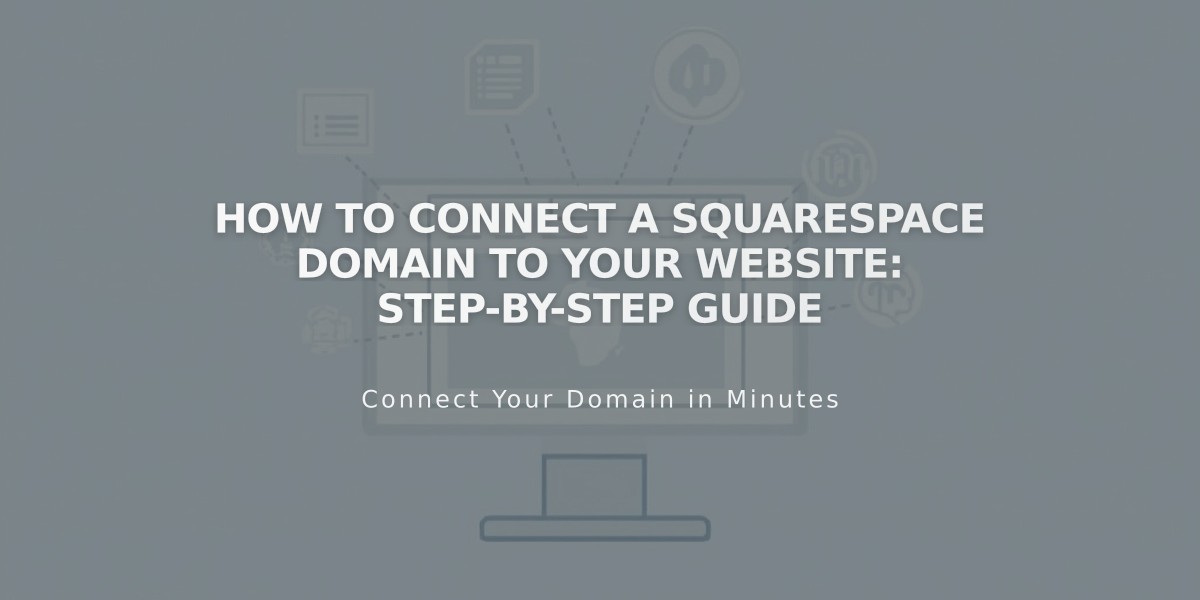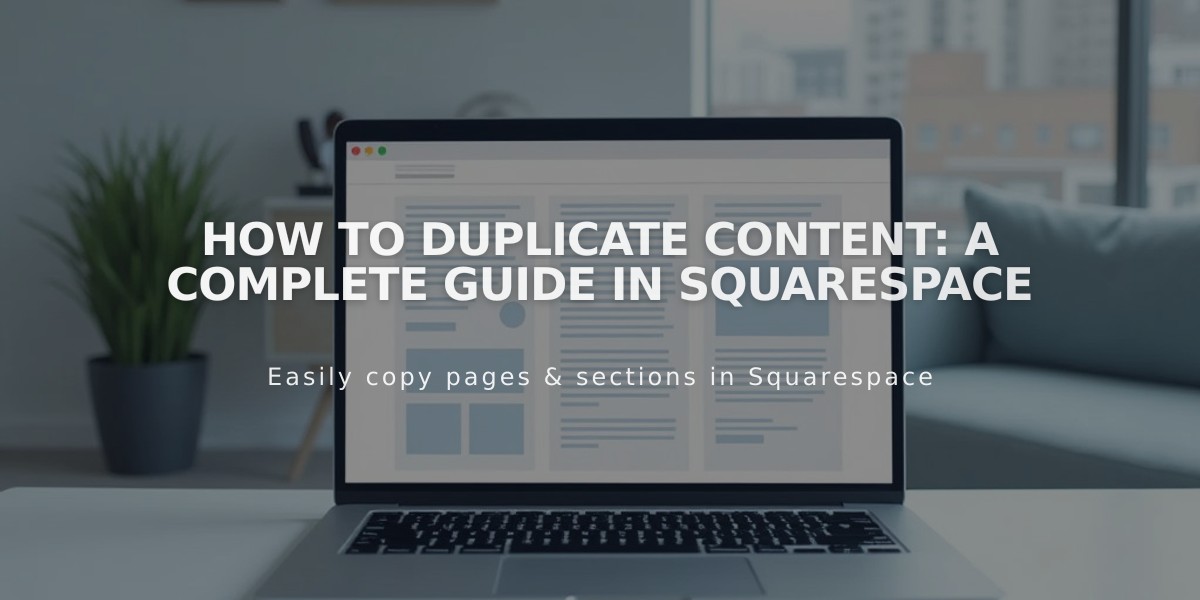
How to Duplicate Content: A Complete Guide in Squarespace
Creating copies of pages and content in Squarespace is straightforward. Here's how to duplicate different elements:
Layout Pages:
- Open Pages panel
- Hover over the page and click the settings icon
- Scroll down and click "Duplicate page"
- Confirm duplication
- Find the copy in "Not linked" section
Course Pages:
- Follow same steps as Layout pages
- Note: Cannot duplicate courses with 500+ lessons
- Duplicated courses need new packages
- Title will include "(Copy)"
Lesson Pages:
- Open Pages panel
- Select Course page
- Click Course content
- Hover over lesson and click "..."
- Select Duplicate
Sections:
- Open page in edit mode
- Hover over section
- Click Duplicate icon
- Note: Newsletter and Form blocks need manual storage reconnection
Blocks:
- Select block in edit mode
- Click Duplicate icon or use Command/Ctrl + D
- For multiple blocks:
- Drag to select multiple
- Use Command/Ctrl + A for all blocks
- Click Duplicate icon
Blog Posts:
- Open Blog page
- Hover over post
- Click "..." then Duplicate
- Edit the copy as needed
Products:
- Open Shop page
- Double-click product
- Click Duplicate icon
- Note: Copies have unique inventory and SKUs
Important URL Handling:
- Layout pages: adds number (example.com/about becomes example.com/about-1)
- Collection items: adds random characters
- All URLs can be modified later
What Cannot Be Duplicated:
- Gift cards
- Information pages
- Predefined layouts
- Index pages (but content can be recreated)
Remember:
- Duplicated items retain original attributes
- Titles append "(Copy)"
- Images maintain original quality
- Settings can be modified after duplication
Related Articles
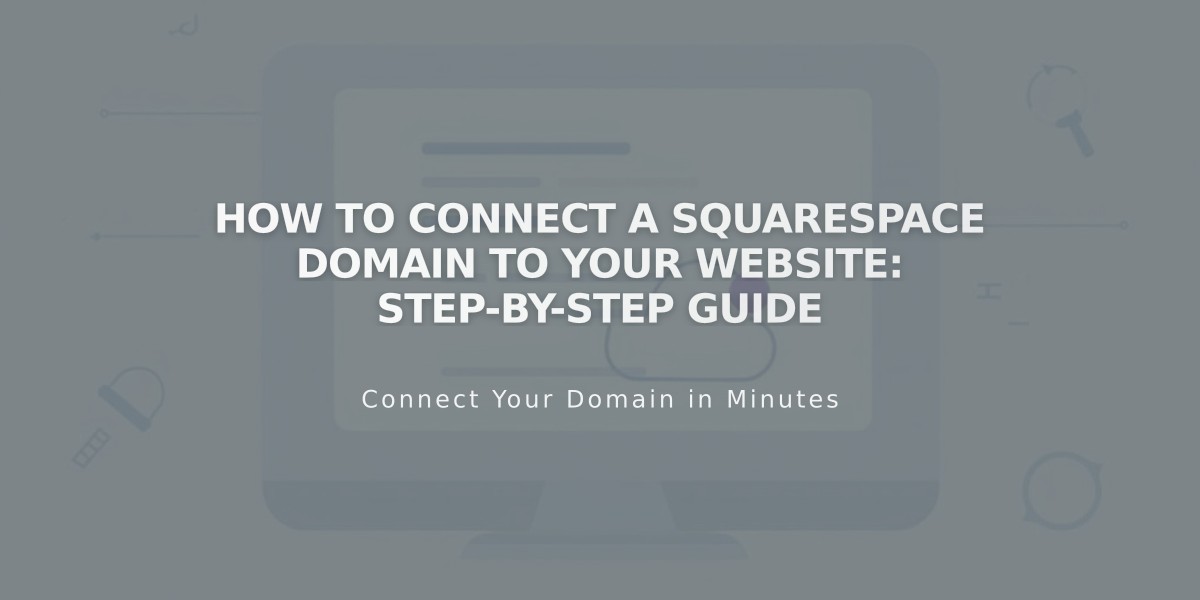
How to Connect a Squarespace Domain to Your Website: Step-by-Step Guide