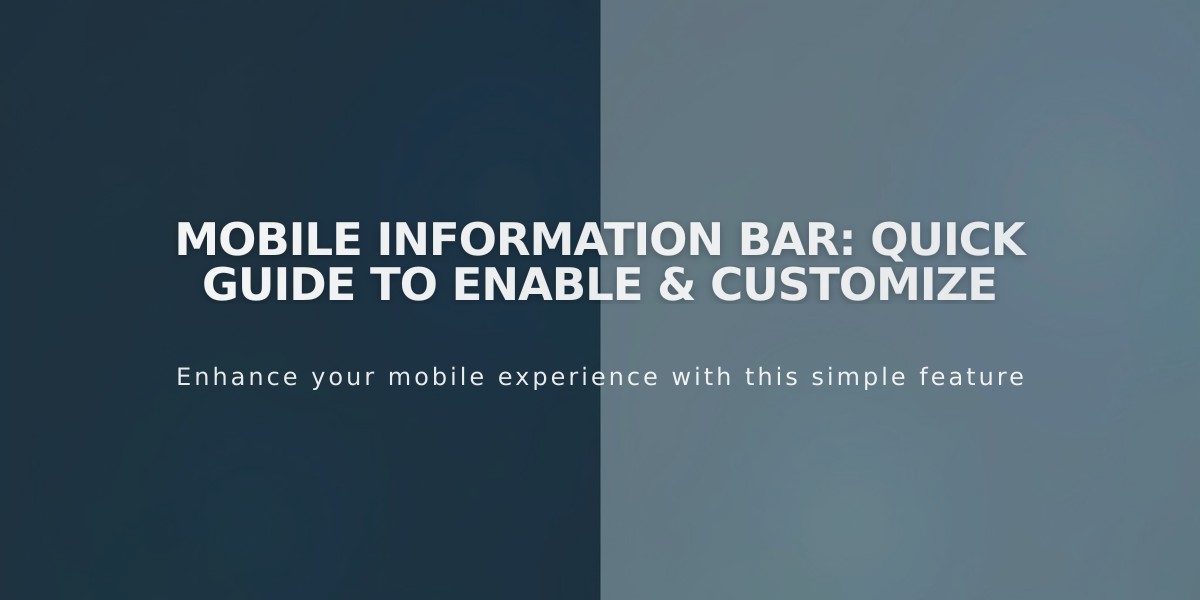
Mobile Information Bar: Quick Guide to Enable & Customize
Select Enable Mobile Information Bar from the dropdown menu—choose dark or light mode.
Add or verify these details in the business information settings:
- Email address
- Phone number
- Location
- Operating hours
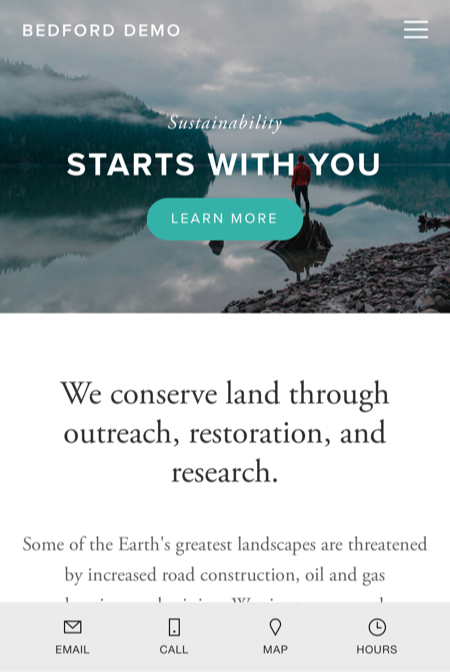
Man walking on rocky coast
The bar appears at the bottom of mobile sites with quick-access buttons for:
- Email (opens email client)
- Call (initiates phone call)
- Map (shows location pin)
- Hours (displays open/closed status)
Note: The bar only appears on mobile devices, not desktop or tablet browsers.
Troubleshooting common issues:
Bar not showing?
- Verify it's enabled in settings
- Retype business information to avoid formatting issues from copied text
Incorrect location?
- Confirm address is accurate
- Select address from Google Maps dropdown (don't enter manually)
Wrong open/closed status?
- Check business hours in settings
- Verify timezone in regional settings
To change styles:
- Open Mobile Information Bar panel
- Select dark or light mode
- Save changes
The bar disappears when scrolling down and reappears at the top of pages.
Related Articles

DNS Propagation: Why Domain Changes Take Up to 48 Hours

