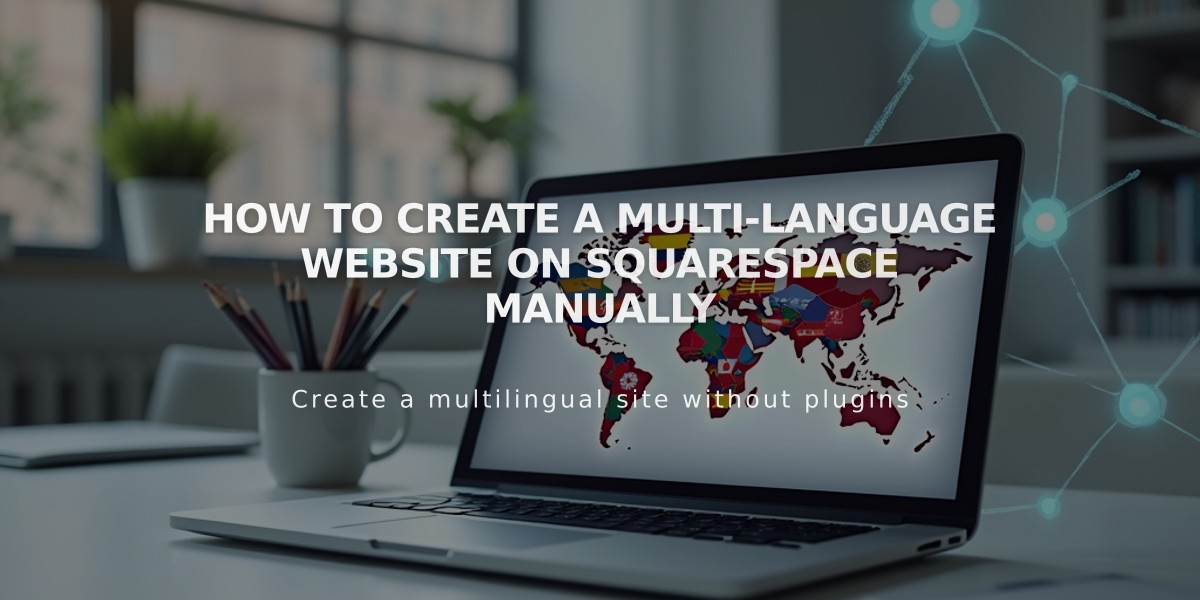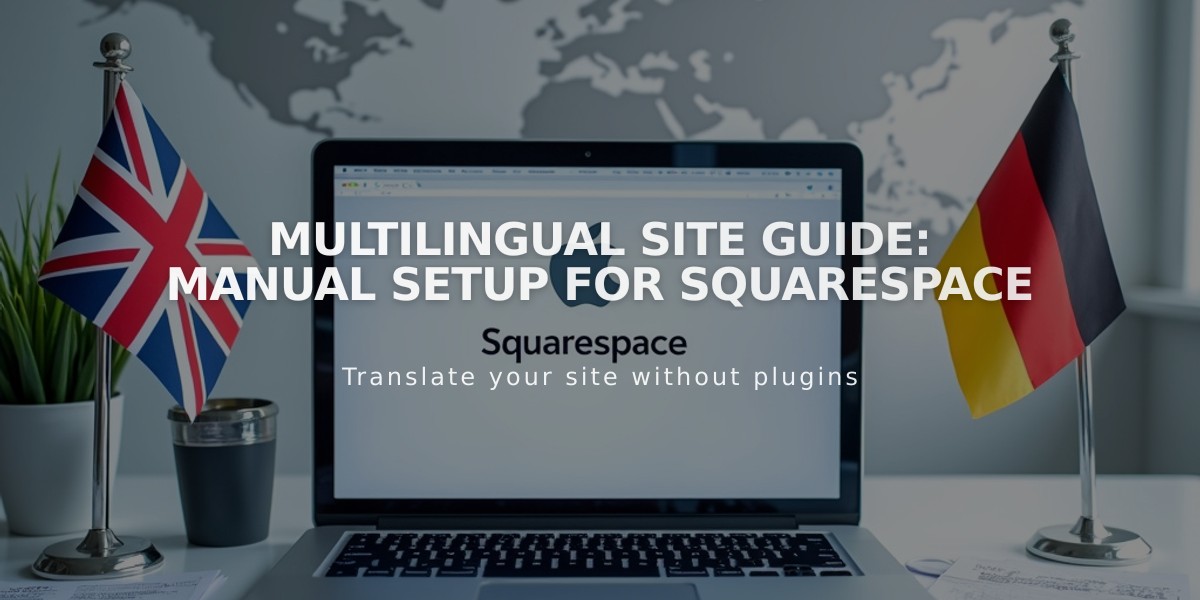
Multilingual Site Guide: Manual Setup For Squarespace
Squarespace multilingual sites can be created manually by following these steps:
Basic Structure Overview:
- Create a homepage linking to different language versions
- Build separate sections for each language
- Add dropdown menus for language navigation
Step-by-Step Setup:
- Create Homepage
- Move homepage to Unlinked section
- Start with blank page
- Add language selection links/buttons
- Set Up Navigation
- Create two dropdown menus (one per language)
- Name menus according to languages (e.g., "English," "Español")
- Delete sample pages if present
- Add Content Pages
- First dropdown: Add all pages in primary language
- Second dropdown: Duplicate and translate pages for second language
- Maintain same page order in both dropdowns
- Homepage Configuration
- Add links to first page of each language section
- Style homepage as needed
- Publish when complete
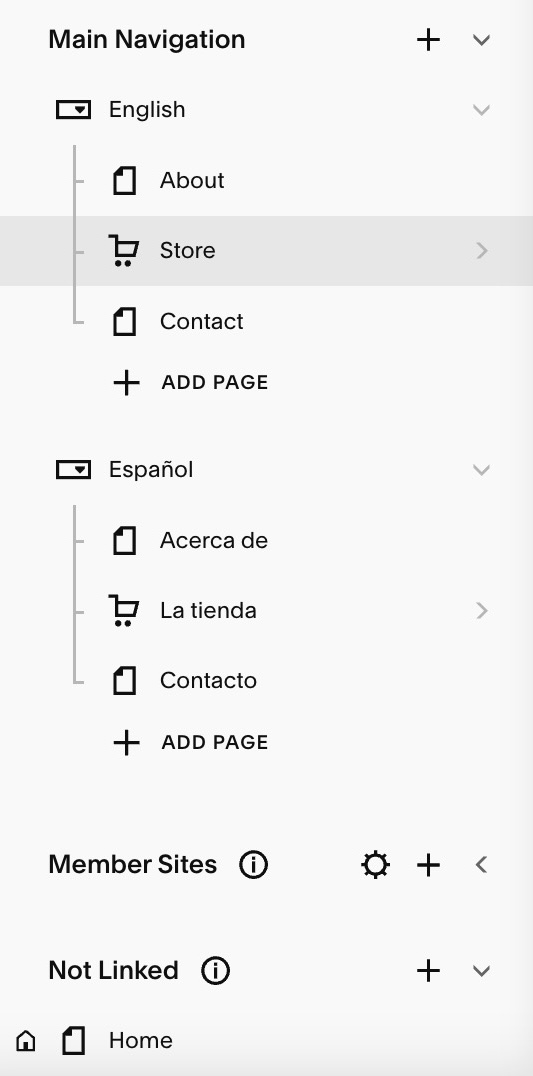
Highlighted store navigation menu
Important Limitations:
- Embedded text displays in one language only
- Single currency for all products
- No separate domains/subdomains for different languages
- Checkout page remains in primary language
Alternative Options:
- Use Weglot integration (recommended for version 7.1)
- Create content links in Unlinked section
- Build multiple sites with external links
- Use index pages for scrolling content (version 7.0)
- Implement cover page as language selector
SEO Considerations:
- Content must be optimized for multiple language search
- Consult Google Search Console and Moz for multilingual SEO tips
- Consider hiring Squarespace Expert for SEO optimization
Note: For version 7.1 users, Weglot integration offers additional features like language subdomains, translated checkout pages, and header language selectors.
Related Articles
Why Professional WordPress and SEO Services Are Essential for Your Business Success