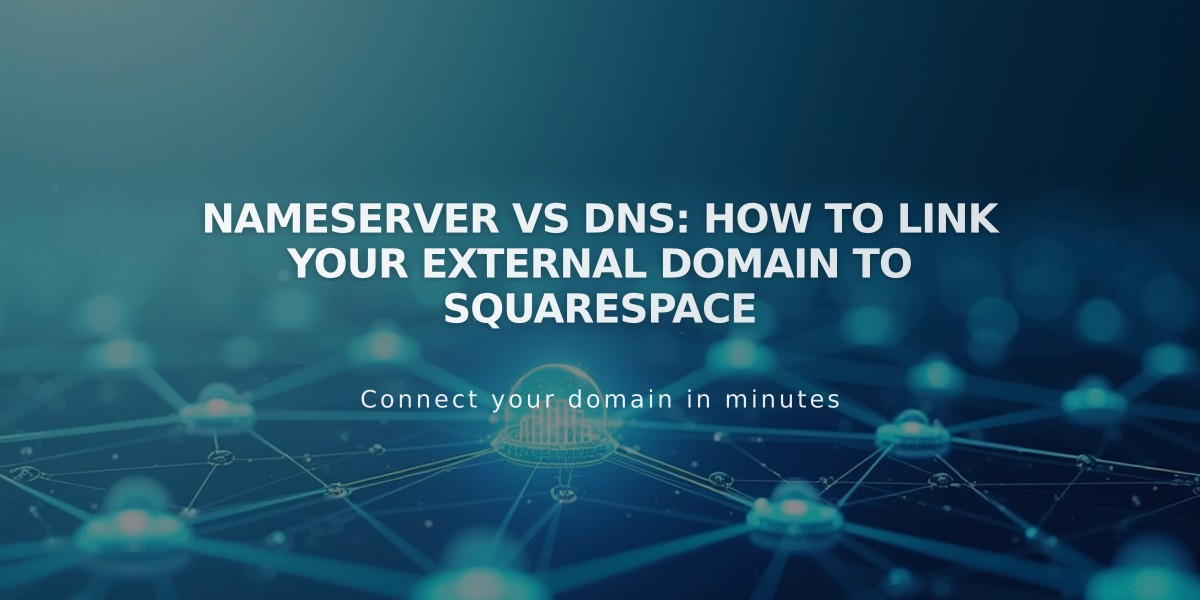
Nameserver vs DNS: How to Link Your External Domain to Squarespace
Nameserver vs DNS Domain Linking: A Complete Guide
Domain linking connects your externally registered domain to your website. While domain transfer is recommended for unified support, linking is a viable alternative when transfer isn't possible. There are two methods: nameserver linking and DNS linking.
When to Use Nameserver Linking
Use nameserver linking for domains from GoDaddy, Namecheap, or Network Solutions, unless your domain has:
- Custom DNS records
- Multiple subdomains
- DNSSEC enabled
- Complex configurations (glue records, forwarding)
- Security or traffic services requiring specific nameservers
- No nameserver linking option in your panel
When to Use DNS Linking
Use DNS linking if:
- Your domain provider isn't listed above
- Any of the above exceptions apply
- You need to maintain custom DNS records
Key Differences
Configuration:
- Nameserver linking: Guided process requiring two nameserver records
- DNS linking: Manual setup requiring two CNAME records and four A-records
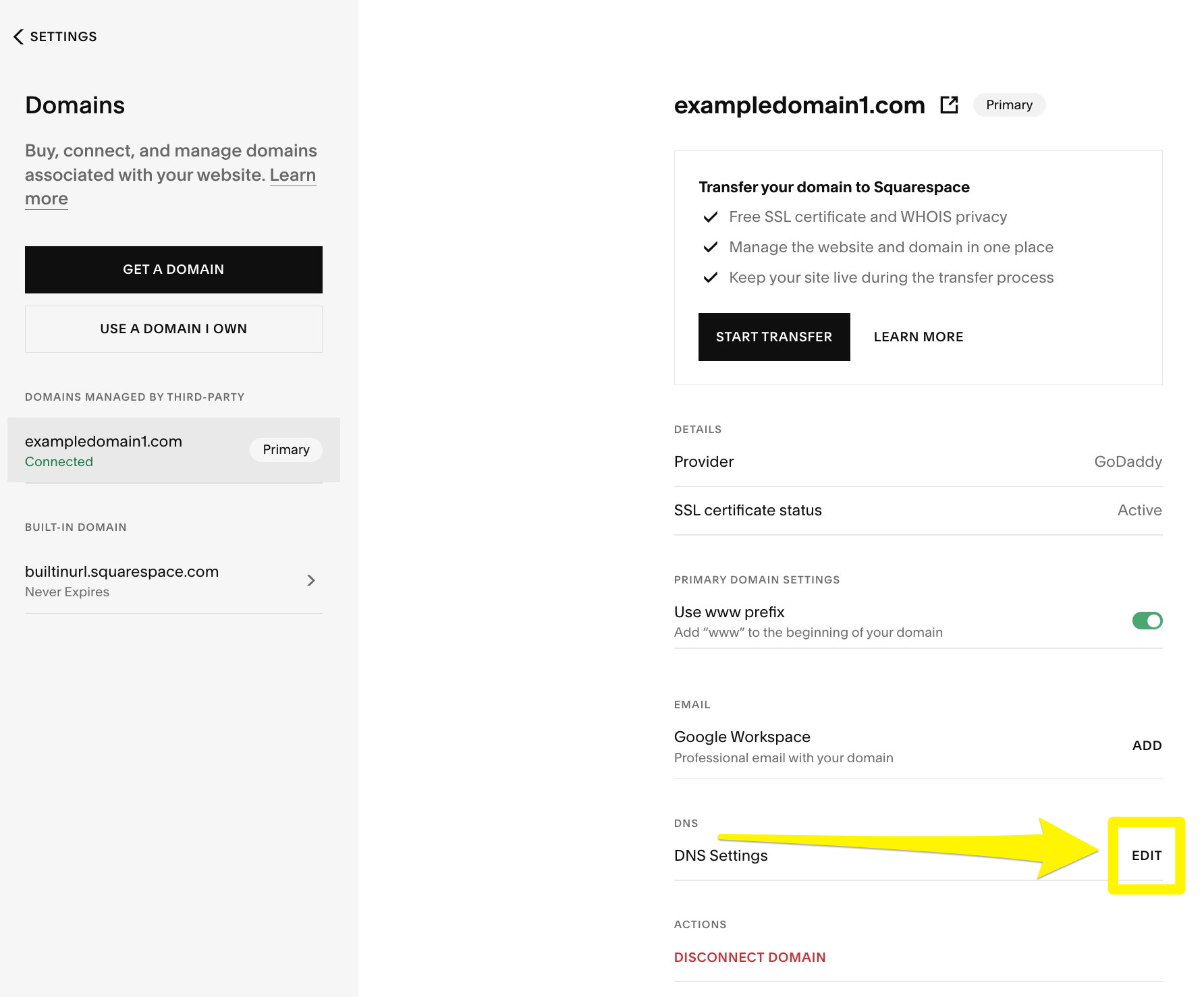
Squarespace domain settings
DNS Record Management:
- Nameserver linking: Edit through your website's domain panel
- DNS linking: Edit through your domain provider's platform
Declining Nameserver Linking
If you have custom features like email or ad blocking, use DNS linking to prevent service interruption. To decline nameserver linking:
- Open Domains panel
- Click "Use a domain I own"
- Enter domain name
- Click Link domain
- Select "No, use DNS records"
- Choose domain provider
- Log in to provider account
- Complete linking process
Checking Your Current Linking Method
Check your Domains panel to see whether your domain is linked via DNS or nameservers.
Both methods effectively direct visitors to your site, but they manage DNS records differently. Nameserver linking houses records on your website's platform, while DNS linking keeps them with your domain provider.
Related Articles

DNS Propagation: Why Domain Changes Take Up to 48 Hours

