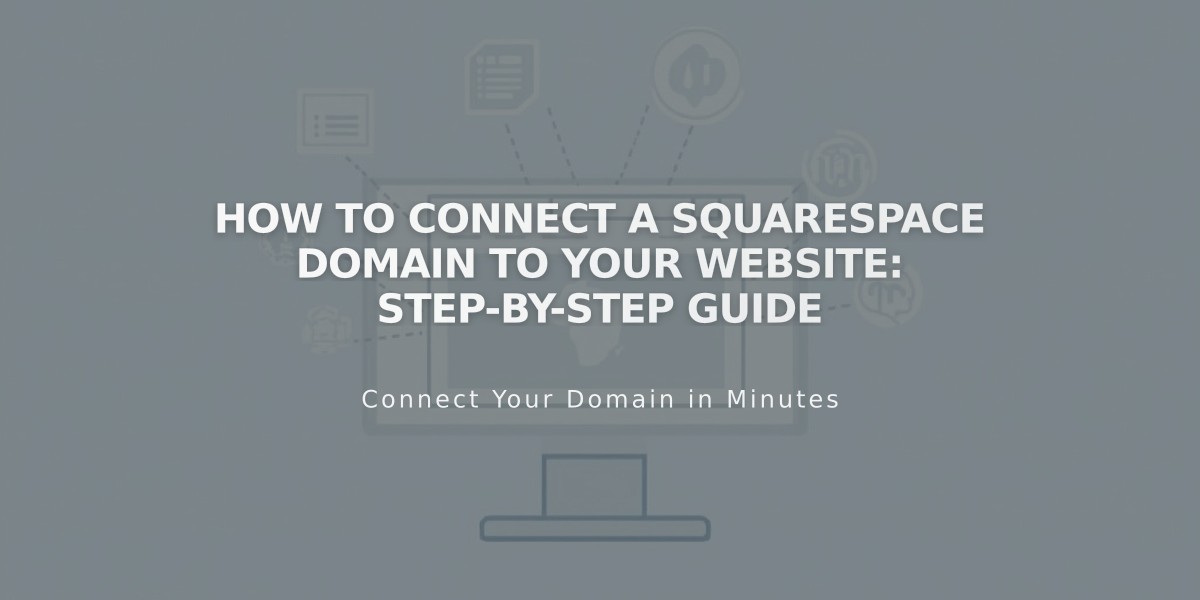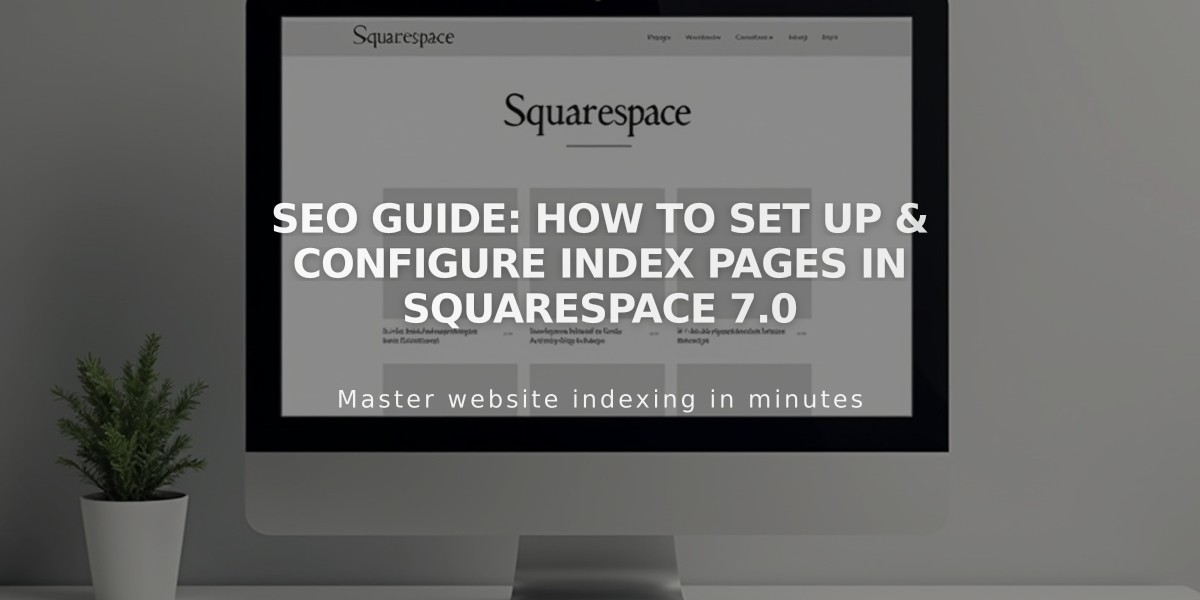
SEO Guide: How to Set Up & Configure Index Pages in Squarespace 7.0
Index pages in Squarespace Version 7.0 organize content from multiple pages into unified layouts, creating an engaging browsing experience.
Three Main Index Designs:
- Grid
- Creates clickable image tiles
- Forms visual navigation
- Perfect for portfolios and galleries
- Stack
- Arranges content vertically
- Creates scrollable sections
- Ideal for presenting extensive information
- Slideshow
- Features full-screen background images
- Includes content overlays
- Best for visual storytelling
Creating an Index Page:
- Click the + icon in the page menu
- Select "Index"
- Enter page title
- Add pages or sections as needed
Managing Content:
- Add pages through the page menu
- Drag and drop to rearrange sections
- Edit individual pages by clicking "Edit"
- Add selected images for visual navigation
Customization Options:
Grid:
- Adjust image count and shape
- Modify padding
- Control title display
Stack:
- Change fonts
- Customize navigation
- Modify content display
Slideshow:
- Style page names
- Configure click-through behavior
Password Protection:
- Main index can be password-protected
- Stacked index: One password protects all subpages
- Grid/Slideshow: Individual pages can have separate passwords
SEO Considerations:
- Search engines index direct URLs
- Hashtag URLs (#) receive special formatting
- Password-protected pages maintain privacy while preserving navigation
Content Integration:
- Add blogs via overview blocks
- Display products using product blocks
- Include galleries through gallery blocks
- Showcase events with calendar blocks
- Feature audio content using audio blocks
Alternative Solutions:
For templates without index support:
- Create image grids with hyperlinks
- Build custom layout pages
- Use cover pages for slideshow effects
This versatile feature enables creative content organization while maintaining consistent design and user experience across your website.
Related Articles
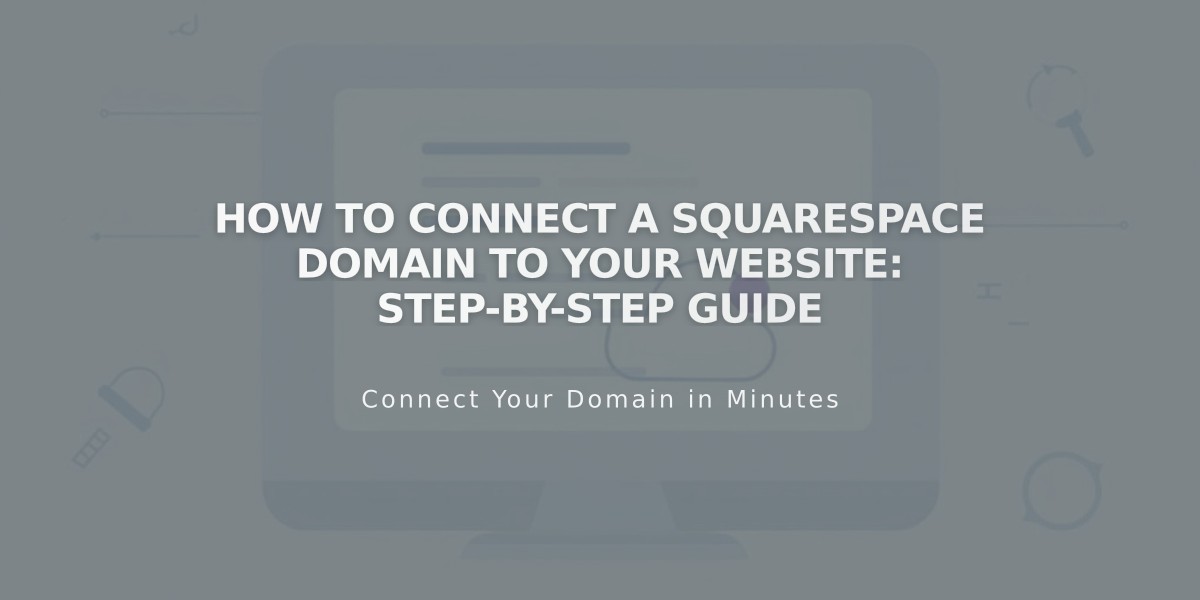
How to Connect a Squarespace Domain to Your Website: Step-by-Step Guide